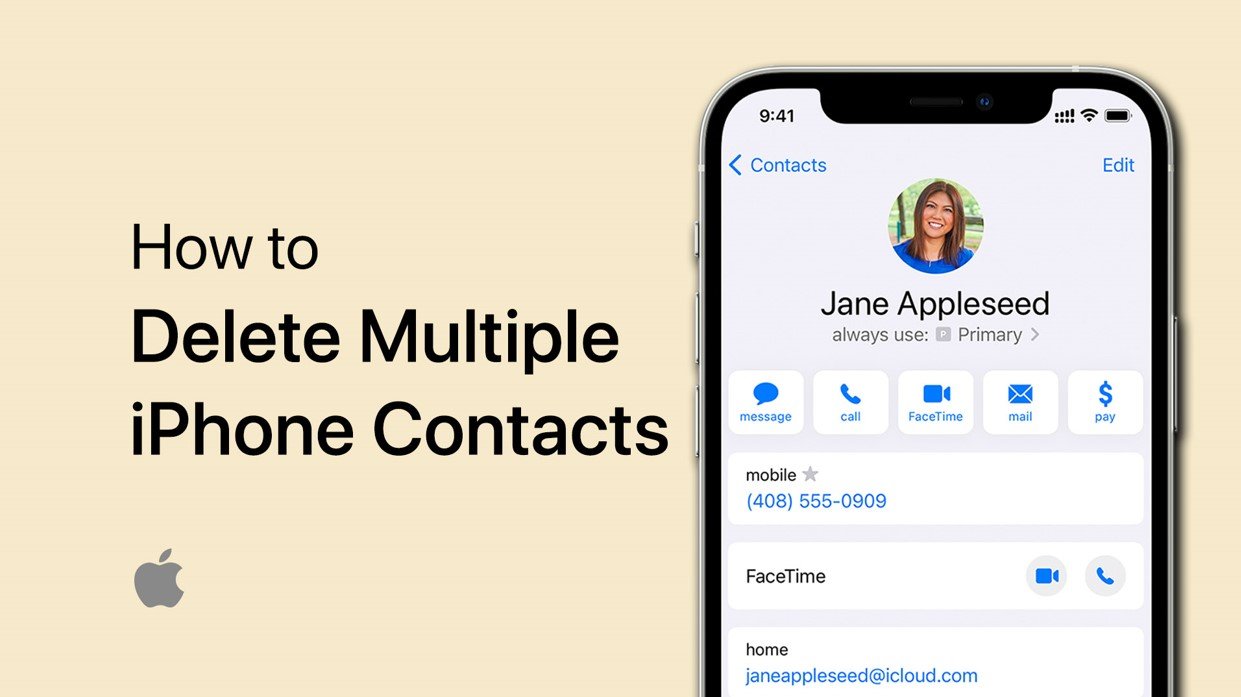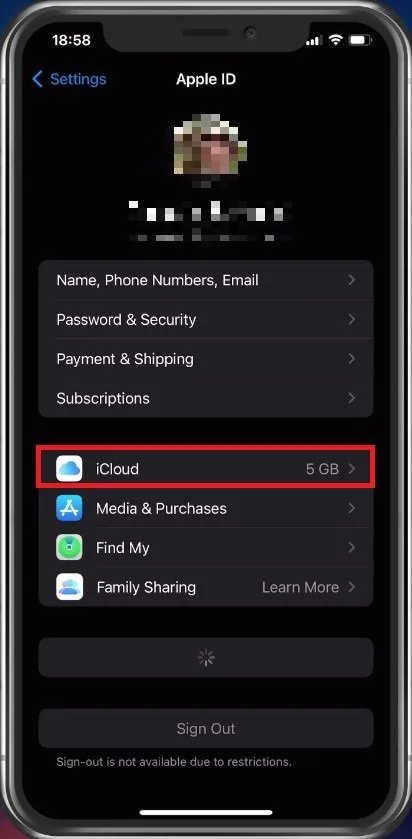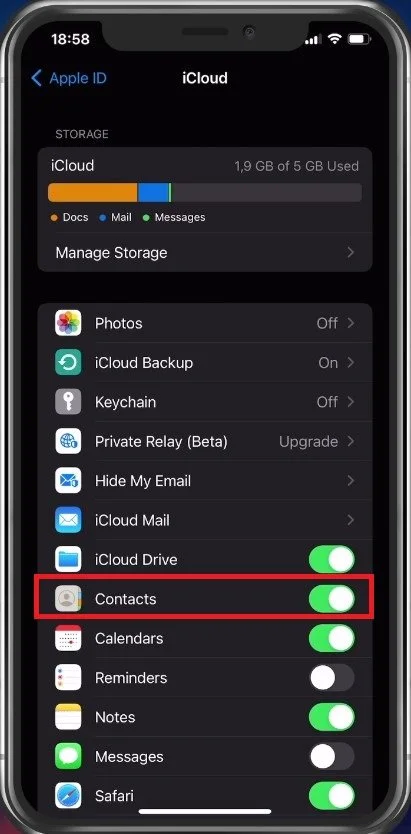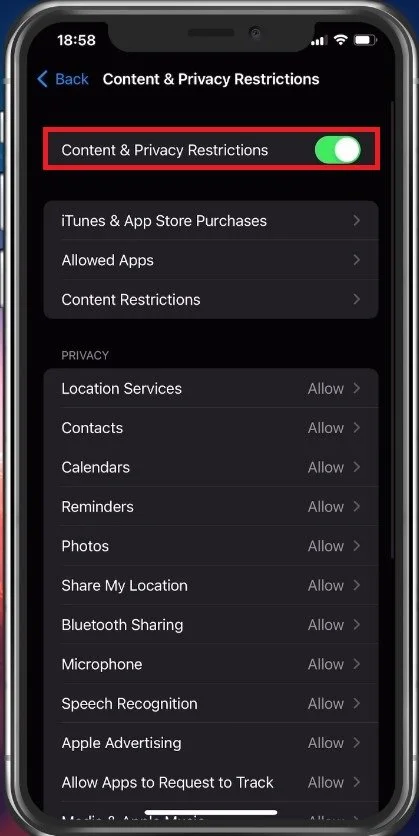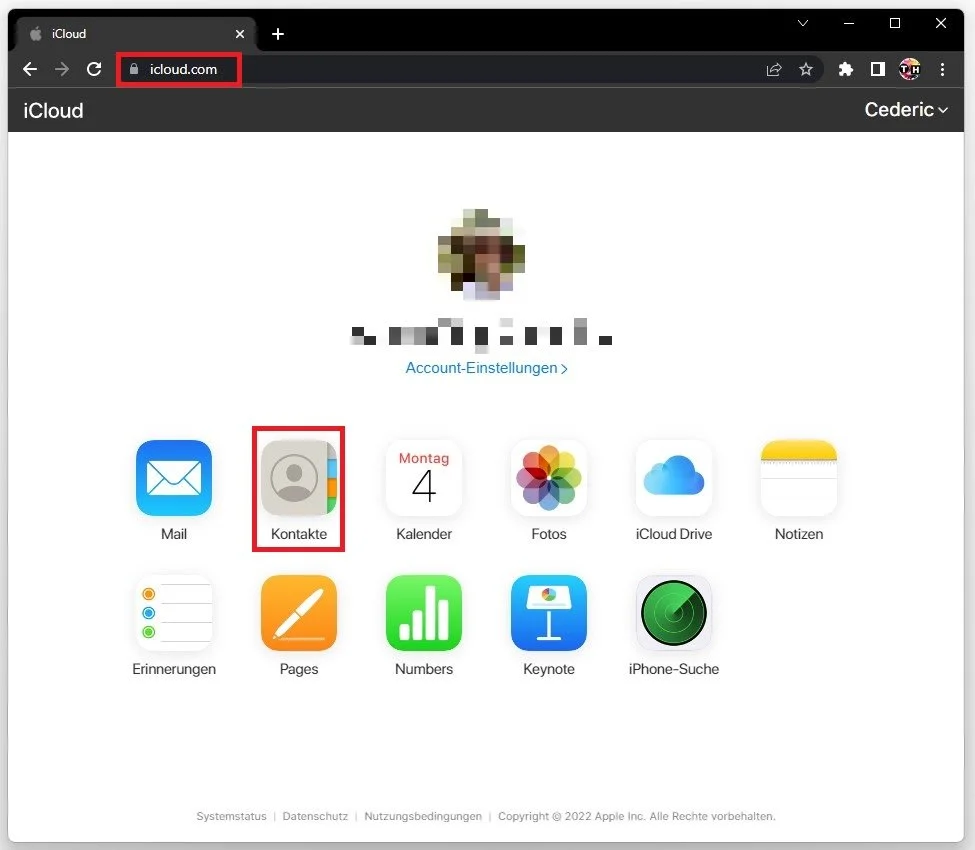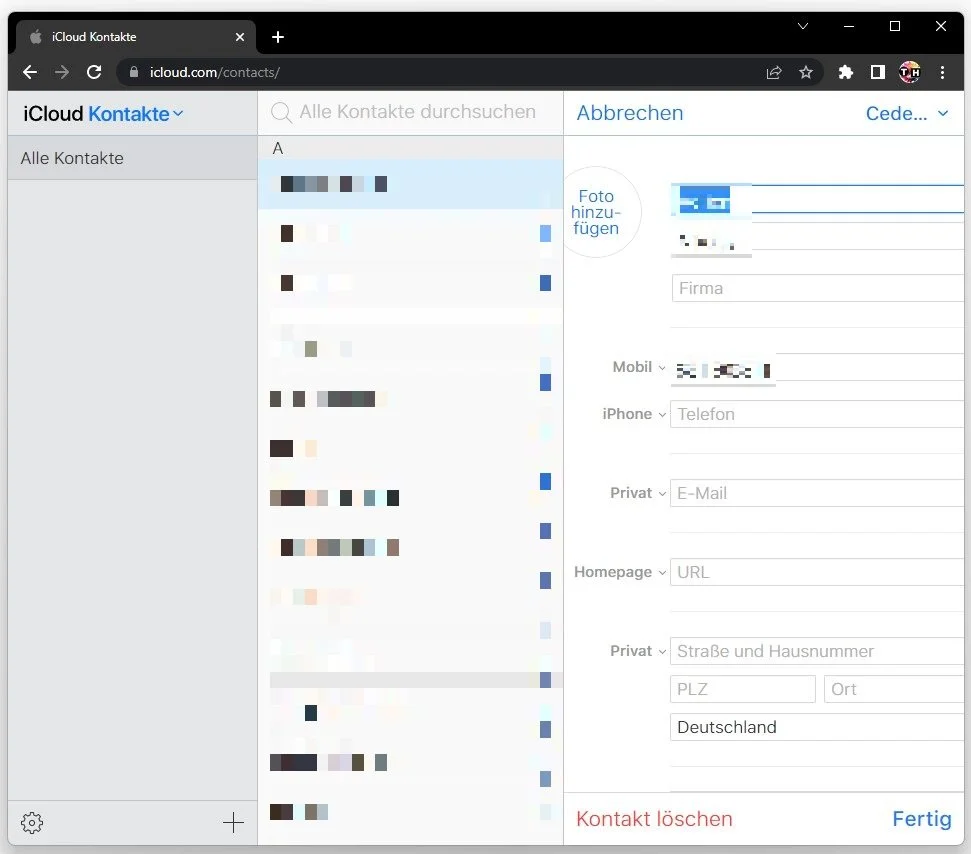How To Delete Multiple iPhone Contacts at Once
Do you have a cluttered iPhone contacts list and are tired of deleting them one by one? Say goodbye to tedious manual deletion, and hello to a hassle-free solution. This article will show you how to delete multiple iPhone contacts at once in a snap. Whether you have hundreds or thousands of contacts, this guide is designed to make the process quick and easy. So, let's dive in and make some space in your contacts list!
Login To Correct Apple ID
First, open up your settings application. Here, tap on your Apple ID name and ensure you’re logged in to the correct Apple ID account.
iPhone Settings > Apple ID > iCloud
Enable Contacts in iCloud
Select iCloud, and make sure that your contacts are synced with your iCloud. In some cases, content and privacy restrictions can prevent you from enabling this option, or your iCloud storage might be full. Clear up some storage for your contacts, by deleting old messenger data for example.
iCloud Settings > Enable Contacts
Disable Content & Privacy Restrictions
From your main settings, tap on Screen Time. Here, make sure to disable Content & Privacy Restrictions. This will enable contacts to be backed up in your iCloud.
iPhone Settings > Screen Time > Content & Privacy Restrictions
Delete Multiple Contacts on PC & Mac
There is currently no official way to delete multiple contacts at once using your iPhone, but you can delete multiple contacts from your list using your PC or Mac, as they will be backed up in your iCloud.
Using your Windows PC, navigate to iCloud.com. Log into your Apple ID account, and you will see a list of apps you can access with data stored in your iCloud.
On web-browser > iCloud.com
Select Contacts. Here, you can quickly navigate to the contact and then select edit it. Proceed to delete the selected contact and it will in turn also be deleted on your iPhone or iPad.
When using a Mac, you can log into the same Apple ID account and access your native contacts application to delete your selection of contacts.
iCloud.com > Contacts > Delete Contacts
-
Deleting multiple iPhone contacts at once is a time-saving solution that allows you to quickly and efficiently clean up your contacts list. This can help you keep your contacts organized, reduce clutter, and improve the overall performance of your iPhone.
-
Yes! It's possible to delete multiple contacts at once on an iPhone. In this article, we'll show you how to do it.
-
It depends. If you have a backup of your iPhone contacts, you may be able to recover deleted contacts. However, once contacts are deleted, they may not be recoverable.