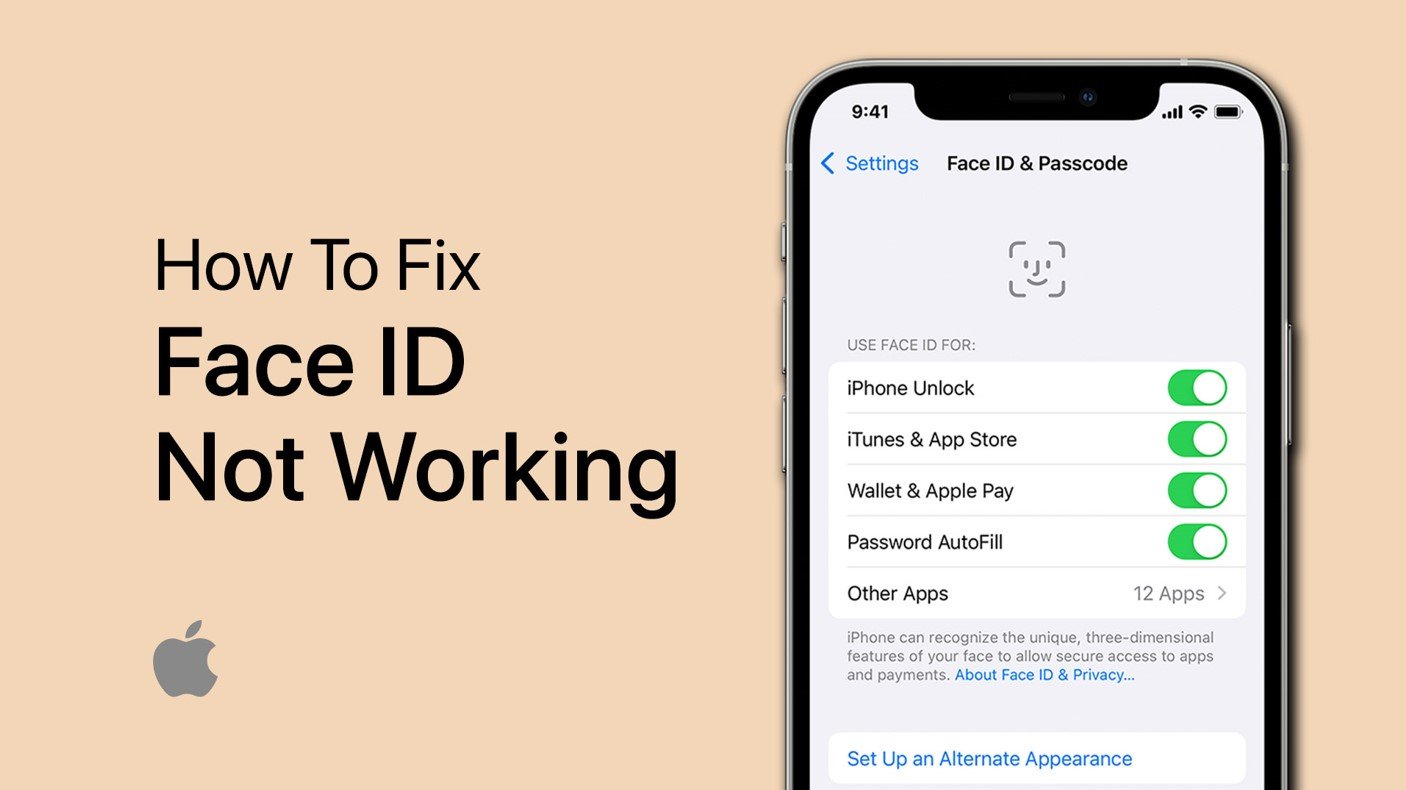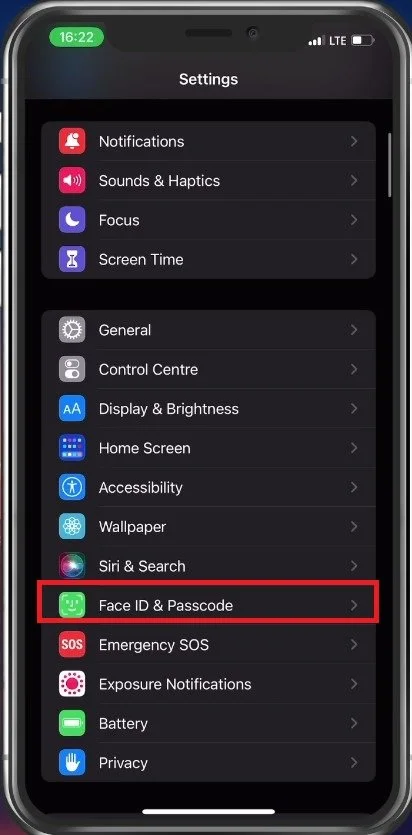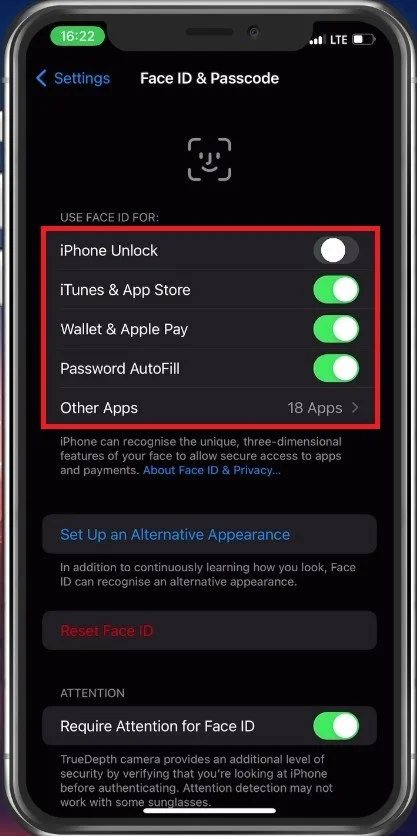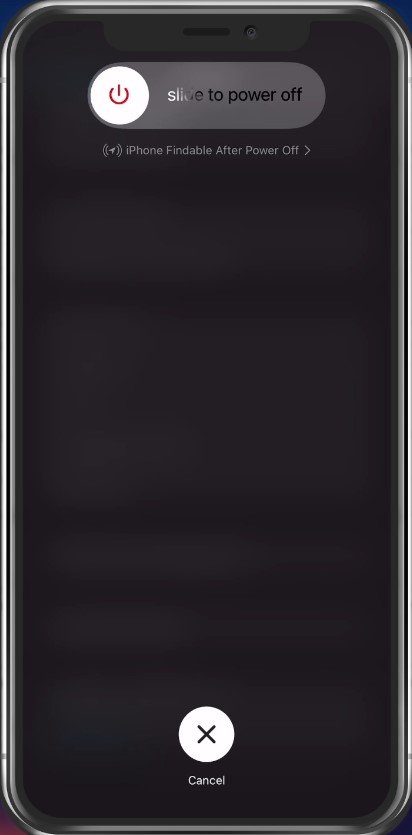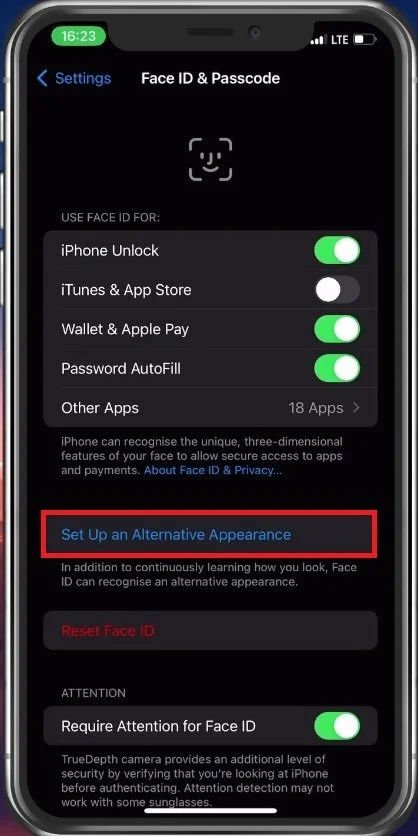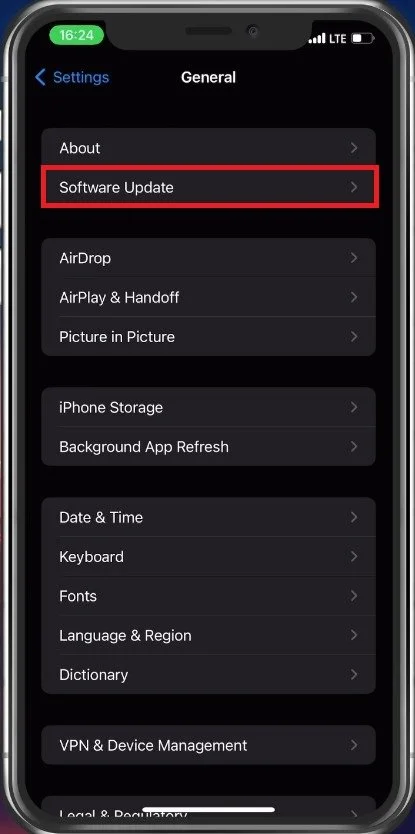Fix Face ID Not Working or Has Been Disabled Problem on iPhone
If you are an iPhone user, you may have experienced a frustrating issue where your Face ID stops working or becomes disabled. This can be a particularly troublesome problem, especially if you rely on Face ID to unlock your phone or access certain apps. However, there is no need to worry, as several solutions can help you fix this problem and get your Face ID up and running again. In this article, we will guide you through the troubleshooting process step-by-step to help you overcome the Face ID not working or disabled problem on your iPhone.
Disable Face ID
First, make sure to disable Face ID in your iPhone settings Scroll down and tap on Face ID & Passcode.
iPhone Settings > Face ID & Passcode
This will allow you to disable Face ID for your iPhone Unlock, iTunes & App Store, or any other app which has issues being unlocked with Face ID.
Face ID & Passcode > Disable Face ID
Restart iPhone
Next, make sure to restart your iOS device. This will restart all processes, and after a device restart, make sure to enable Face ID again to see if this fixes your issue.
Restart iOS device
Obstructed TrueDepth Camera
If the problem persists, then Face ID is most likely unable to recognize your face, as it’s obstructed, or because the TrueDepth camera is not working correctly. Make sure that your camera is not covered by a case or screen protector or even dirt.
When using an iPad in landscape mode, ensure that your finger or palm is not covering the TrueDepth camera. To fix this, it’s suggested to set up an alternate appearance. In your Face ID & Passcode settings, tap on Set Up an Alternative Appearance.
Face ID & Passcode > Set Up an Alternative Appearance
Position your face in the camera frame and move your head in a circle to show all angles of your face. After following the steps, the Face ID authentication on your device should work fine, even when setting it up while wearing a mask on newer devices.
Complete the Face ID process
iPhone Software Update
If nothing helps you out, you should ensure you’re running the latest iOS version. In your main settings, tap on General and then on Software Update. Make sure to download and install the latest update, in case one is available.
iPhone Settings > General > Software Update
-
There are several reasons why your Face ID might stop working, including a recent update to your iPhone's operating system, changes to your appearance (such as growing a beard or wearing a mask), or damage to the sensor.
-
Yes, you can still unlock your phone by using your passcode. Simply swipe up from the bottom of the screen and enter your passcode to access your phone.
-
If you have tried all the software troubleshooting solutions and your Face ID is still not working, it is possible that your iPhone has a hardware issue. You can take your phone to an authorized repair center to have it checked.
-
Not all apps support Face ID, but many popular ones do, such as banking and payment apps. You can check each app's settings to see if it supports Face ID.