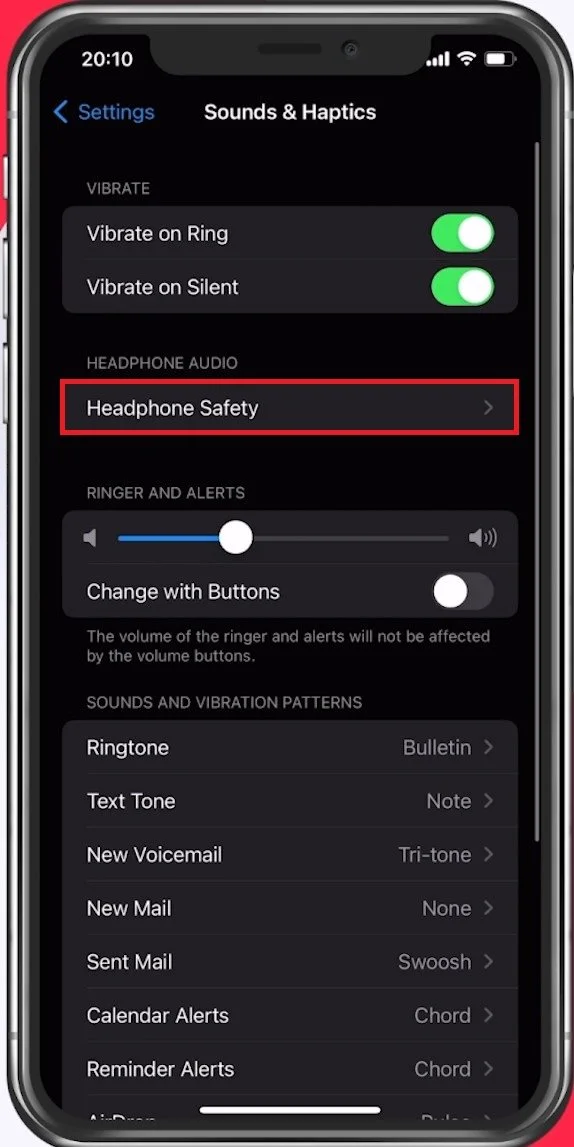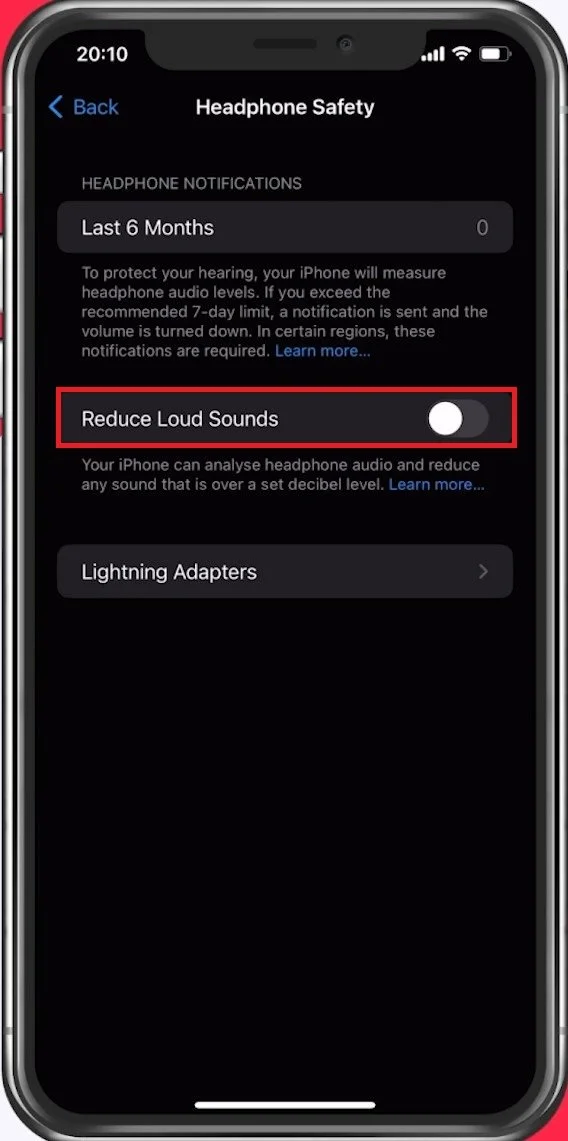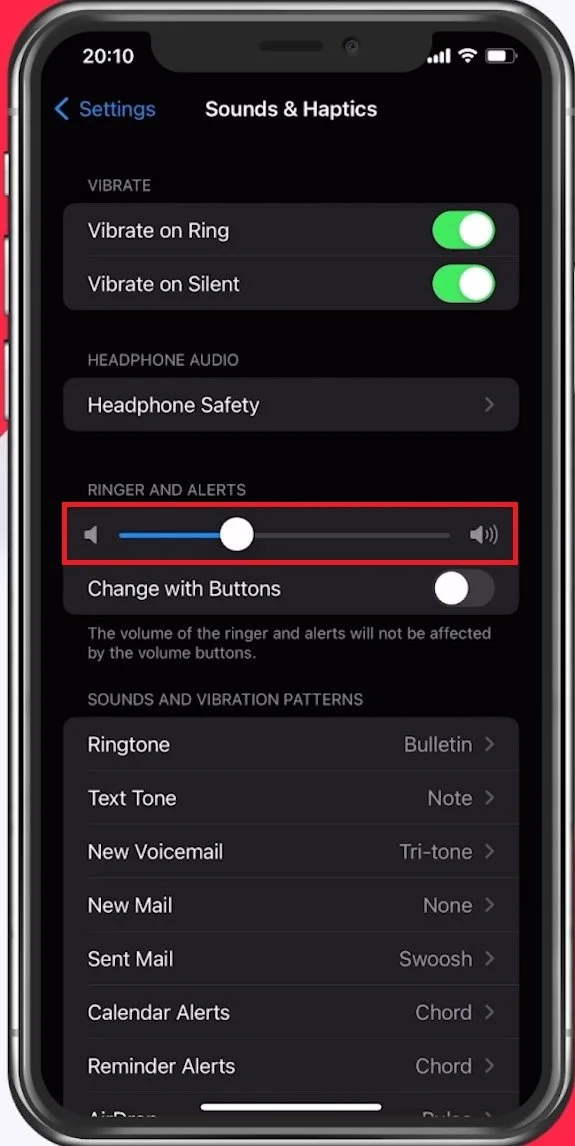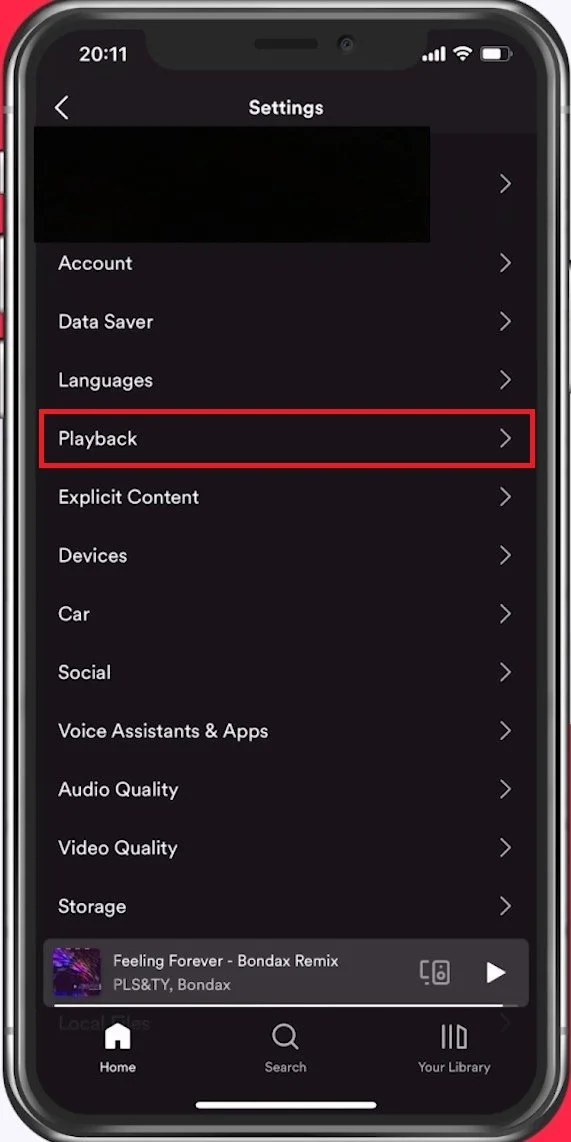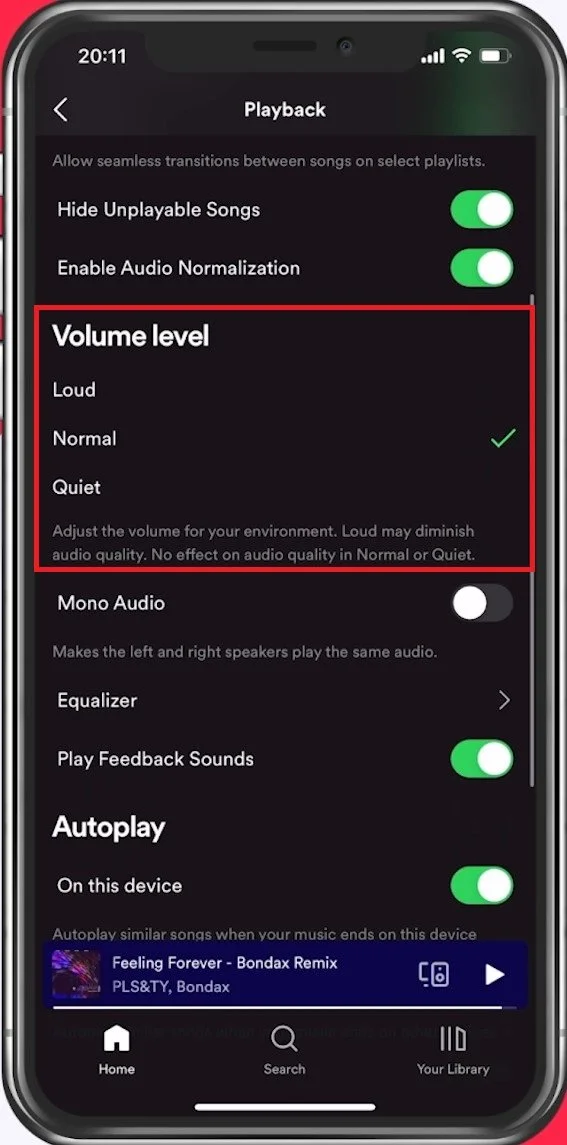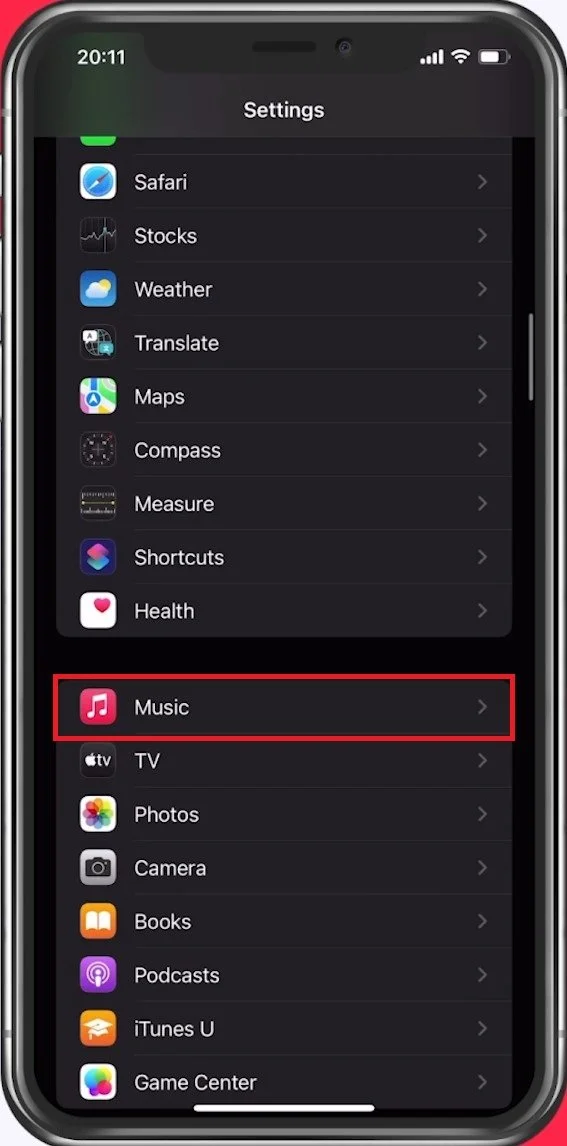How To Fix Low Volume on iPhone (2022)
Are you tired of listening to your favorite music or videos on your iPhone but struggling to hear the audio? Low volume on an iPhone can be frustrating, especially when trying to use it for entertainment or communication purposes. In this article, we'll guide you on how to fix low volume on your iPhone and get your audio back to normal. Whether you're an iPhone beginner or an experienced user, our step-by-step guide will help you resolve this issue and improve your audio experience. So, let's get started.
Adjust the Headphone Safety Settings
The low volume issue can be caused by different software or hardware-related issues, and we will, first of all, look at your iPhone settings to ensure that your device is not faulty. Navigate to Sounds & Haptics. Under Headphone Audio, tap on Headphone Safety.
iPhone Settings > Sounds & Haptics > Headphone Safety
You have the option to disable the Reduce Loud Sounds option, which is meant to protect your hearing when wearing headphones by measuring your headphone audio levels while listening to music or while on a call, for example. You can disable this option to see if it makes a difference, but it’s suggested to leave it enabled for most users, as it should not reduce your overall volume by much.
Heaphone Safety > Reduce Loud Sounds
Adjust the Ringer and Alerts Volume
Back in your Sounds & Haptics settings, you can change your Ringer and Alerts volume. Be sure to play around with this option until you find the optimal volume.
Ringer and Alerts Settings
iPhone Software Update
Depending on which iOS version you use, you might have bugs or other software-related issues that could lower your overall device volume. In your General settings, tap on Software Update. Here, make sure to download and install the latest update. Installing the latest update will, in turn, also restart your device, which will restart all processes and can fix sound problems on your iPhone.
iPhone Settings > General > Software Update
Application Specific Audio Settings
If your device settings do not cause the problem, then make sure to open up the application where your audio is too low. In this example, I will choose Spotify. Head to your Spotify settings when tapping the gear icon on the top right. From here, tap on Playback.
Spotify Settings > Playback
This option might be grayed out if you’re listening to music on Spotify using another device with the same account. In your Playback settings, you have the option to set the overall Volume Level to Quiet, Normal or Loud. It should be set to Normal by default, but loud might suit you best, depending on which audio output device you are using.
Change the Spotify volume option
Apple Music Sound Check Option
Apple Music users should enable the Sound Check option. Back in your iPhone settings, scroll down and tap on Music. Under Audio, make sure to enable Sound Check. Your iPhone will then detect if a track has low volume levels and dynamically adjust and compensate for the low volume when listening to music on your iPhone.
iPhone Settings > Music
Fix Hardware-Related Issues
The problem could also be related to your hardware. Make sure to take off your iPhone case and screen protectors. You should then proceed to clear your speaker openings with a small brush to see if any debris is blocking your device's audio output.
-
There can be several reasons why your iPhone volume is low, such as dirt or debris in the speaker, outdated software, or hardware damage.
-
You can use a clean, soft-bristled toothbrush to gently remove any dirt or debris from your iPhone speakers. You can also use a cotton swab dipped in rubbing alcohol to clean the speakers.
-
To update your iPhone operating system, go to Settings > General > Software Update. If an update is available, tap Download and Install.
-
No, fixing the low volume issue on your iPhone using the methods we've suggested won't affect your iPhone's warranty.