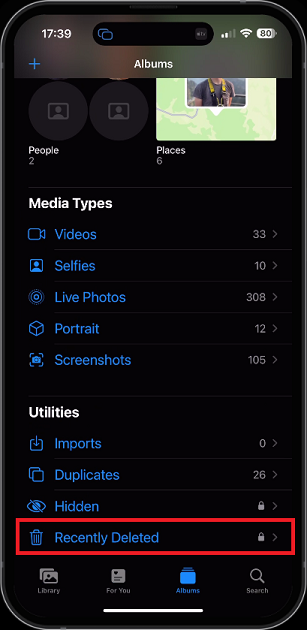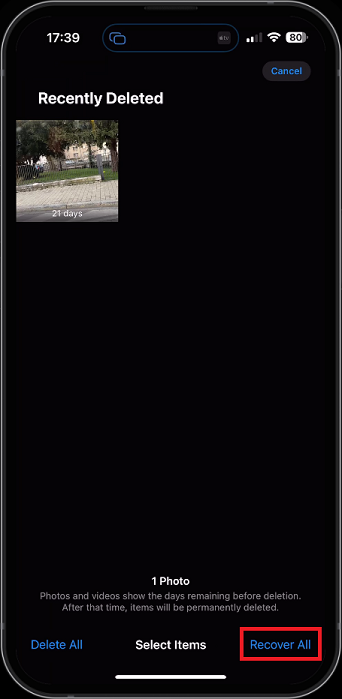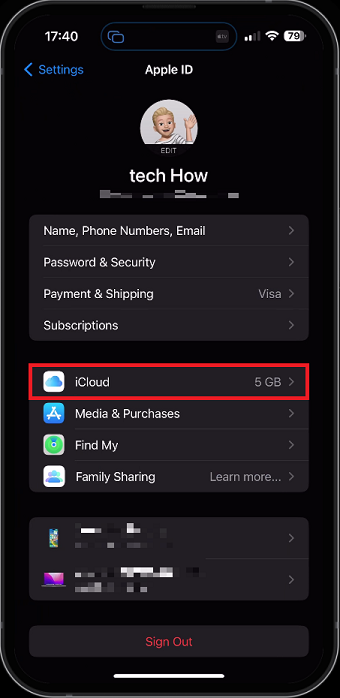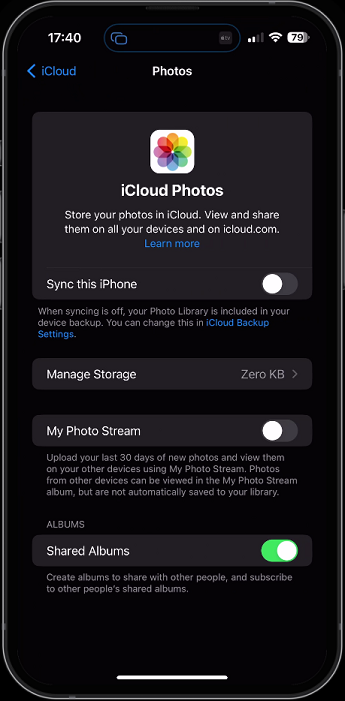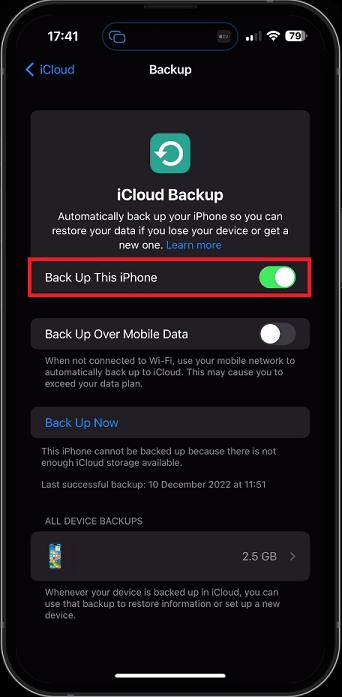How To Recover Deleted Photos & Videos on iPhone
Losing precious photos and videos from your iPhone can be a nightmare. The thought of losing your memories can be devastating, whether it's due to accidental deletion, a system crash, or an iOS update. However, the good news is that various methods are available to recover deleted photos and videos on your iPhone. This article will explore some of the best ways to recover your lost data and ensure that your cherished memories are not lost forever.
Recover Recently Deleted Photos & Videos
There are different ways of recovering deleted photos and videos on your iPhone or iPad, depending if the files have been recently deleted, permanently deleted, or if your photo album was ever synced with your iCloud on one of your devices. Open up your Photos app and navigate the Albums tab. Here, scroll down, and under Utilities, select Recently Deleted.
Photo Albums > Recently Deleted
You can then quickly recover your selected photos and videos from this folder. You can in addition permanently delete your photos and videos if these files are not uploaded to your iCloud.
Select Photos and Videos to recover
Recover Photos & Videos From iCloud Backup
If your deleted photos and videos don’t show up in this album, then you might have a backup saved in the cloud which has the photos and videos you accidentally deleted. Open up your device settings and tap on your Apple ID.
iPhone Settings > Apple ID > iCloud
Navigate to iCloud > Photos. Preview if iCloud Photos and My Photo Stream are enabled or not. If iCloud Photos is enabled, your past photos and videos are uploaded and stored in your iCloud. You should be able to access these using an internet connection in your Photos app or another device that is logged into your Apple ID.
If My Photo Stream is enabled, then you can preview your last 30 days or new photos on any of your other devices which use My Photo Stream on the same Apple ID.
Enable iCloud Photo Sync
Prevent Future Photo & Video Loss
To avoid photo and video loss on your iOS device in the future, it’s suggested to back up your iPhone or iPad or use services like Google Photos in case your iCloud storage is already full. To back up your device, navigate to your iCloud settings and tap on iCloud Backup.
Apple ID > iCloud > Backup
Back-Up your Photos and other Important Files
If you have enough storage on your iCloud, tap Back Up Now. This will copy your files, and they will be stored in case you ever need to find deleted photos or videos again.
iCloud Settings > Manage Account Storage
If you need more storage, select Manage Storage. This shows you your current Storage Plan, each application with the exact amount of storage used. When selecting one of the applications, you can manually delete each storage. Back in your iCloud settings, you can simply toggle some iOS features on or off to be synced with the cloud.
Depending on how you use your device, some of these can take up a lot of storage, such as iMovie, Books, Keynote, or even Messages. When disabling some of these options, your backup will reduce in size, and you should then be able to back up your device.
-
Yes, if you have an iCloud or iTunes backup, you can easily recover your deleted photos and videos by restoring your device from the backup.
-
To recover deleted photos and videos from iCloud, go to Settings > iCloud > Storage > Manage Storage. Tap on your device, and then select "Backups". You'll see a list of available backups. Choose the one that contains the data you want to recover, and then follow the on-screen instructions to restore your device.
-
You can prevent accidental deletion by enabling the "Recently Deleted" feature in your Photos app. This feature keeps deleted photos and videos in a separate album for 30 days, giving you ample time to recover them. You can also back up your photos and videos regularly to iCloud or your computer.