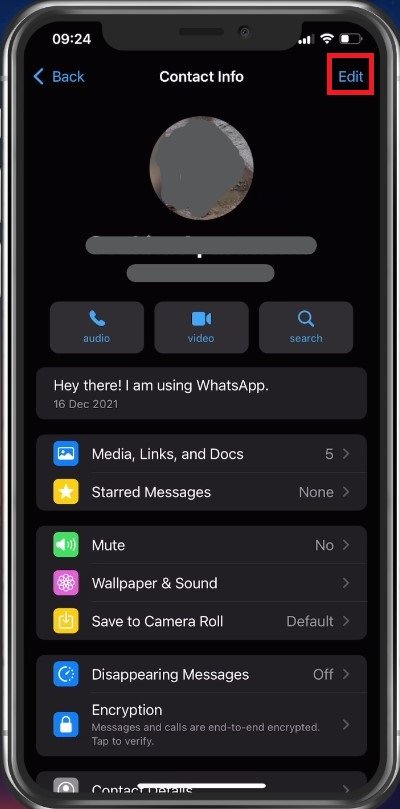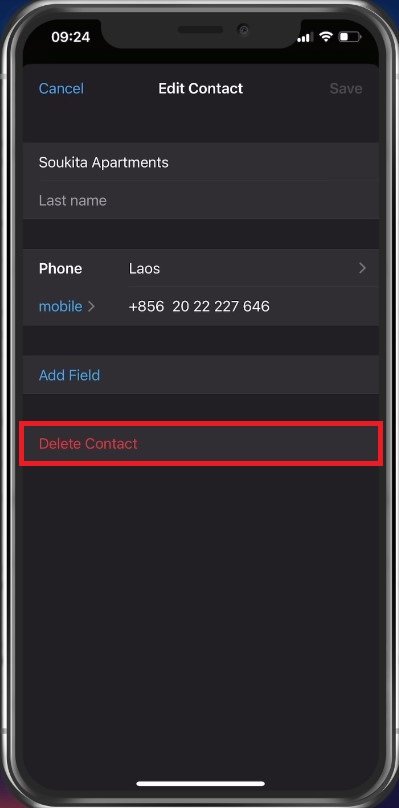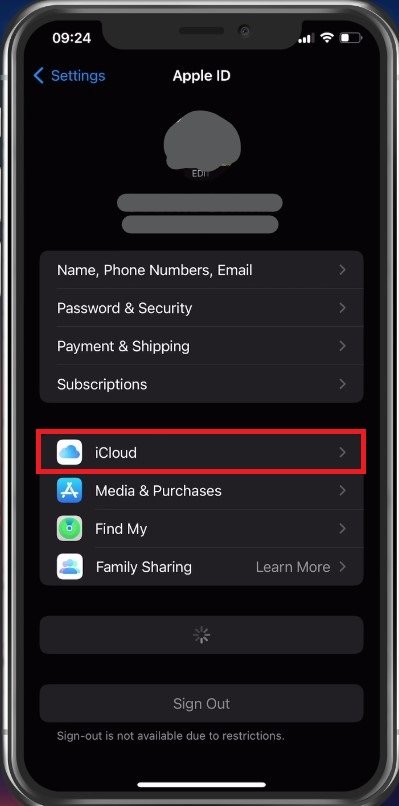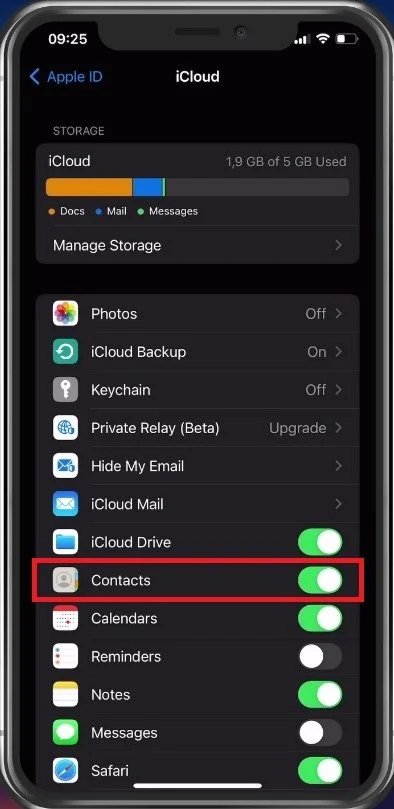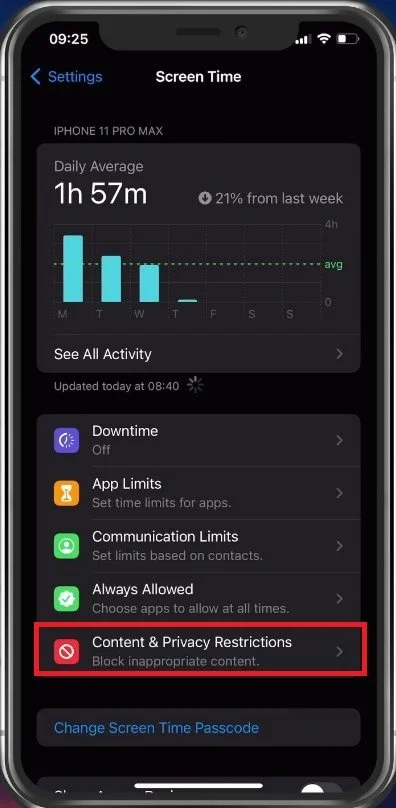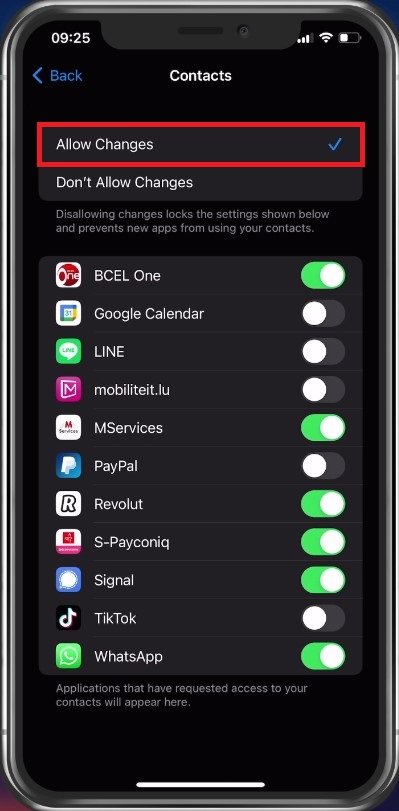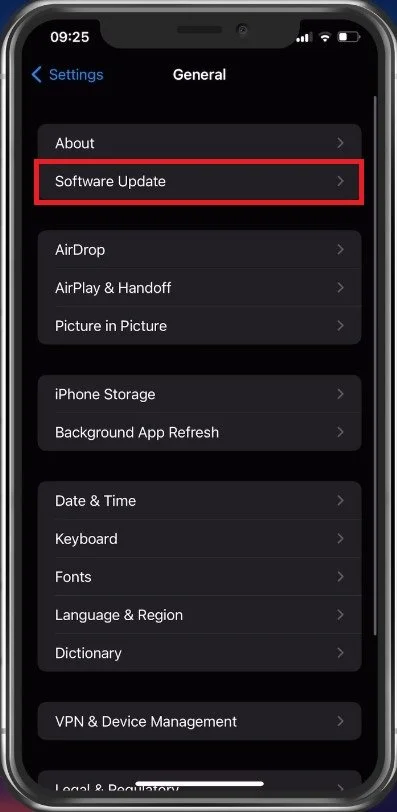How To Fix Not All Contacts Were Deleted, One or More May Be Read Only
Have you ever encountered the frustrating message "Not All Contacts Were Deleted, One or More May Be Read Only" while trying to clean up your iPhone's contact list? Don't worry, you're not alone. This issue is a common problem among iPhone users, but it can be easily fixed with the right steps. In this article, we'll guide you through the process of fixing this error, so you can keep your contact list up-to-date and organized. So, buckle up and get ready to learn the ins and outs of fixing this annoying problem.
Delete Contact on Other Apps
Usually, when trying to delete contacts on your iPhone, this error can occur as your contact list is backed up in your iCloud because of content restrictions or because the contact has to be deleted on another application first.
If you want to delete a contact who has been created on WhatsApp for example, you should proceed to delete it in your WhatsApp application.
Edit Contact Information
Navigate to the contact and tap on Edit. You can then proceed to delete the contact from here.
Delete individual contact
Disable iCloud Contacts
In case this problem affects your normal contacts too, then open up your settings application. Here, tap on your Apple ID name and select iCloud.
iPhone Settings > Apple ID > iCloud
In this list of applications, make sure to disable Contacts for now. This will prevent other devices associated with your Apple ID from having issues when deleting a contact.
iCloud Settings > Disable Contacts
Content & Privacy Restrictions
When this is done, head back to your main settings and tap on Screen Time. From here, go to your Content & Privacy Restrictions.
iPhone Settings > Screen Time > Content & Privacy Restrictions
Under Contacts, make sure that Allow Changes is selected. This will enable you to delete contacts in the future. You can then proceed to enable contacts to be backed up in your iCloud again.
Allow Changes to Contacts
iPhone Software Update
If nothing helps you out, navigate to your Software Update settings. Select to download and install the latest update in case there is one available to you.
iPhone Settings > General > Software Update
Restart iPhone
You can then proceed to restart your iPhone. Restarting your device will restart all processes, which can in a lot of cases fix the error you are getting.
-
This error occurs when one or more of your contacts are saved in a location that doesn't allow for editing or deleting. This could be due to a syncing issue with your email account or a restriction set by the contact's owner.
-
Yes, there are a few methods you can use to identify which contacts are "read only". You can try searching for the contacts in the "Contacts" app and see if the option to delete them is available. If it isn't, then the contact is likely "read only".
-
Yes, you can still edit or delete "read only" contacts, but it may require a few extra steps. In some cases, you may need to remove the contacts from the source they were imported from, such as an email account, and then re-add them to your iPhone.
-
No, this error does not affect your ability to send messages or make calls. However, it can become a nuisance if you're unable to clean up your contact list.
-
If the steps outlined in this article don't work for you, there may be a more technical solution available. You can try resetting your iPhone's network settings or restoring it from a backup. If these options don't work, you may need to seek help from our Discord server.