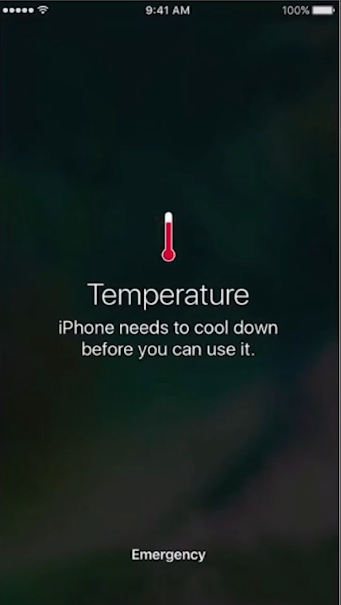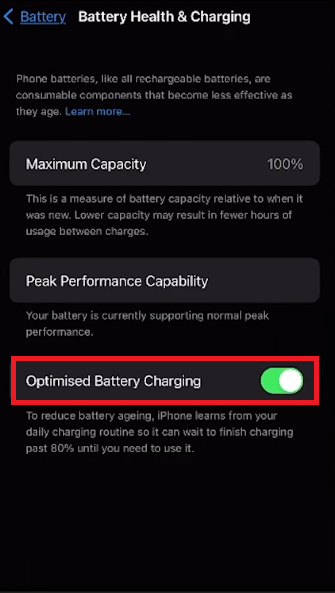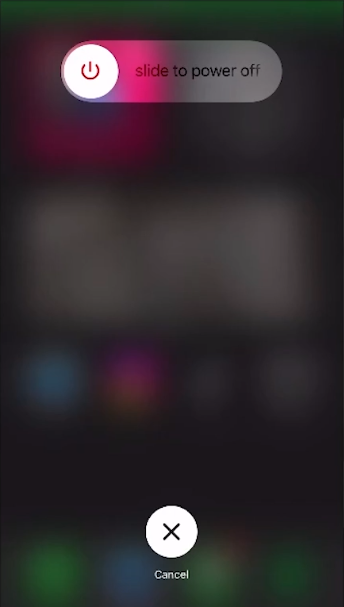How To Fix iPhone Not Charging After iOS 17 Update
Introduction
With the advent of iOS 17, iPhone users were ushered into a realm of enhanced features and refinements, making the user experience more streamlined and enjoyable. However, every rose has its thorns. Some users, especially those sporting the iPhone 15 lineup, have encountered a perplexing issue where their beloved device refuses to charge after the iOS 17 update. While this hiccup can initially spark a wave of frustration, fret not, as the remedy might be simpler than anticipated. This tutorial aims to guide you through a series of checks and steps to resurrect that vital charging function on your iPhone. From ensuring a clean charging port to checking the integrity of your charging cable and from monitoring your device's temperature to toggling the right battery settings, there's a pathway to troubleshoot and conquer this charging conundrum. As you navigate through these steps, you're not just aiming to fix a temporary glitch but also gaining a deeper understanding of your iPhone's operation, which might be useful in the future.
🌡️ Maintaining Optimal iPhone Temperature
The journey to resolving charging woes post an iOS 17 update begins with revisiting the basics. Ensuring your iPhone has adequate ventilation is pivotal. Check if the case or other obstructions are hindering the connection between the charging cable or wireless charger and the phone, which could lead to thermal heating. This is crucial as iOS 17, despite its bevy of upgrades, has a known issue, especially with the iPhone 15 lineup, where software glitches can cause overheating. Remember, an overheated iPhone halts charging until it cools down to a normal temperature.
iPhone High Temperature
🧹 Keep the Charging Port Pristine
Once the temperature aspect is sorted, direct your attention to the charging port. A common but often overlooked issue is dirt or debris accumulation within the port. A gentle cleaning, being cautious to avoid any damage, can sometimes work wonders. Equally important is to inspect your charging cable for any signs of wear or damage. Swapping a faulty cable with a new one could very well be the quick fix you need.
By addressing these fundamental areas, you’re on a structured path to rectify the charging issue and get your iPhone back to its energetic self.
Clean your iPhone charging port
🔋 Engage Optimized Battery Charging
A healthy battery is quintessential for seamless charging. Activate the "Optimized Battery Charging" feature to prolong your battery's lifespan. Navigate through: iPhone settings > Battery > Battery Health and Charging to toggle this option on.
iPhone Settings > Battery
🔄 Initiate iPhone Restart
If the aforementioned steps don't yield success, a device restart could be your silver bullet. Restarting can iron out transient bugs or glitches impeding your iPhone's charging. Execute a restart by pressing and holding the power button until the “slide to power off” screen materializes. Shut down, then reignite your iPhone, potentially freeing it from the charging quagmire.
Restart your iPhone
-
The iOS 17 update, although packed with enhancements, has exhibited charging glitches, especially in the iPhone 15 lineup. Overheating due to software bugs and an obstructed or dirty charging port are common culprits.
-
Make sure to remove any obstructive cases and position your iPhone in a cool, dry area away from direct sunlight or heat sources while charging.
-
Inspect the charging cable for damages and replace if necessary. If the charging port appears dirty, gently clean it with a dry, lint-free cloth to remove any debris.
-
This feature learns your charging routine and slows down battery aging by reducing the time your iPhone spends fully charged. You can enable it under Battery settings.
-
Restarting your iPhone can solve transient bugs causing the charging issue. Hold the power button until the “slide to power off” screen appears, power off, then restart.