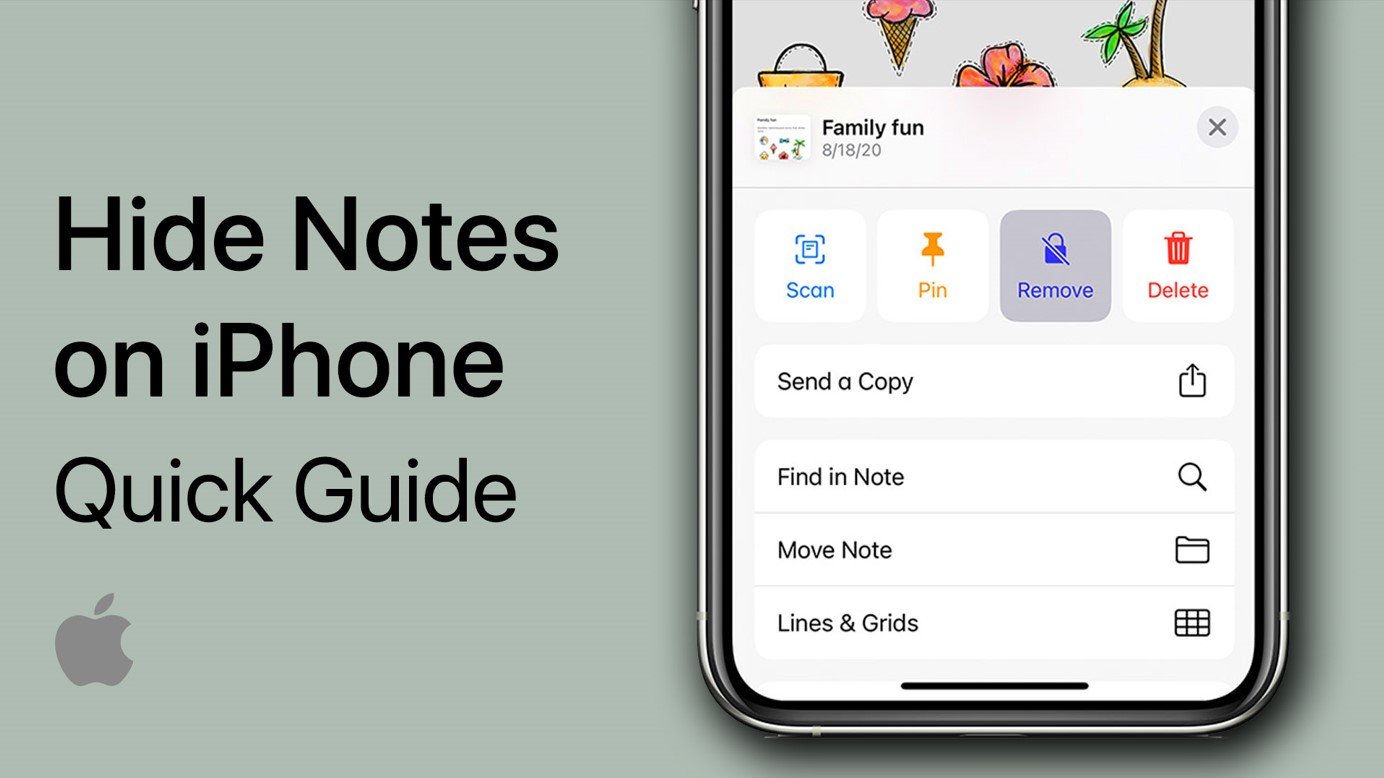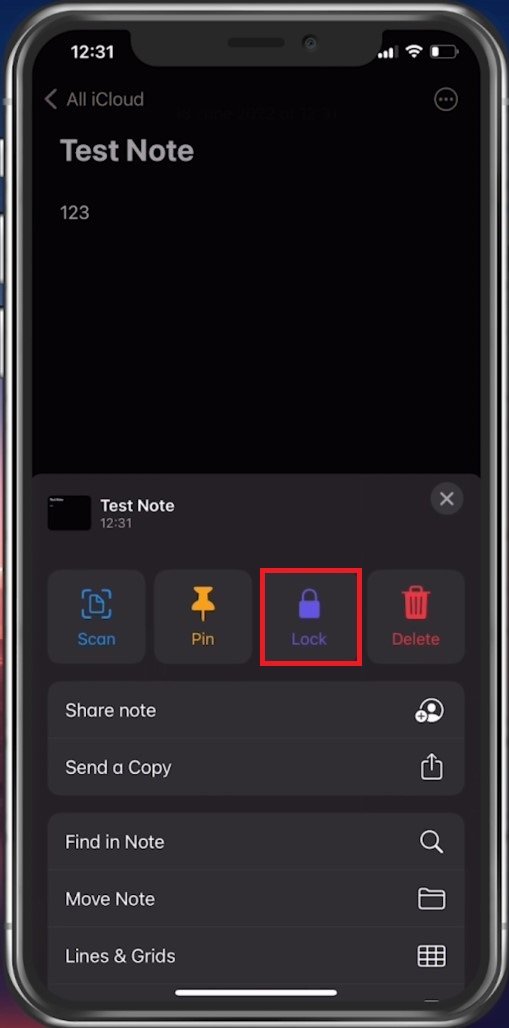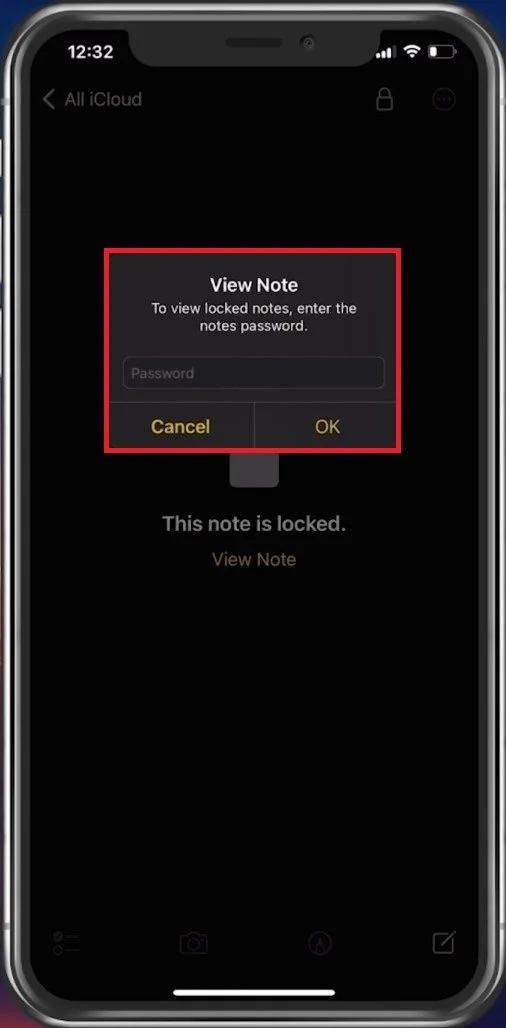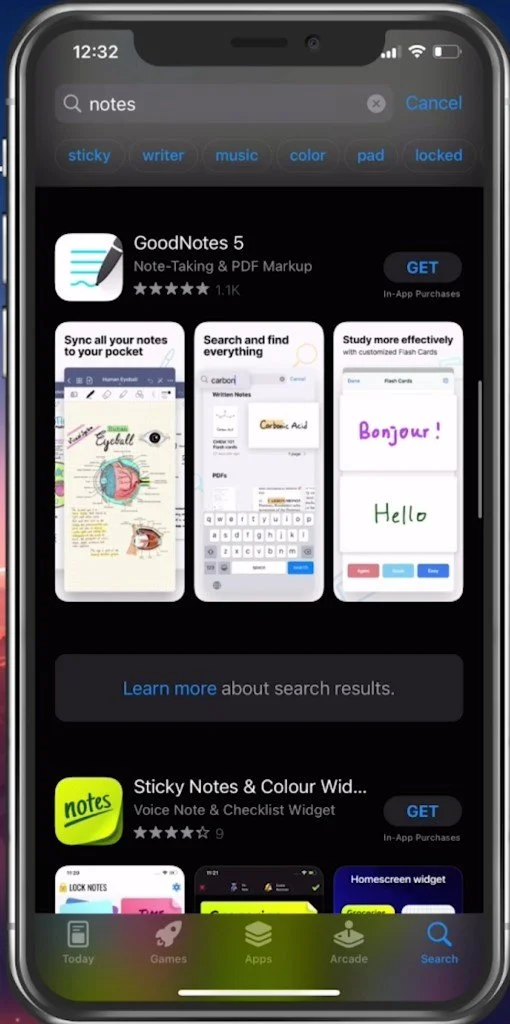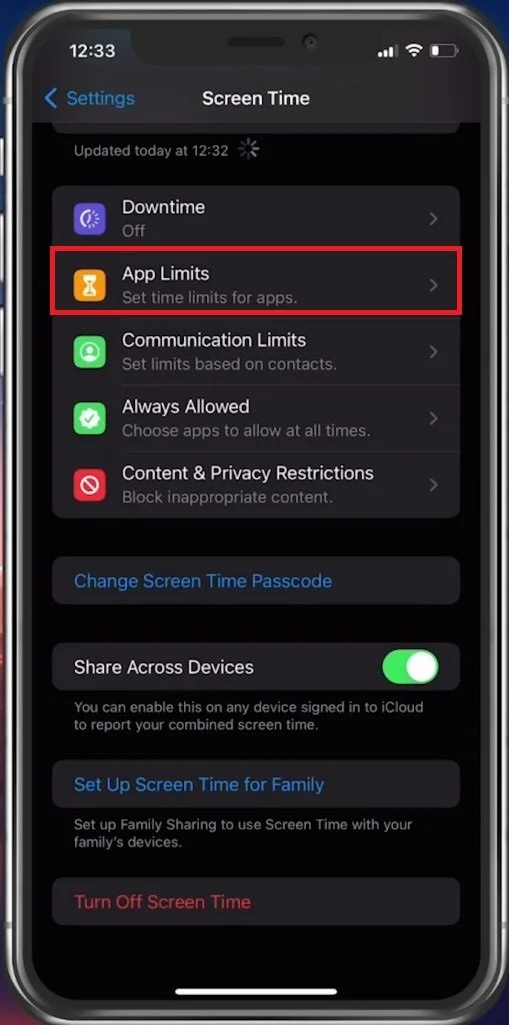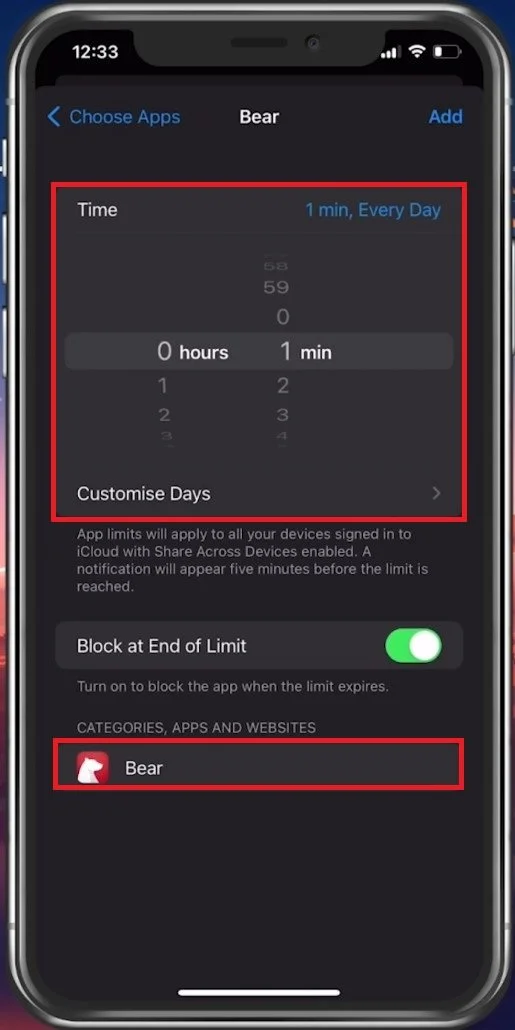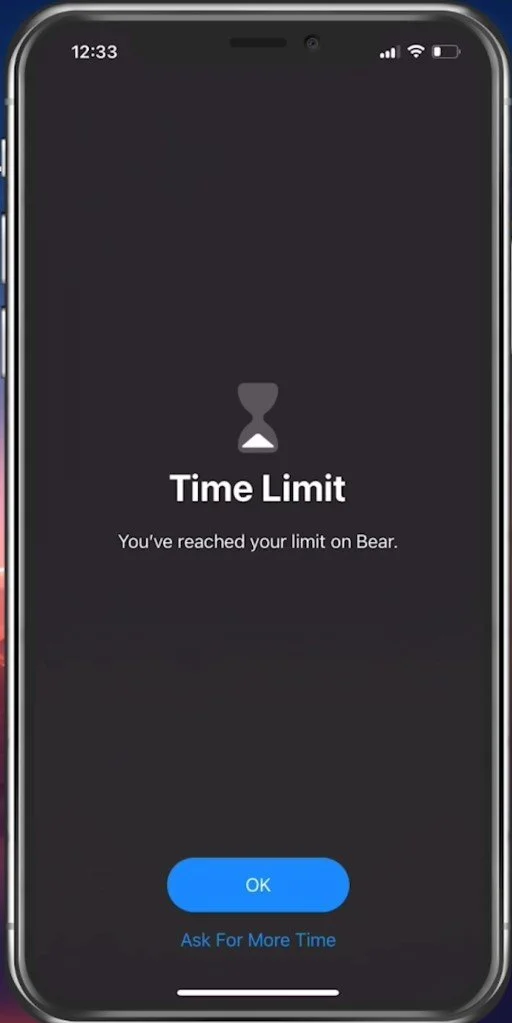How To Properly Hide Notes on iPhone
Hiding notes on your iPhone can be a lifesaver when you need to keep sensitive information private. Whether it's a personal diary or important work notes, the iPhone Notes app has a feature that lets you lock and hide them away from prying eyes. This article will show you how to properly hide notes on your iPhone to ensure your information stays secure. We'll guide you through the process step-by-step, so you can keep your notes hidden from anyone who shouldn't be seeing them. Let's get started.
Lock & Unlock Notes on your iPhone
To hide a note on your iPhone, open up the note in your notes app you wish to hide. From here, tap on the burger menu icon on the top right of your screen. When selecting Lock, you have the option to set a password for this note on your iPhone, and you can, in addition, enable Face ID to easier access the note in the future.
Notes App > Note > Lock
You will notice a lock icon on the top right. Select it, which will prevent other users from reading the content of this note.
Create a password for the note
Hide the Note in Question
To altogether remove a specific note, you can make use of a different notes app, a lot of which can be downloaded for free on the App Store.
After installing a separate notes app, such as Bear, you can go ahead and save the note you wish to hide into the new app.
Protect Notes With Screen Time
Use Screen Time App Limits to require a user to use a passcode to access the other notes app. To do so, open up your settings application. Select Screen Time.
iPhone Settings > Screen Time > App Limits
Add a Limit for the Notes App
Make sure that screen time is enabled. If not, you will have to set up a screen time passcode. Tap on App Limits. Select Add Limit and proceed to enter your passcode. Search for “Bear” if this is your notes app, and tap on Next. Set the limit to 1 minute before adding the new screen time limit.
Limit the Notes app on your iPhone
After doing so, you will notice that the notes app is greyed out. When trying to open it, you will see that you can “ask for more time” which allows you to enter the Screen Time Passcode and approve access to your hidden notes.
-
No, you have to hide each note individually.
-
Unfortunately, there is no way to retrieve a forgotten password.
-
Yes, you can access your locked notes on other devices that are signed in with the same Apple ID.
-
Yes, anyone who knows your password can unlock your notes.
-
To change the password for a locked note, open the note and tap on the "..." icon. Then select "Change Password" and enter a new password.