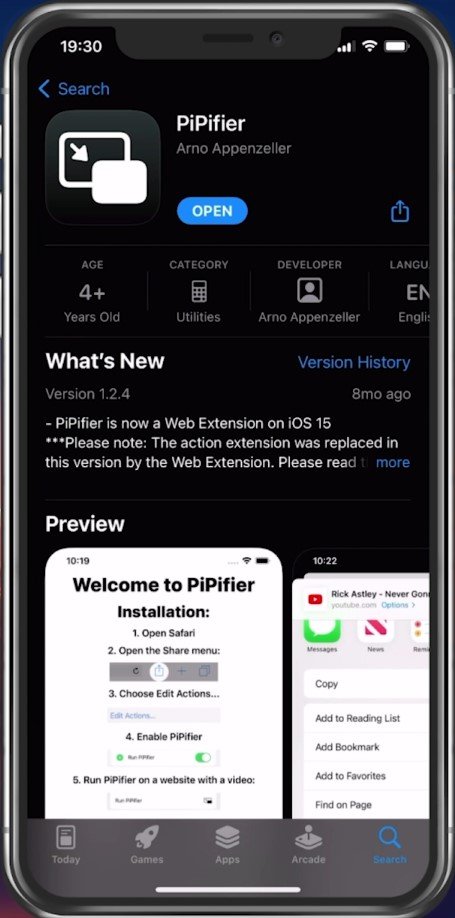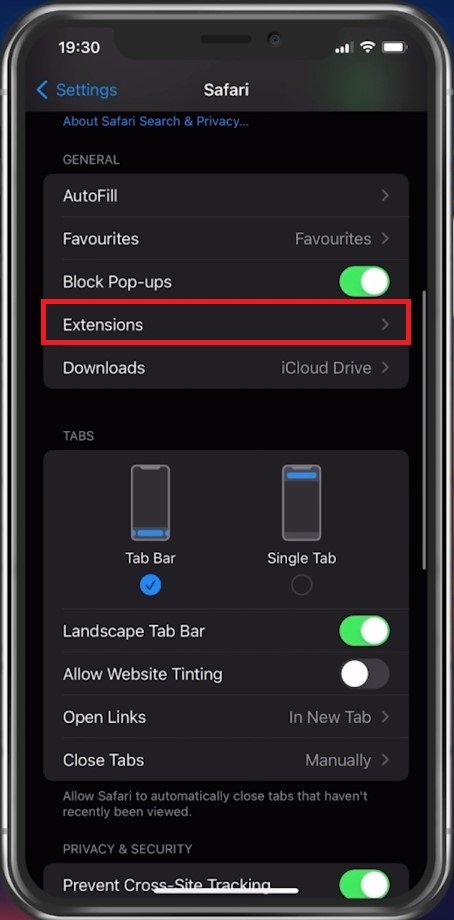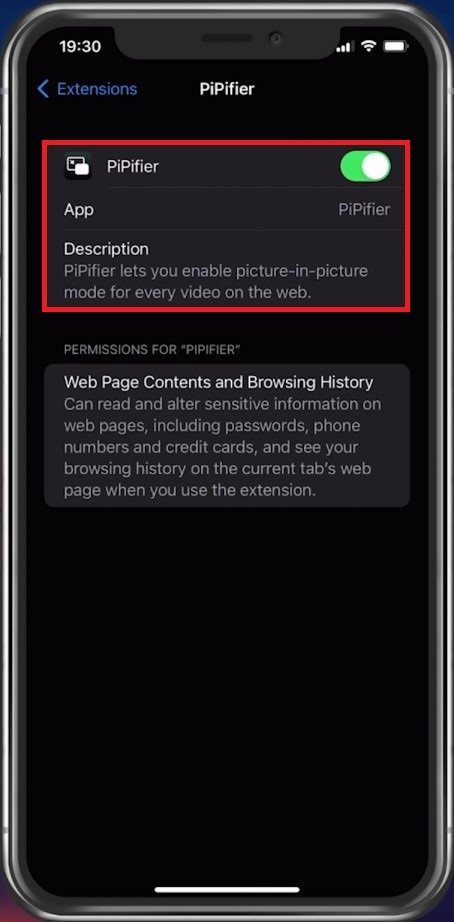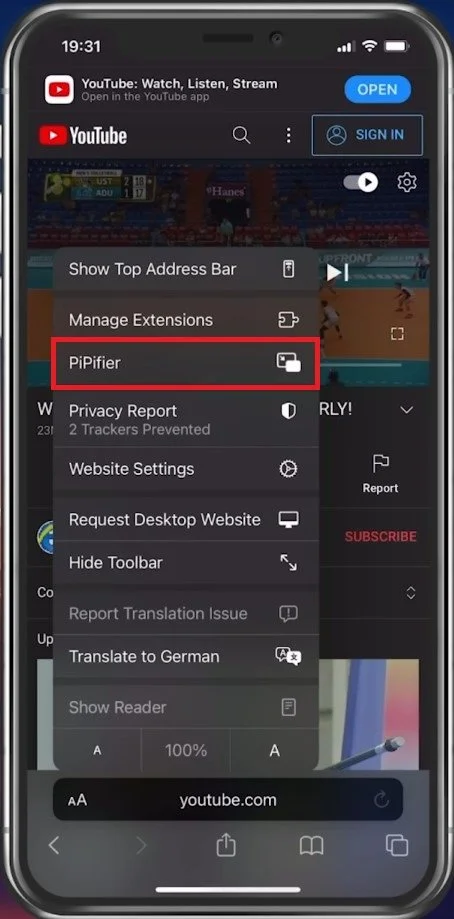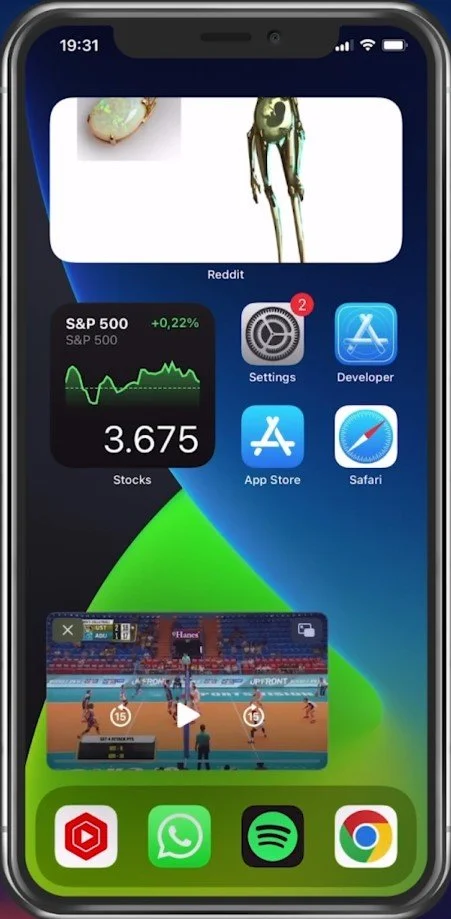How To Watch YouTube Videos Picture-In-Picture on iPhone
If you're an avid YouTube user and own an iPhone, you may have come across the frustration of wanting to multitask while watching your favorite videos. Luckily, with the latest iOS updates, the picture-in-picture (PiP) feature has been added, allowing users to watch YouTube videos while simultaneously using other apps. This tutorial will show you how to watch YouTube videos picture-in-picture on your iPhone so you can enjoy your favorite content without any limitations.
Install the PiPifier App
By default, YouTube does not allow users to use picture-in-picture (PiP) directly from their application on their iOS device, but you can use a different app to use picture in picture from your browser. To do so, head over to your App Store and look up PiPifier. The free app should be downloaded in a couple of seconds.
Download the PiPifier app
Enable PiPifier Extension for your Browser
After the installation, open up your iPhone settings. Scroll down and tap on Safari. In your General settings, tap on Extensions.
iPhone Settings > Safari > Extensions
Tap on PiPifier and make sure to enable this extension.
Enable the PiPifier extension
Watch YouTube Picture-in-Picture (PiP)
After enabling this extension, head over to youtube.com on your Safari browser. This should, in most cases, look exactly like the app version. After opening up a video, tap on the Aa icon on the bottom left of your screen.
Use the PiPifier extension to watch YouTube videos in PiP
You can then select the PiPifier icon which will launch the video in Picture in Picture mode and you can exit your browser or change apps and continue watching.
Watch YouTube videos while using other apps on your iPhone
-
Yes, you can adjust the size of the PiP window by pinching the window to enlarge or shrink it, or by dragging it to a different location on your screen.
-
If you exit the app while in PiP mode, the video will continue playing in the PiP window until you dismiss it or return to the YouTube app.
-
To dismiss the PiP window, simply swipe it off the screen or tap on the X icon in the top-left corner of the window.