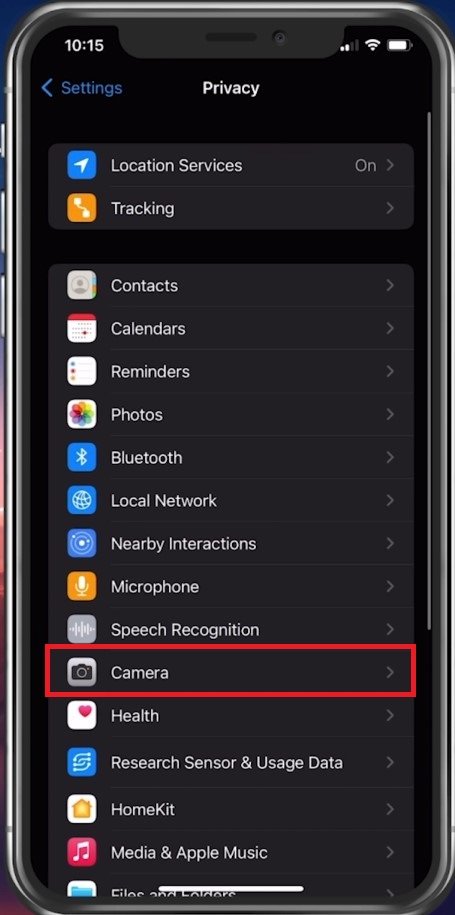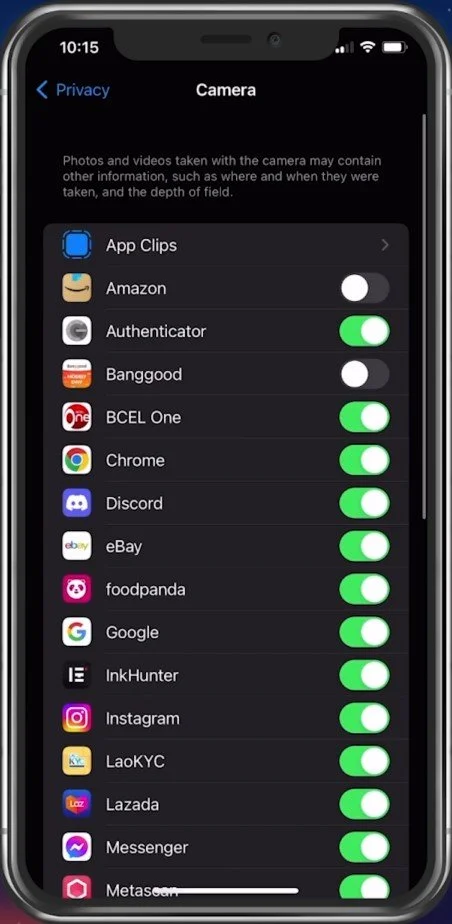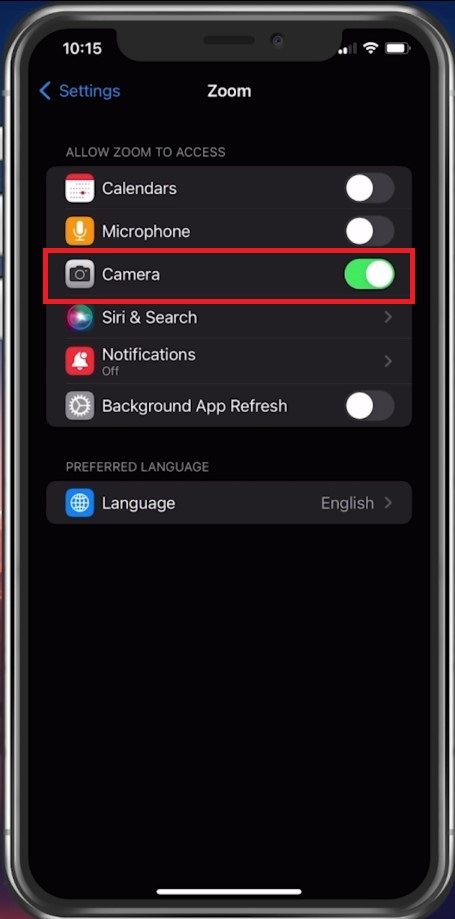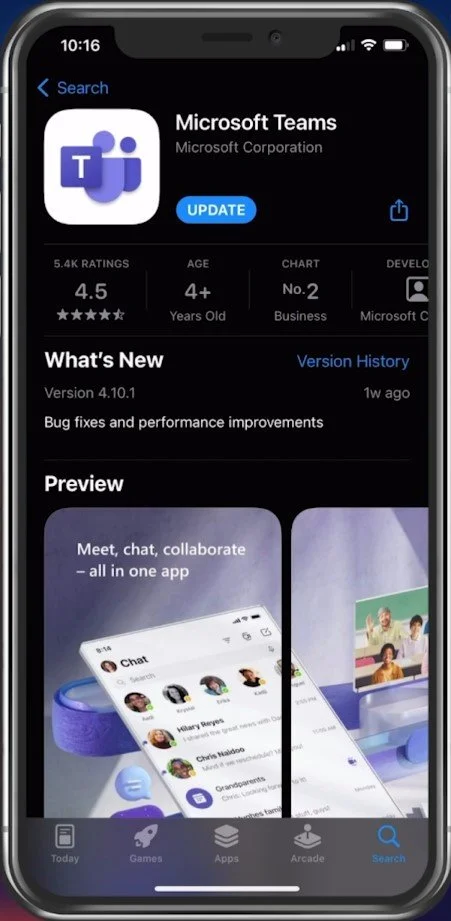How To Fix Allow Access to Camera Missing on iPhone
In today's world, capturing and sharing moments with friends and family has become essential to our daily lives. With the advent of smartphones, capturing photos and videos has become more convenient. However, it can be frustrating when you cannot access your iPhone's camera due to missing permissions. If you are facing this issue, don't worry. This article will guide you through the steps to fix the error when your camera is disallowed access to some apps on your iPhone or iPad.
Change your iPhone Camera Privacy Settings
Usually, an app that needs camera access will show you a pop-up asking you to allow camera access to use a service or feature within the app. This prompt may never appear again if you don’t allow it. To grant an app access to your camera, open up your settings application. From here, navigate to Privacy and then tap on Camera.
iPhone Settings > Privacy > Camera
This will show you a list of apps that have requested access to your camera in the past, and you can enable or disable access to each app from here.
Allow apps to use your camera
Allow Camera Access in App Settings
If the app you’re looking for is not showing up, head back to your main settings, scroll down, and tap on the app’s name, such as Zoom. Enable the Camera option.
Enable camera access for individual apps
Restart or Reinstall App
Completely restart the application; it should work fine the next time you open it up. If you feel like it’s still not working or the app is not recognizing the setting change, then I suggest reinstalling the application on your iPhone. This will, in most cases, ask you to access the camera again.
Update app in question
-
This could be due to several reasons, such as a faulty camera app, outdated iOS, or incorrect privacy settings.
-
Go to Settings > General > Software Update and check for any available updates.
-
Try resetting your iPhone's settings by going to Settings > General > Reset > Reset All Settings.
-
No, resetting your iPhone's settings will not delete any of your data. However, it will reset your device's settings to their default values.