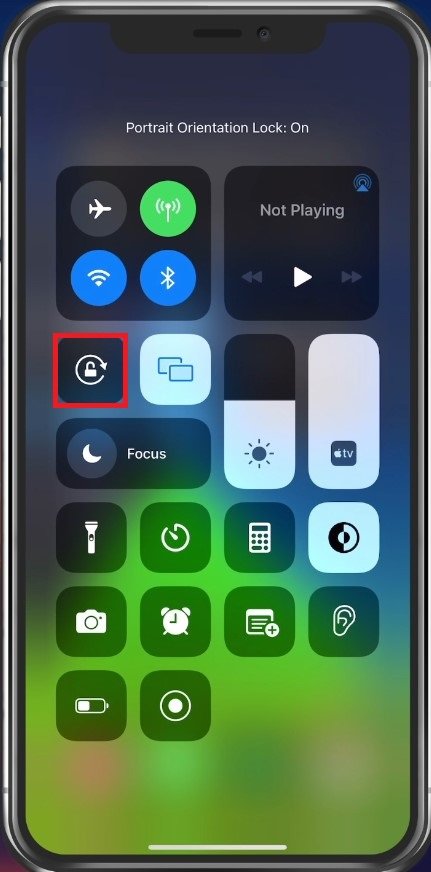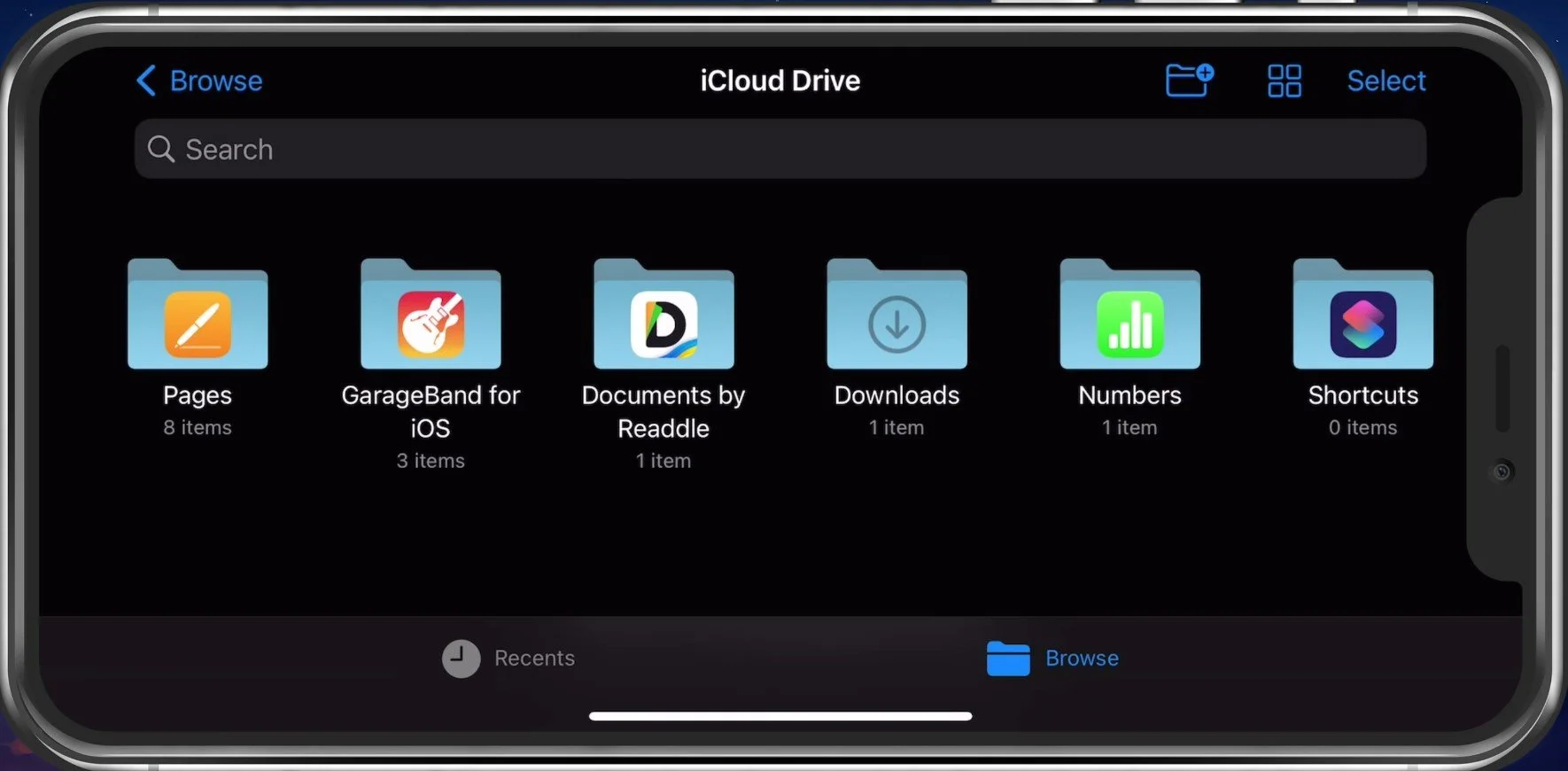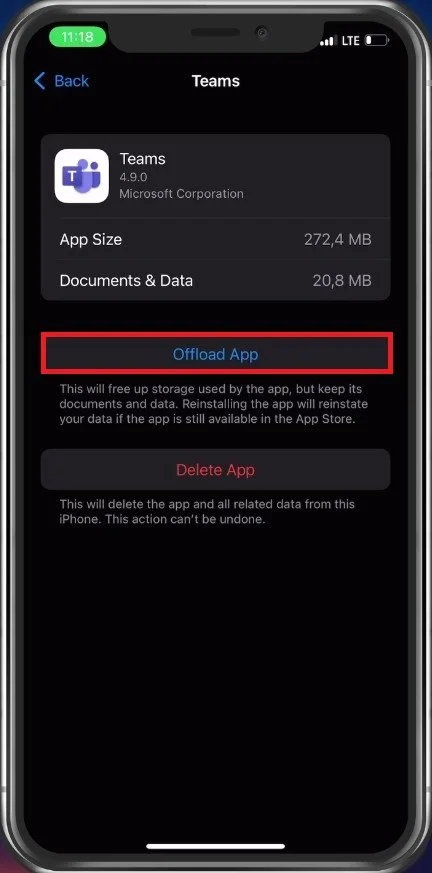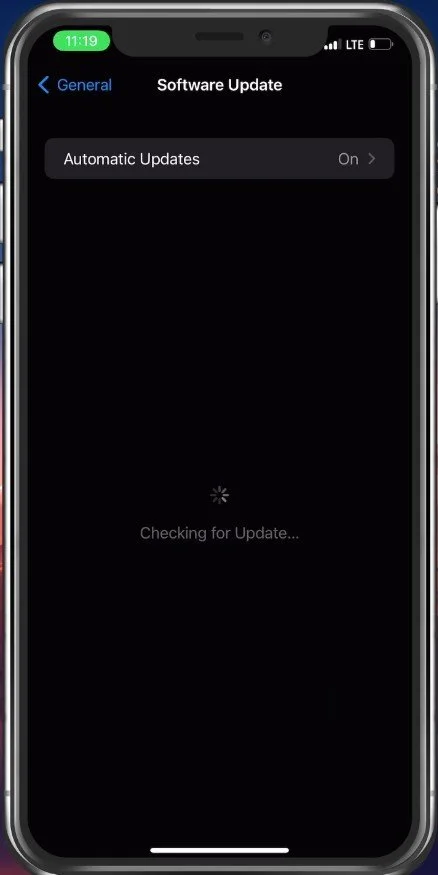How To Fix iPhone Screen Rotation Not Working
iPhone screen rotation not working can be frustrating, especially when you are trying to watch a video or view an image in landscape mode. While several factors can cause this issue, it is a common problem that many iPhone users experience. Fortunately, there are several solutions you can try to fix the screen rotation issue. This article will guide you through some of the most effective methods to resolve this problem and get your iPhone's screen rotation feature working again.
Disable Portrait Orientation Lock
First, swipe down from the top-right corner of your iPhone screen to open up your Control Center. Here, tap on the Portrait Orientation Lock button to ensure that it’s turned off.
iPhone Control Centre > Portrait Orientation Lock
Test Screen Rotation
You can turn your iPhone sideways using an app like Mail or Safari, which are known to work in landscape mode.
Clear Application Cache
If this problem is related to a specific app on your iPhone, I suggest simply restarting the application. If that does not work, then open up your settings application. From here, tap on General and then select iPhone Storage.
It will take a couple of seconds to load your storage information, and you can go ahead and look up the app where the screen rotation is not working. Here, tap on Offload App. This will clear your app cache and reinstate the application, preventing any software glitches it might have had.
iPhone Settings > General > iPhone Storage
Update & Restart iPhone
If nothing helps you out, navigate to your Software Update settings. Here, download and install the latest update in case one is available, and proceed to restart your iOS device. Restarting your iPhone will restart all processes, which will fix your screen rotation problem.
iPhone Settings > General > Software Update
-
It is possible that your iPhone's screen rotation feature is disabled or not functioning correctly due to a software issue. Another possibility is that the orientation lock feature is turned on, preventing the screen from rotating.
-
To enable screen rotation on your iPhone, swipe up from the bottom of the screen to open the Control Center. Then, tap the orientation lock icon to turn it off. If this does not work, you can try restarting your iPhone or checking the settings to ensure the feature is enabled.
-
If the screen rotation issue on your iPhone persists after trying all the solutions, it may be caused by a hardware problem. In this case, you should contact Apple Support or visit an authorized service provider to diagnose and fix the issue.
-
To prevent the screen rotation issue from occurring on your iPhone in the future, you can ensure that your device's software is up to date, avoid installing incompatible apps, and keep your iPhone in good condition by protecting it from physical damage.