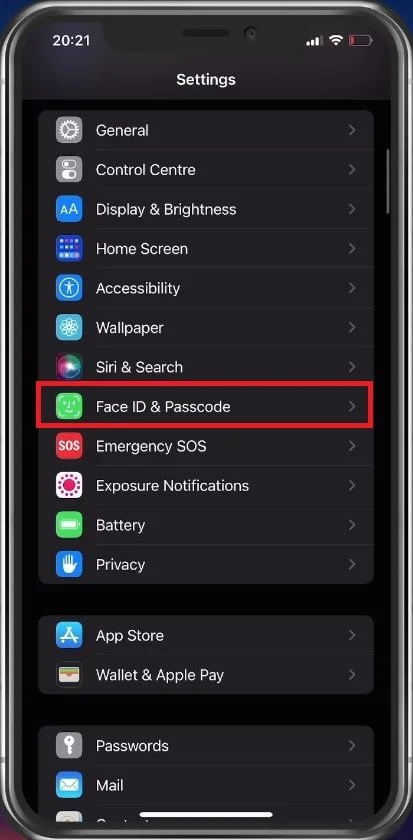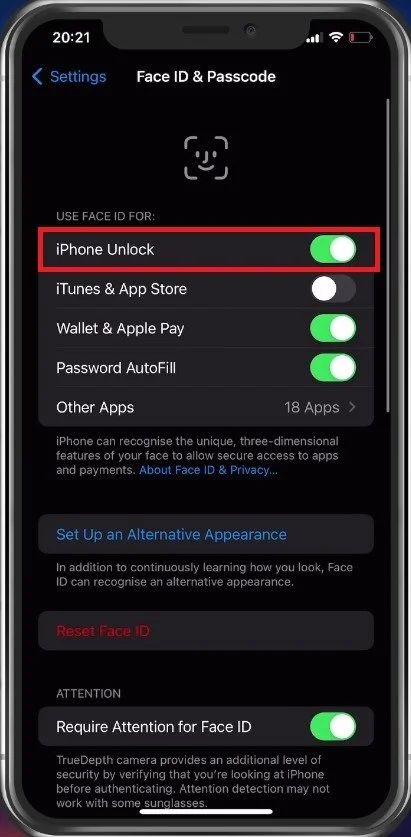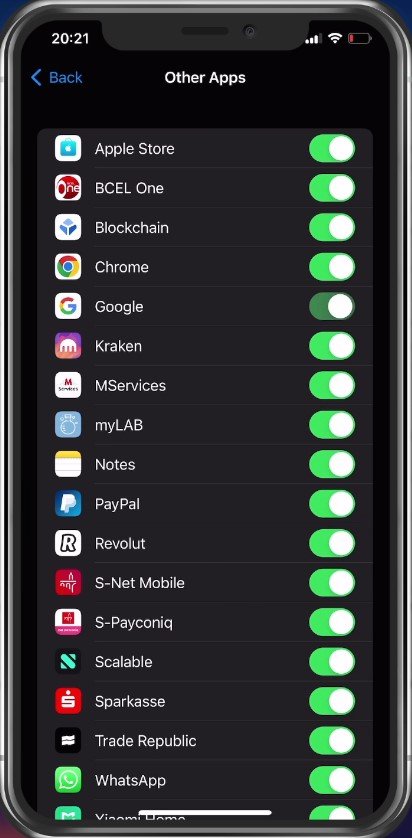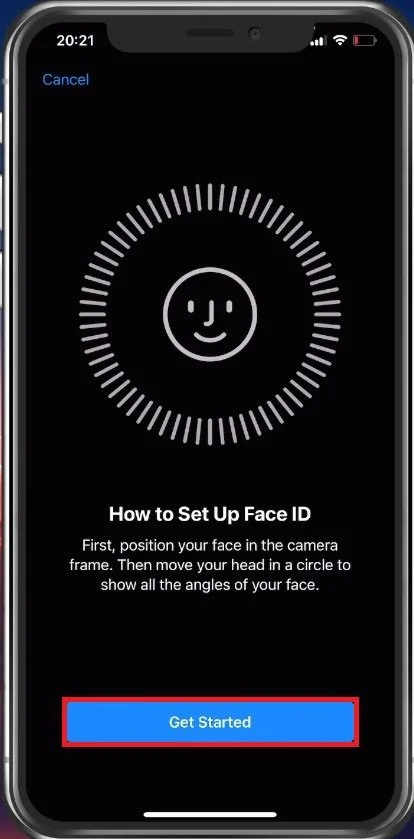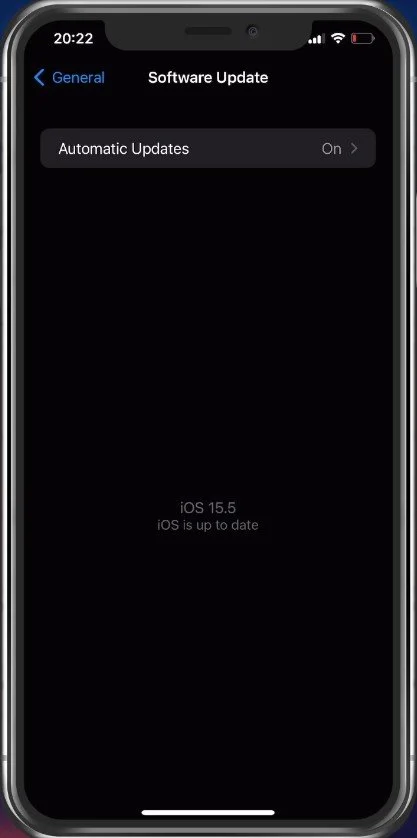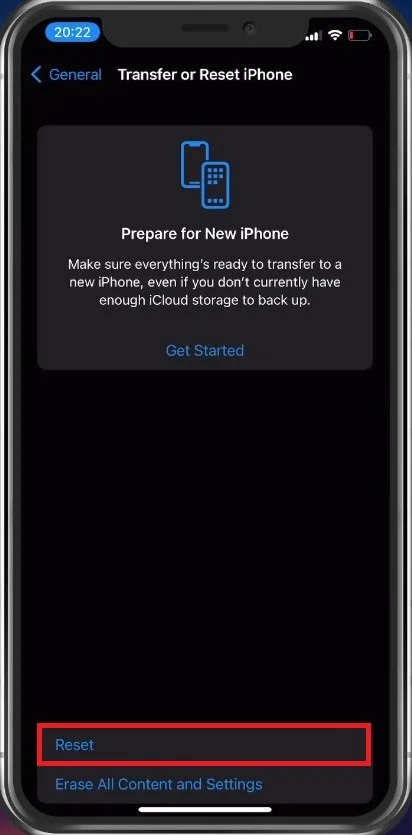Unable To Activate Touch ID or Face ID on This iPhone Error Fix
If you're an iPhone user, you're probably familiar with the convenience of using Touch ID or Face ID to unlock your phone. But what do you do when you suddenly encounter the error message "Unable to Activate Touch ID or Face ID on this iPhone"? This can be a frustrating problem, but don't worry, there are solutions. In this article, we'll take a look at some of the most common causes of this error and provide step-by-step instructions on how to fix them. Whether you're a tech-savvy user or a beginner, this guide will help you get your Touch ID or Face ID up and running again in no time.
Face ID & Touch ID Settings
Open up your settings application. Here, scroll down and select Face ID & Passcode, or in your case Touch ID & Passcode.
iPhone Settings > Face ID & Passcode
After entering your passcode, make sure to toggle the iPhone Unlock option off and on again.
Face ID & Passcode > Use Face ID for: iPhone Unlock
If you get the “unable to activate Face ID” alert on other applications, then make sure to toggle the option for that specific app. You can then open the app to see if this fixes the issue.
Face ID & Passcode > Other Apps
Set Up an Alternative Appearance
If the problem persists, head back to your Face ID settings and select Set Up an Alternative Appearance. Here, position your face in the camera frame and move your head in a circle to show all angles of your face. After following the steps, the Face ID authentication on your device should work fine.
Face ID Settings > Set Up Alternative Appearance
Update & Restart iPhone
If this is not the case, then ensure that your device is running the latest software update. In your General settings, tap on Software Update. Here, make sure to download and install the latest update. Proceed to restart your iPhone, which will restart all processes and can in some cases fix the Touch ID or Face ID problem.
iPhone Settings > General > Software Update
Reset iPhone Settings
As a last resort, you will have to reset your iPhone settings. In your General settings, scroll down, and select Transfer or Reset iPhone. Tap on Reset and then Reset All Settings. Enter your passcode, and your device will restart with the default iPhone settings.
iPhone Settings > General > Transfer or Reset iPhone
-
This error message indicates that there is a problem with the Touch ID or Face ID system on your iPhone. This could be due to a software issue, hardware problem, or even a simple settings issue.
-
Yes, you can still use your iPhone. You'll just need to enter your passcode to unlock it instead of using Touch ID or Face ID.
-
Yes, there are several solutions you can try to fix the problem. We'll go over some of the most common solutions in this article.