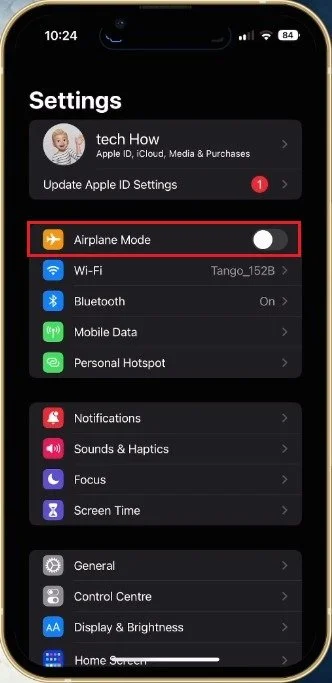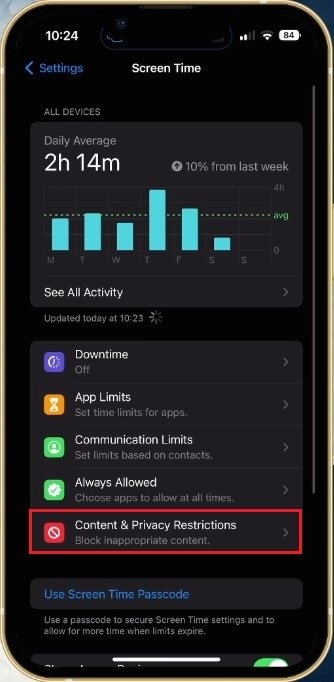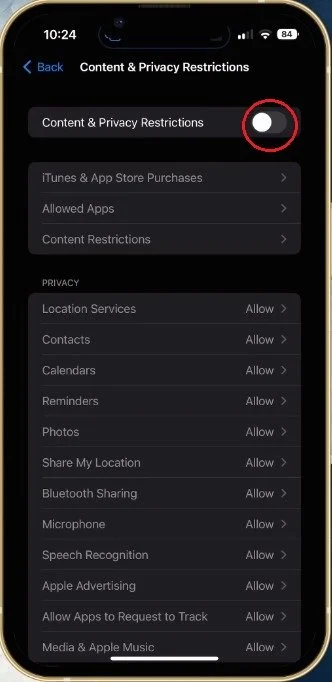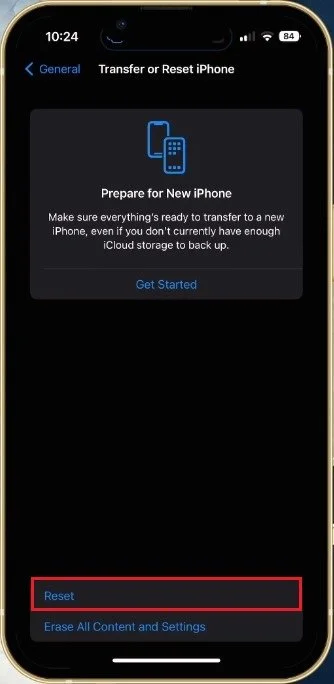How To Fix WiFi Icon Greyed Out on iPhone
Are you tired of staring at a greyed-out WiFi icon on your iPhone? It can be frustrating not to have access to a stable internet connection when you need it the most. But don't worry, fixing this issue is easier than you think. This article will guide you through the simple steps to get your WiFi icon back to its colorful, functional state. Say goodbye to grey and hello to connectivity!
Toggle Airplane Mode
First, make sure to close all apps running on your iPhone. Open your iPhone Settings and toggle the Airplane Mode option on and off. This can already fix the greyed-out WiFi icon for some users.
iPhone Settings > Airplane Mode
Disable Content & Privacy Restrictions
If the problem persists, then navigate to your Screen Time settings.
iPhone Settings > Screen Time > Content & Privacy Restrictions
Under Content & Privacy Restrictions, make sure to disable all restrictions.
Privacy & Security > Location Services > Application
Reset Network Settings
Lastly, you will have to reset your network settings if the problem persists. Back in your main settings, tap on General and then select Transfer or Reset iPhone. Tap on Reset and choose Reset Network Settings. This will take a moment to reset all changes made to your network settings, and you will be required to re-enter your WiFi password.
General Settings > Transfer or Reset iPhone > Reset
-
A greyed out WiFi icon on your iPhone means that your device is not currently connected to a WiFi network. This can happen for several reasons, including a weak signal, incorrect settings, or a software issue.
-
Some common causes of a greyed out WiFi icon include a weak WiFi signal, incorrect settings, or a software issue. Other factors, such as outdated software or interference from other devices, can also contribute to this problem.
-
Yes, in many cases, the greyed-out WiFi icon can be fixed by following a few simple steps. This article will guide you through the process and show you how to fix the issue on your own.
-
If the steps in the article do not resolve the issue with your greyed out WiFi icon, you may want to seek help from Apple support or a technical expert. They can diagnose the problem and suggest further steps to take. Feel free to contact us via email or on our Discord server for further assistance.