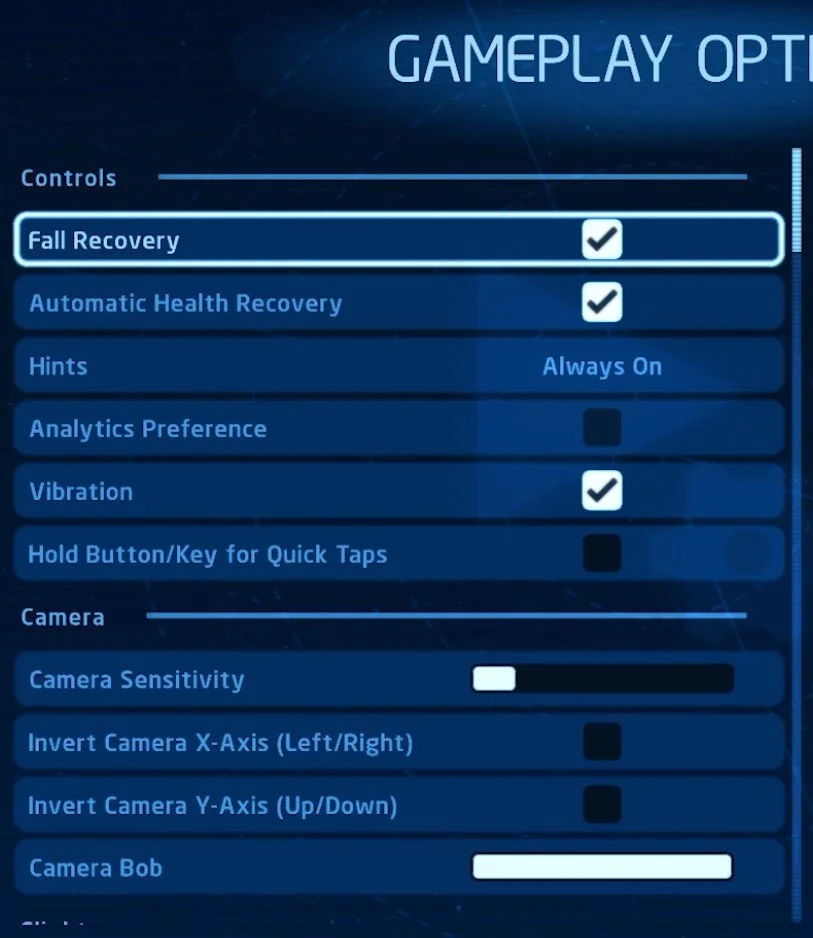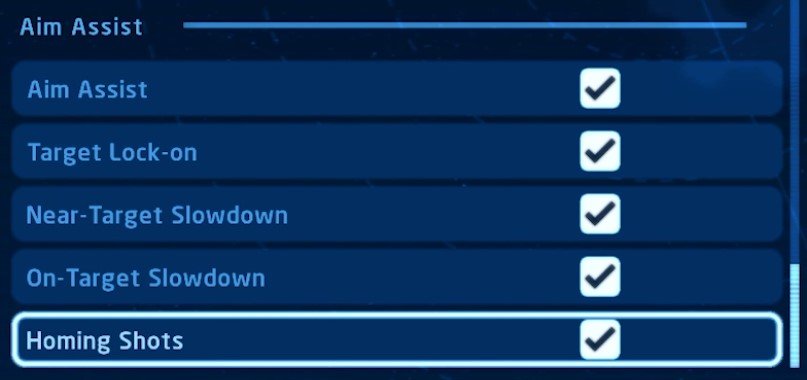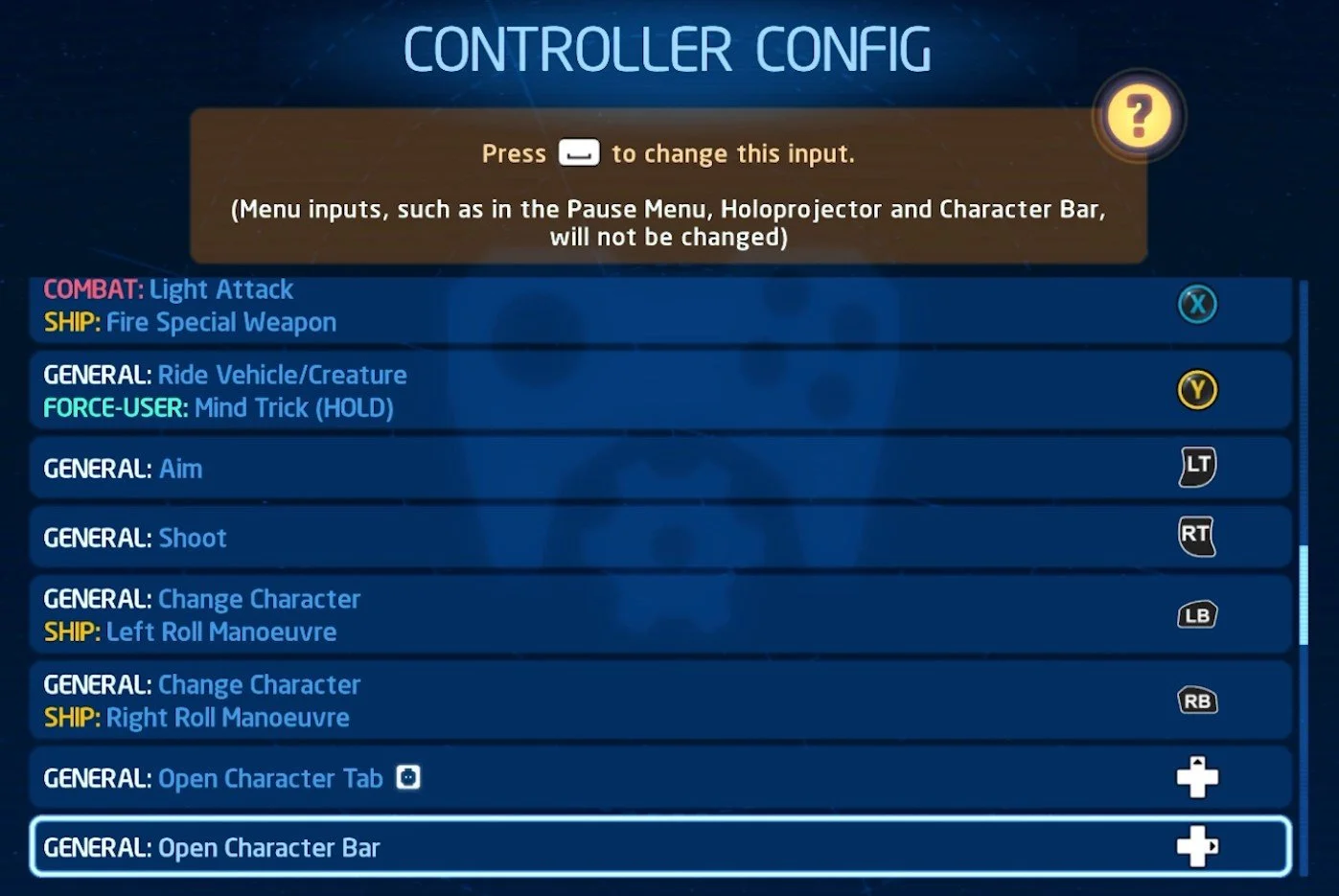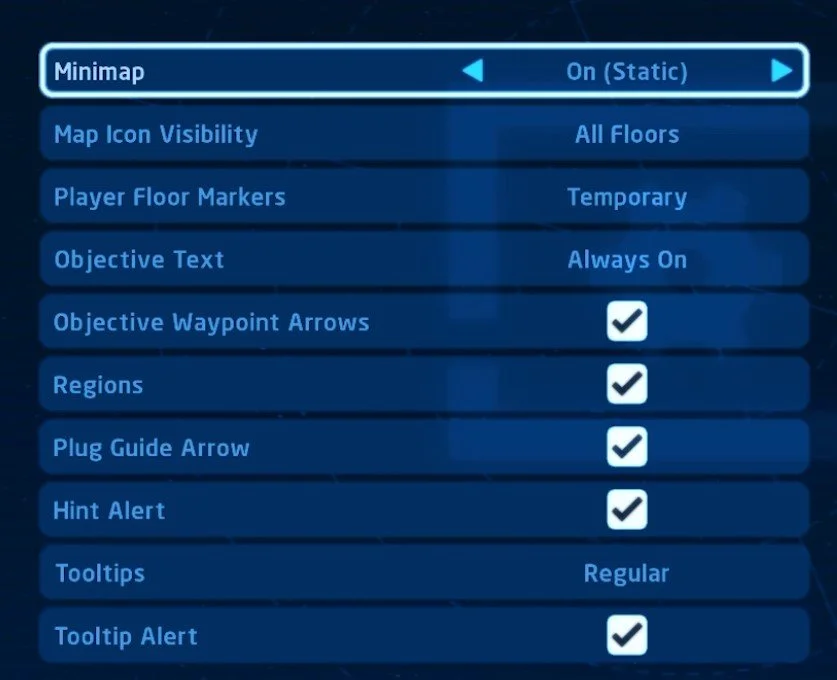LEGO Star Wars: The Skywalker Saga - Best Settings for Low-End PC
LEGO Star Wars: The Skywalker Saga is a highly anticipated upcoming video game that combines the beloved LEGO building blocks with the epic Star Wars universe. With its stunning graphics, engaging gameplay, and exciting storyline, this game is sure to capture the attention of gamers around the world. However, if you're an avid gamer with a low-end PC, you may be worried about whether your computer can handle this game. Fear not, as we've got you covered with the best settings for your low-end PC, so you can enjoy playing LEGO Star Wars: The Skywalker Saga without any hiccups.
LEGO Star Wars: The Skywalker Saga Gameplay Options
Open up The Skywalker Saga and navigate to your Gameplay Options. You have the option to make the game a bit easier to play by enabling the Fall Recovery and Automatic Health Recovery options. The Fall Recovery will prevent you from losing studs when falling into hazardous areas. You might want to disable the Analytics Preference option, which is enabled by default. This will collect and send information while in-game and can impact the network performance. Below, change the Camera, Flight, and Aiming options to your liking. You can always change these settings while in-game to ensure that they correspond to your preference.
In-Game Gameplay Settings
Aim Assist Settings
Under Aim Assist, all of these settings will be enabled by default to make it easier to aim and lock on targets. Some players prefer to disable aim assist options, as they might impact your aim's precision. Most users will have a better gaming experience when simply leaving these options enabled.
Gameplay Settings > Aim Assist
Controller & Keyboard Configuration
The Controller Configuration enables you to change the controller layout for the game. The same goes for the Keyboard Config.
In-Game Settings > Controller Config
LEGO Star Wars: The Skywalker Saga Audio Options
In your Audio options, you can change the volume sliders for the Master, Music, Sound Effects, and Dialogue volume. You can also change the subtitle and dialogue box text sizes below. These options will come down to personal preference.
LEGO Star Wars: The Skywalker Saga Video Options
Set the Screen Resolution option in your Video Settings to your native monitor resolution. Below, disable the Window Mode and Borderless options to get the most performance. It’s set to Windowed for me, as it’s easier to record. Below, you can disable V-Sync when playing in fullscreen mode. This can help improve your frame rate but might induce screen tearing.
Set the Shadow Quality to Low and disable Anti Aliasing. If you have some performance to spare after applying the following tweaks, then feel free to increase some of these settings to get a better visual experience.
You should set the Ambient Occlusion and Screen Space Reflections to low and disable Image Sharpening, which will otherwise require a high-end graphics card to run smoothly. The HDR Output option should be disabled by default. Enable this option if you can make use of an HDR display.
Display Options
In your Display Options, change the Minimap option from Static to Rotate, turning the minimap with your movement, always pointing to where the camera faces. This and the other minimap settings below will come down to personal preference, and you should play around with these settings while in-game.