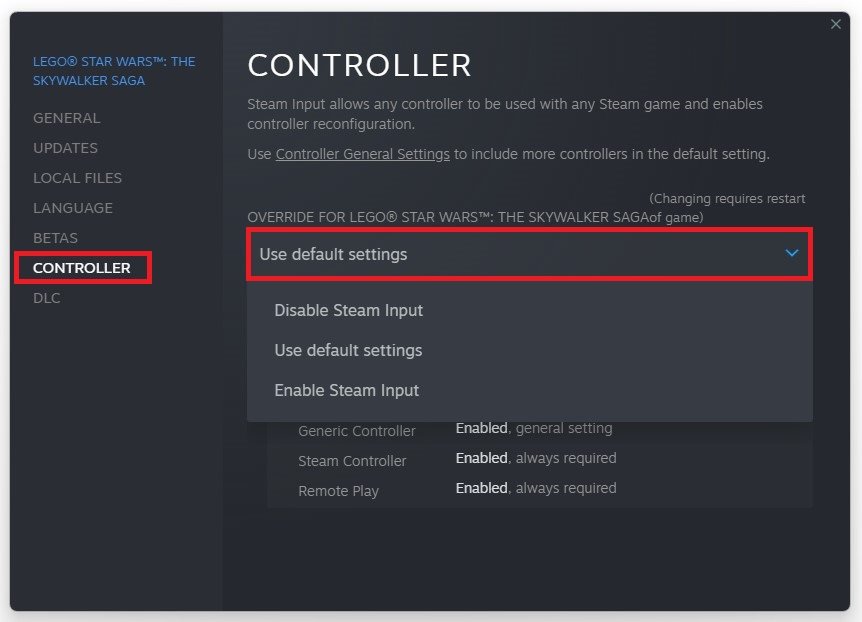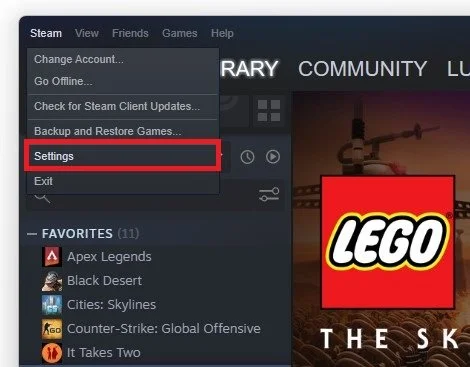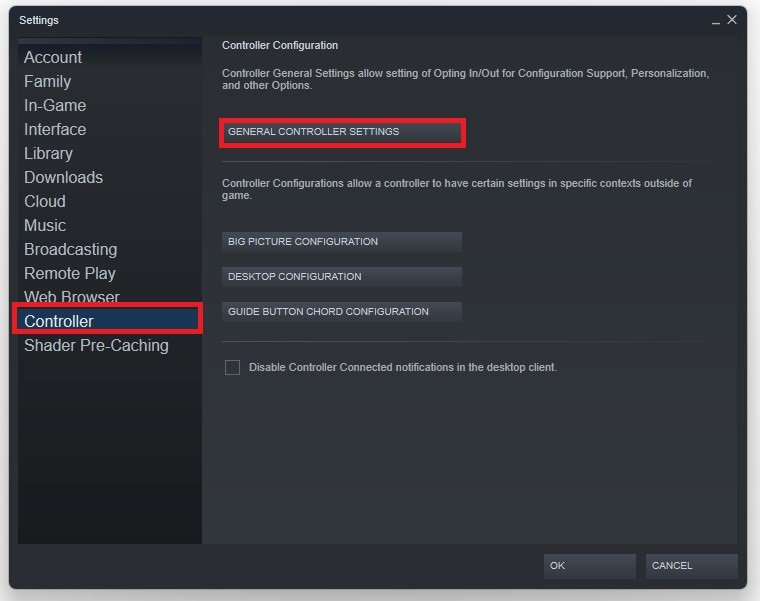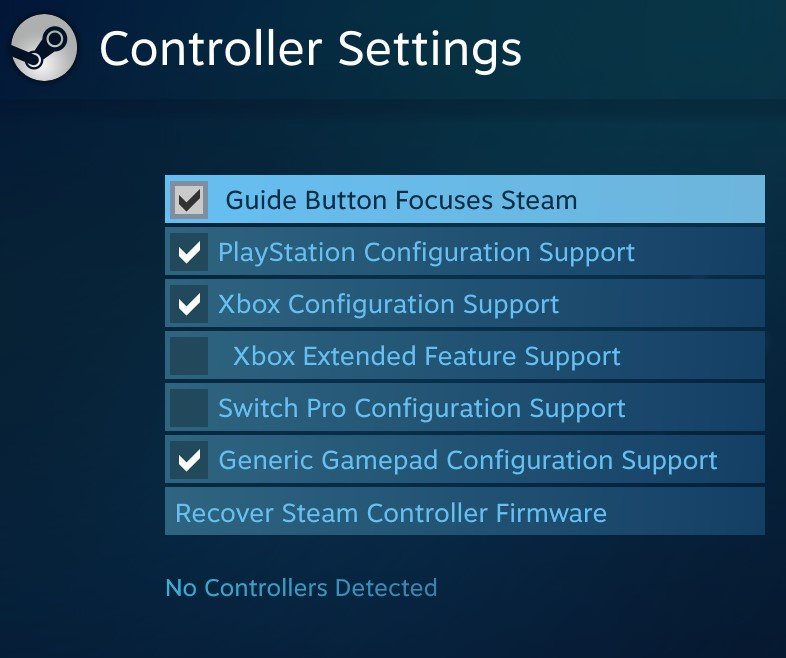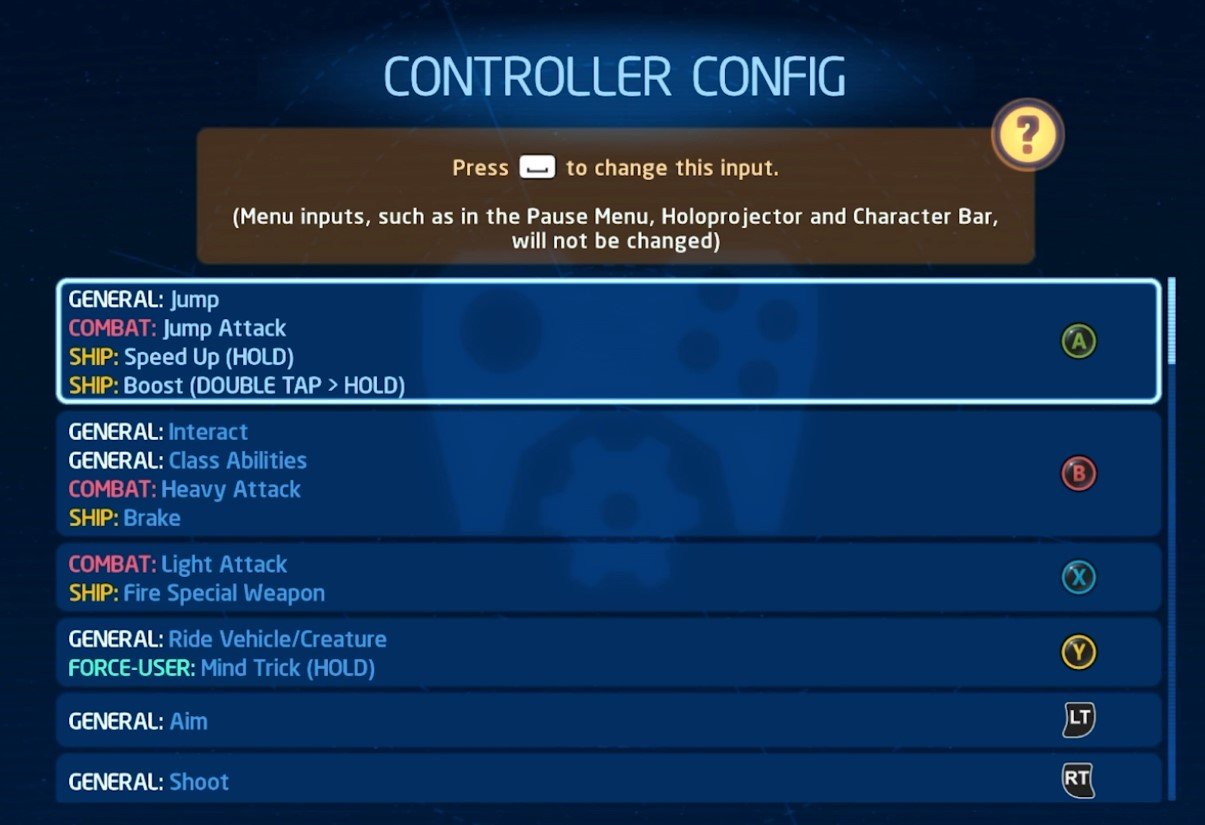Fix Split Screen & Controller Problems in Lego Star Wars: The Skywalker Saga
Lego Star Wars: The Skywalker Saga is the much-awaited sequel to the popular Lego Star Wars video game franchise. Fans of the series have been eagerly anticipating the opportunity once again to explore the Star Wars universe in Lego form, taking on iconic characters and challenging missions. However, as with any game, some issues may crop up during gameplay. In particular, some players have experienced split-screen and controller problems while playing Lego Star Wars: The Skywalker Saga. Fortunately, some simple fixes can help you get back to enjoying the game. In this tutorial, we'll go over some common issues and how to solve them.
Disconnect the Controller
Ensure the game is not running on your system, and disconnect your controller.
Game Controller Settings
Open up your Steam library. Right-click LEGO Star Wars and navigate to its Properties.
Steam library > LEGO Star Wars > Properties
In the Controller tab of the game’s properties, ensure the Override for LEGO Star Wars option is set to Use default settings.
LEGO Star Wars Properties > Controller > Use Default Settings
General Controller Settings
Click on Steam on the top left to navigate to your Steam settings.
Steam Settings
In the Controller section, click on General Controller Settings.
Controller Settings > General Controller Settings
This should launch Steam in Big Picture mode. In your Controller Settings, make sure to enable the controller you wish to use. This could be the PlayStation, Xbox or a simple USB controller.
Steam Big Picture > Controller Settings
LEGO Star Wars Controller Configuration
After checking the required checkbox, you can close the Big Picture mode and launch LEGO Star Wars on your system. Lastly, while in-game, navigate to your Controller configuration options after reconnecting your controller. Make sure these options are set according to your preference, and your controller issue when playing in split-screen should be fixed.
Controller Configuration Settings in LEGO Star Wars: The Skywalker Saga