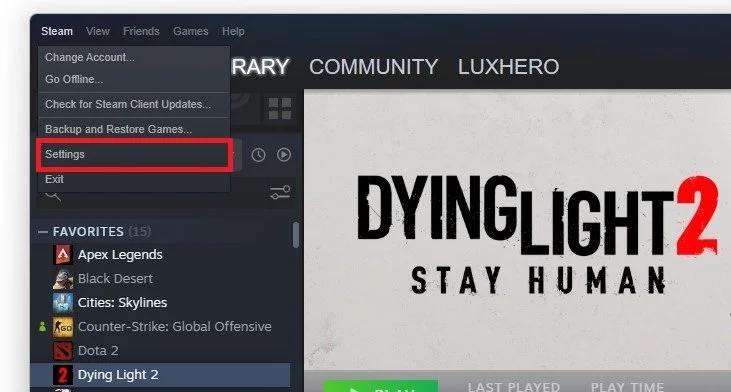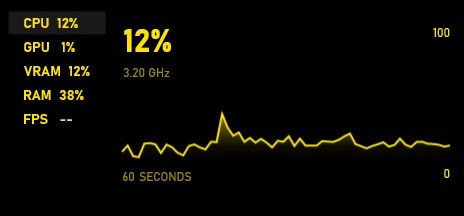How To Show FPS in Lost Ark
Are you a gamer looking to enhance your Lost Ark experience by showing your frames per second (FPS)? Look no further, as we have compiled a comprehensive guide on displaying your FPS in Lost Ark. Knowing your FPS can be critical to optimizing your gaming experience, as it allows you to monitor the performance of your PC and adjust your graphics settings accordingly. This article will walk you through the various methods to show FPS in Lost Ark.
Steam FPS Counter Overlay
Many programs can show an FPS counter, such as MSI Afterburner, NVIDIA Shadowplay, XSplit, Fraps, or the Steam overlay FPS counter. Open Steam, and click on Steam in the top left corner.
Steam > Settings
Navigate to your Settings, and in the In-Game tab, set the In-game FPS counter to one of your four screen corners, and below, you can enable the high contrast color option, which will display the FPS counter in a bright green color. The next time you launch Lost Ark, you will notice an FPS counter in one of the screen corners you selected.
Steam Settings > In-Game > In-Game FPS Counter
Show your CPU & GPU Utilization when playing Lost Ark
If you prefer to use a more detailed FPS counter, which will in addition, show your CPU and GPU utilization as well as your VRAM and RAM usage, then you should consider using the integrated Xbox game mode overlay.
Xbox Game Bar Overlay > Performance Widget > Performance Options
To enable it,use the Windows key & G shortcut on your Windows PC. You can pin the performance window to your desired location. In your performance options, change how this Performance Window will look, including the size, which statistics to show, or the overlay color.