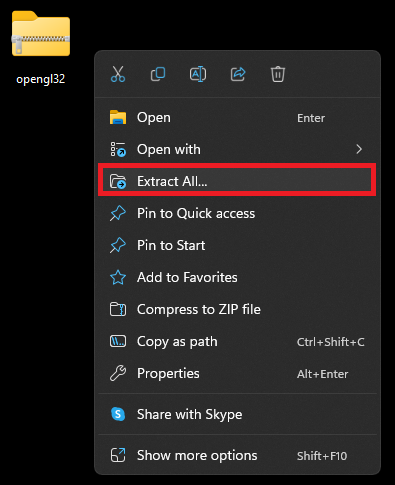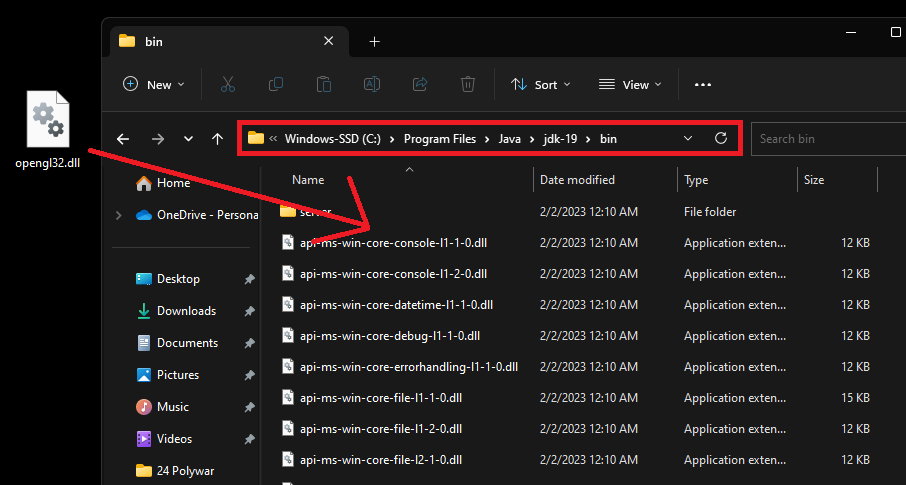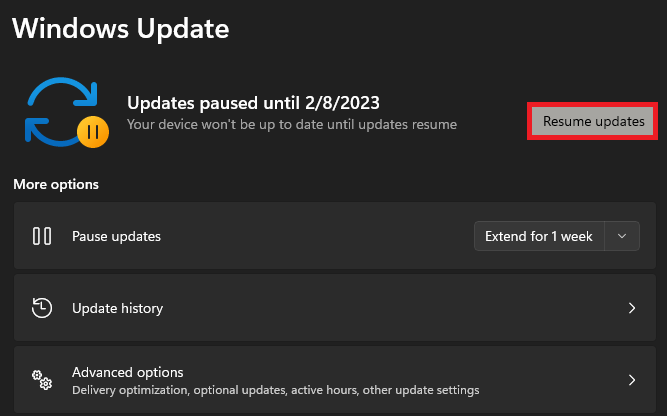Fix Minecraft GLFW Error 65542: WGL The Driver Does Not Appear To Support OpenGL
Are you encountering the “GLFW Error 65542” in Minecraft? This error is quite common among Minecraft players and can prevent you from playing the game. The error message "WGL The Driver Does Not Appear To Support OpenGL" can be frustrating, but don't worry. In this article, we will guide you through the process of fixing this error and get you back to playing Minecraft in no time.
Verify Windows System Type
A missing DLL file causes this error on your system or because of outdated graphics drivers. First, make sure that your Java and Minecraft files are complete. Search for System Information in your start menu search to open up your Windows system information. In your System Summary, preview which System Type you are using. This could be either x32-based or x64-based.
Windows System Information > System Summary
Download the Missing DLL File
Navigate to the DLL file download page. Download the OpenGL Client DLL file for the 64 or 32-bit based operating system. In my case, I will download the 64-bit version. It may take a couple of seconds for the download to start, and you can find the ZIP file in your downloads folder.
Download the missing OpenGL32.dll file
Unzip Downloaded File
Drag and drop this file to your desktop. Next, right-click the ZIP file, select Extract All, and then Extract. A new folder will open up containing the missing DLL file.
Right-click opengl32 > Extract All
Copy DLL File to Java Folder
In your file explorer, navigate to your PC > Program Files > Java > jre.1.8.0_241 > bin Copy and paste the downloaded DLL file into this folder. You will have to restart your PC when this is done, and the GLFW error should be fixed.
Program Files > Java > jdk > bin
Windows Update
You should also make sure that your Windows version is up to date. This will install the latest device drivers and can help fix Minecraft errors on your PC.
Windows Settings > Windows Update