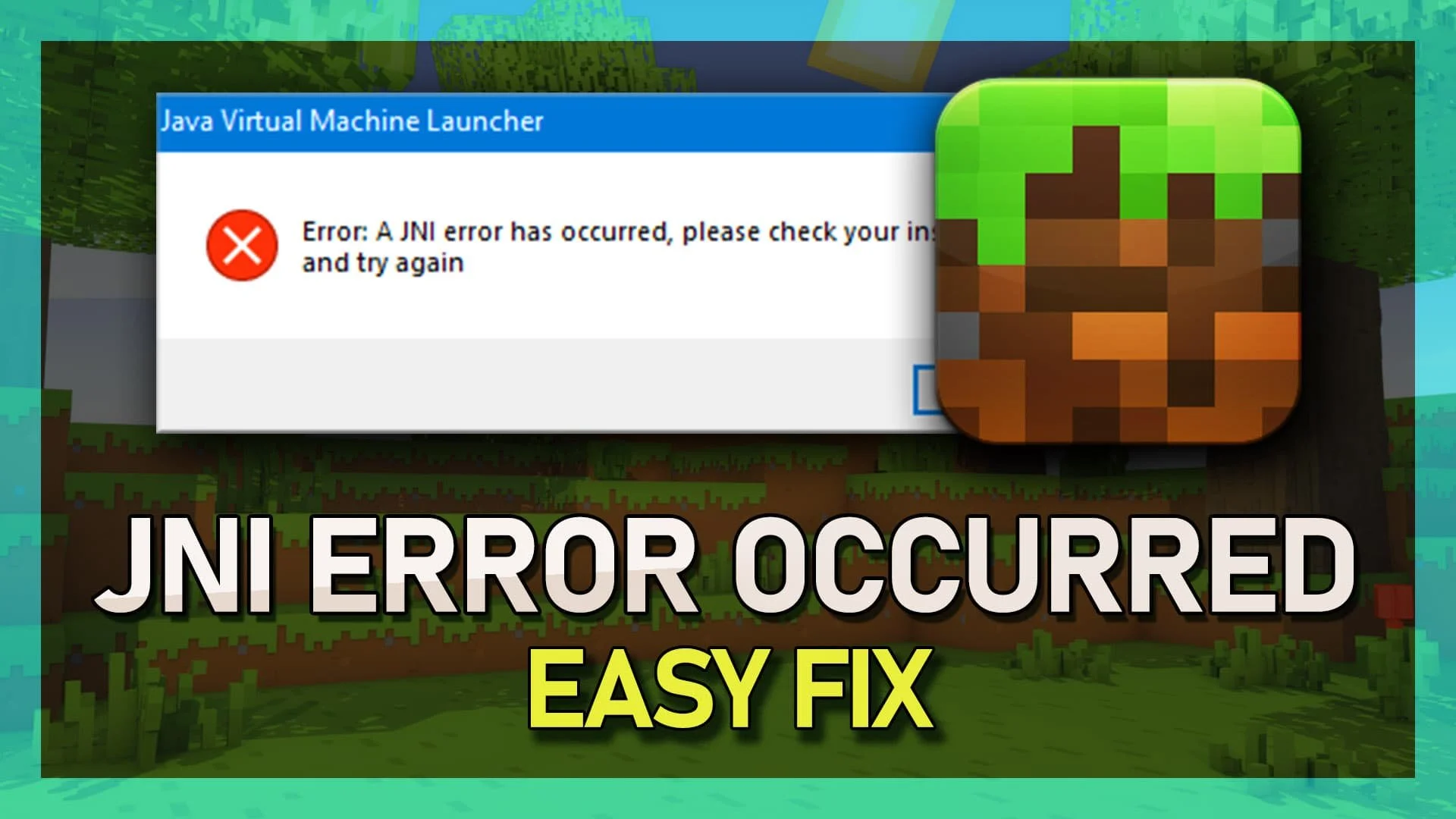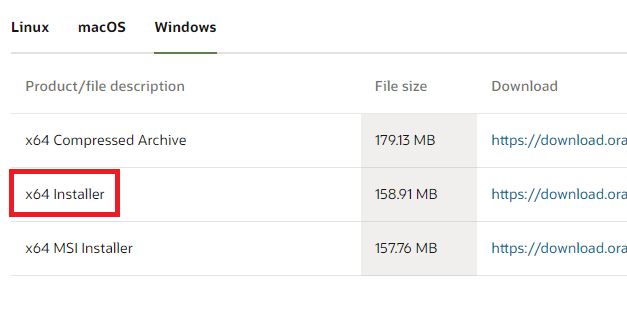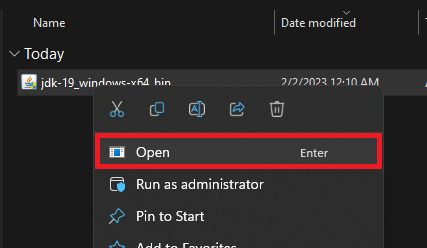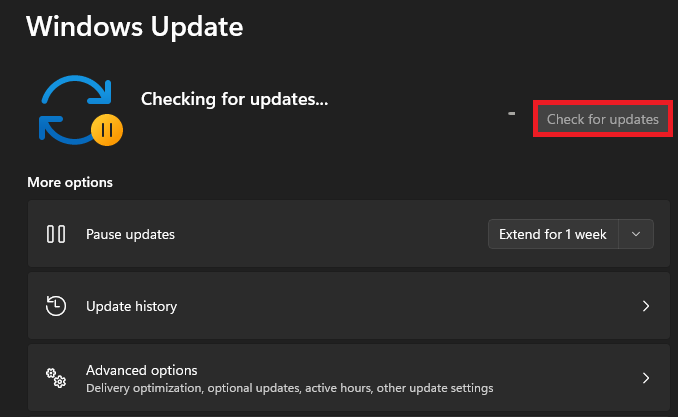How To Fix Minecraft Error: A JNI Error Has Occurred, Please Check Your Installation
Are you facing the Minecraft Error: A JNI Error Has Occurred, Please Check Your Installation? If so, you're not alone. This error is a common issue for Minecraft players and can prevent you from playing the game. In this article, we'll take a look at the causes of this error and provide you with step-by-step instructions on how to fix it. Whether you're a seasoned Minecraft player or a beginner, this guide will help you get back to playing the game in no time.
Download Latest Java SDK Files
This error is usually caused by your outdated java files or when your installation files are corrupted. First, make sure to update Java on your PC. Navigate to the official Java download page.
Download Windows x64 Java Installer
Run Java SE Development Kit Installer
Scroll down, and in the Windows tab, download the x64 installer. The download should only take seconds to minutes, depending on your network connection.
When the download is complete, double-click the downloaded .exe file and proceed with the Java SE Development Kit installation. After the installation is complete, your Java files will be updated.
Run Java Installer
Windows Update
Next, open up your system settings. In the Windows Update section, click on Check for Updates. You might be required to download additional files. Restart your PC to install the Windows and Java update. After a system restart, you can reopen the Minecraft launcher and start the game without getting an error.
Windows Settings > Windows Update
-
The Minecraft Error: A JNI Error Has Occurred, Please Check Your Installation is an error message that appears when there is a problem with your Java installation or Minecraft game files.
-
This error can be caused by an outdated or incorrect Java installation, an incorrect Minecraft installation, or a computer that doesn't meet the minimum system requirements for Minecraft.
-
If verifying and updating your Java installation doesn't resolve the error, you can try repairing your Minecraft game files, reinstalling Minecraft, or reaching out to the Minecraft support team for further assistance. You can also try reinstalling Java or updating your graphics drivers. These steps can help resolve any issues that may be causing the error.