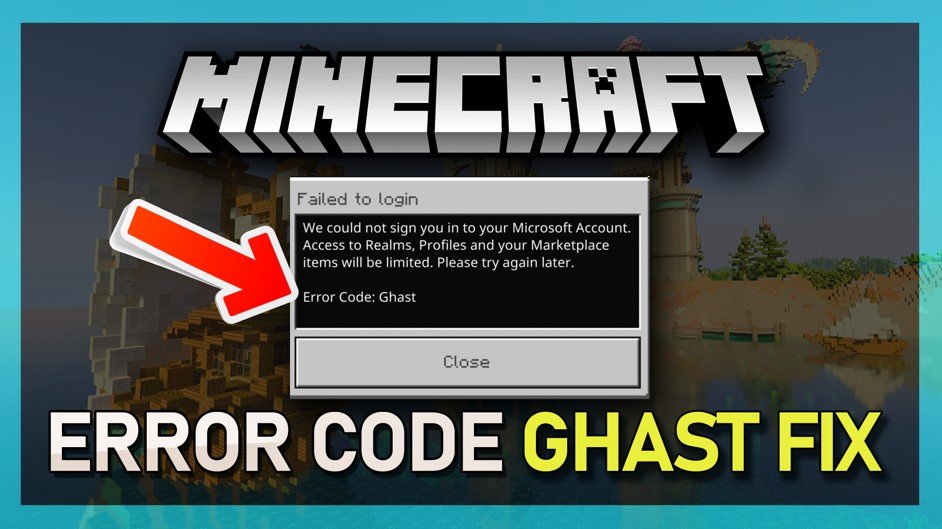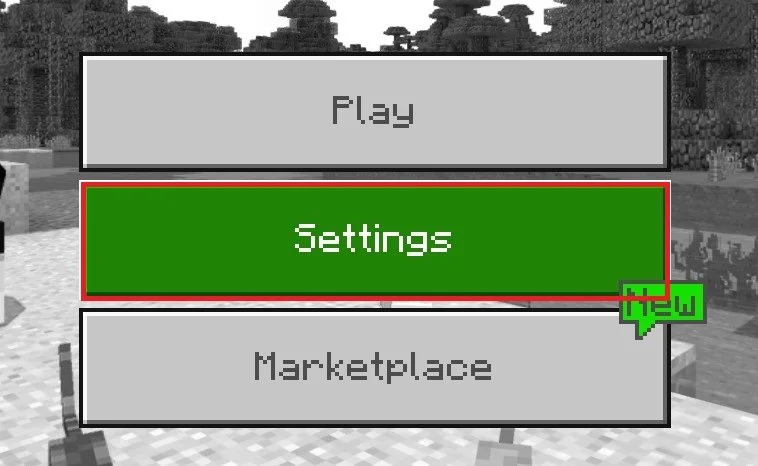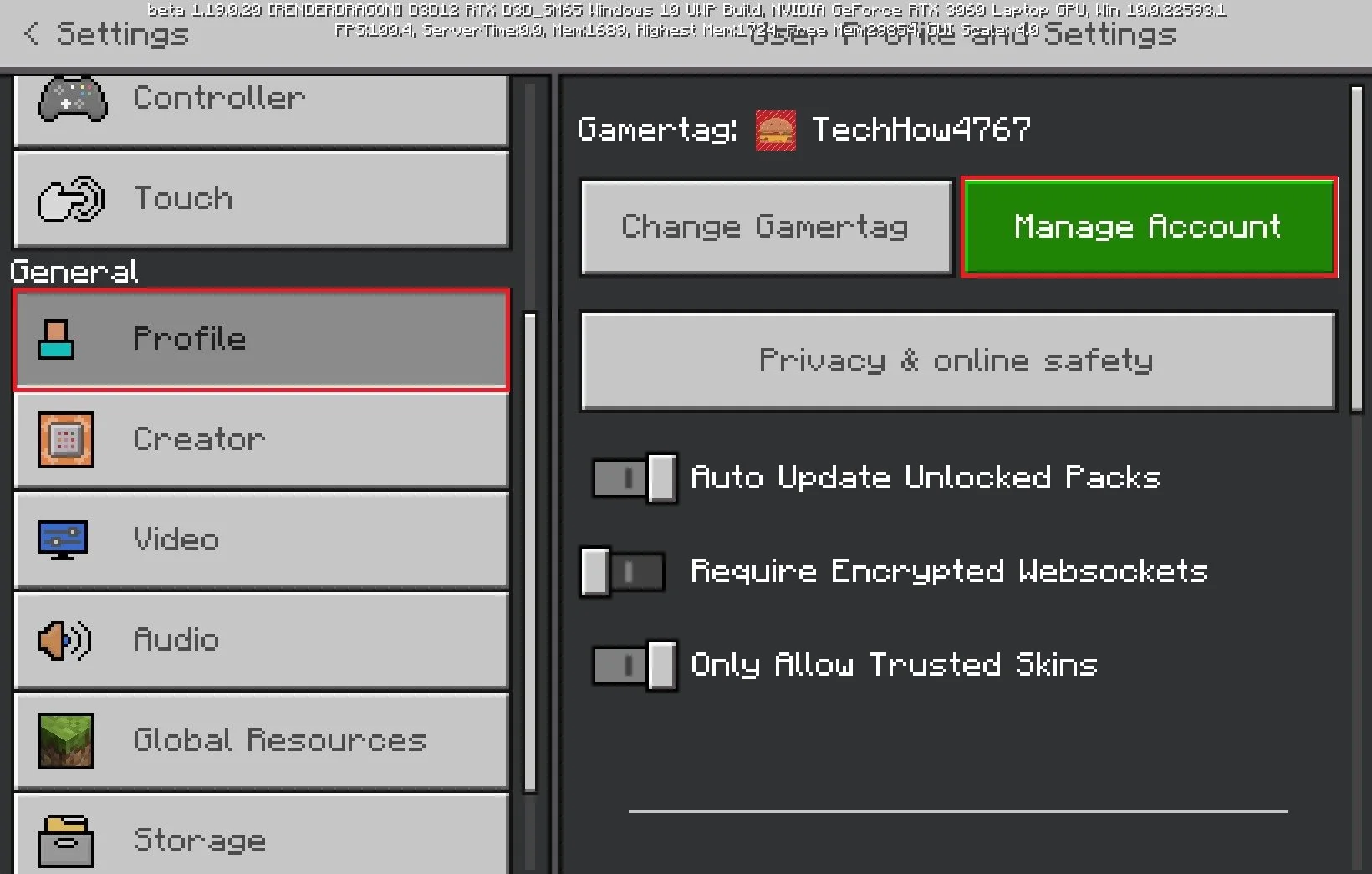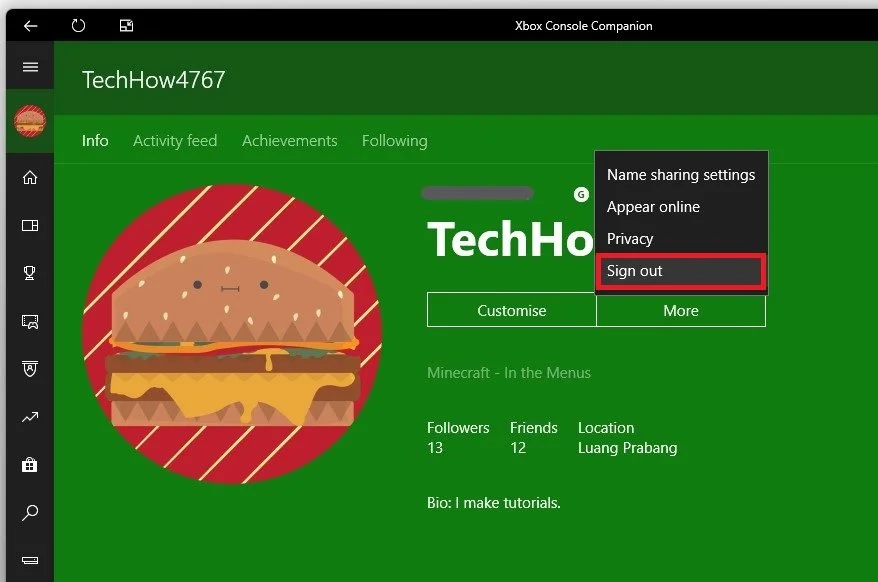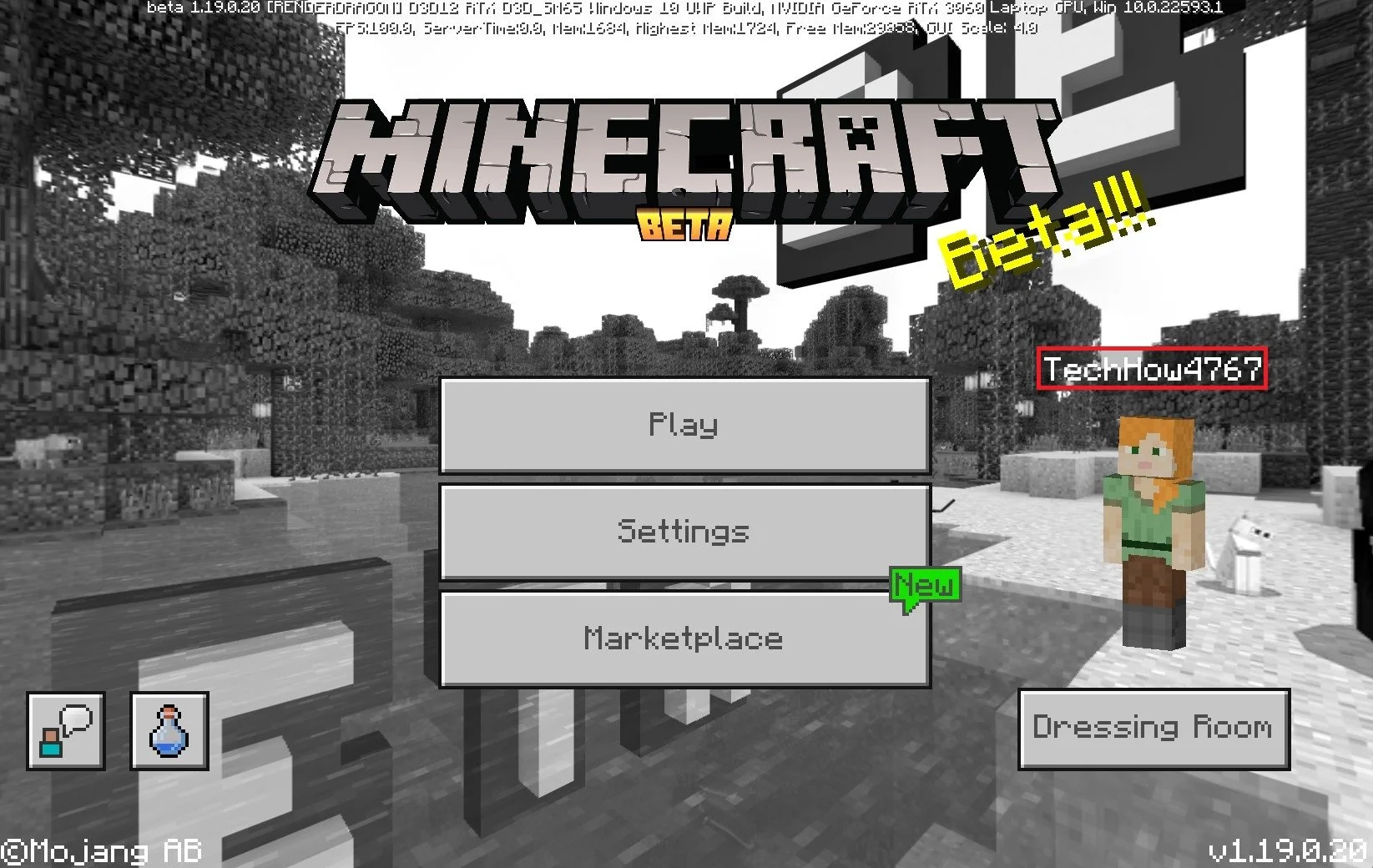Fix Failed To Login Error Code: Ghast in Minecraft
If you're an avid Minecraft player, you've likely encountered the "Failed to login: Bad login" error code at some point. Various factors, including server overload, connectivity issues, or incorrect login credentials, can cause this issue. However, another error code that can appear while trying to log in is "Failed to login: Ghast," which can be equally frustrating for players trying to join their favorite Minecraft servers.
The "Failed to login: Ghast" error code is a common issue in Minecraft that can cause players to lose access to their accounts or even get banned from their favorite servers. But fear not, as this article will provide you with a step-by-step guide to troubleshooting and fixing this issue in no time.
Change Your Minecraft Profile Settings
This error is usually linked to login issues with your Microsoft account and can appear on any device capable of running Minecraft.
Minecraft > Settings
To fix this problem, navigate your Minecraft settings, and under Profile, click on Manage Account. You can log out of your account on your Switch, Android, or iOS device in your account settings. Ensure the application is up to date before logging back in. Some users also had to delete their application cache before logging back in to fix the login error Ghast you are getting.
Minecraft Settings > Profile > Manage Account
Log Out & Log In
On your PC, your Xbox Console Companion app will open up. Click on your Profile icon and make sure that this is the correct account you’re using to play Minecraft.
Xbox Console Companion > Account
Under More, you can sign out and then sign back into your Microsoft account. You should in addition make sure that you are not logged into multiple devices at the same time.
Sign into Microsoft account