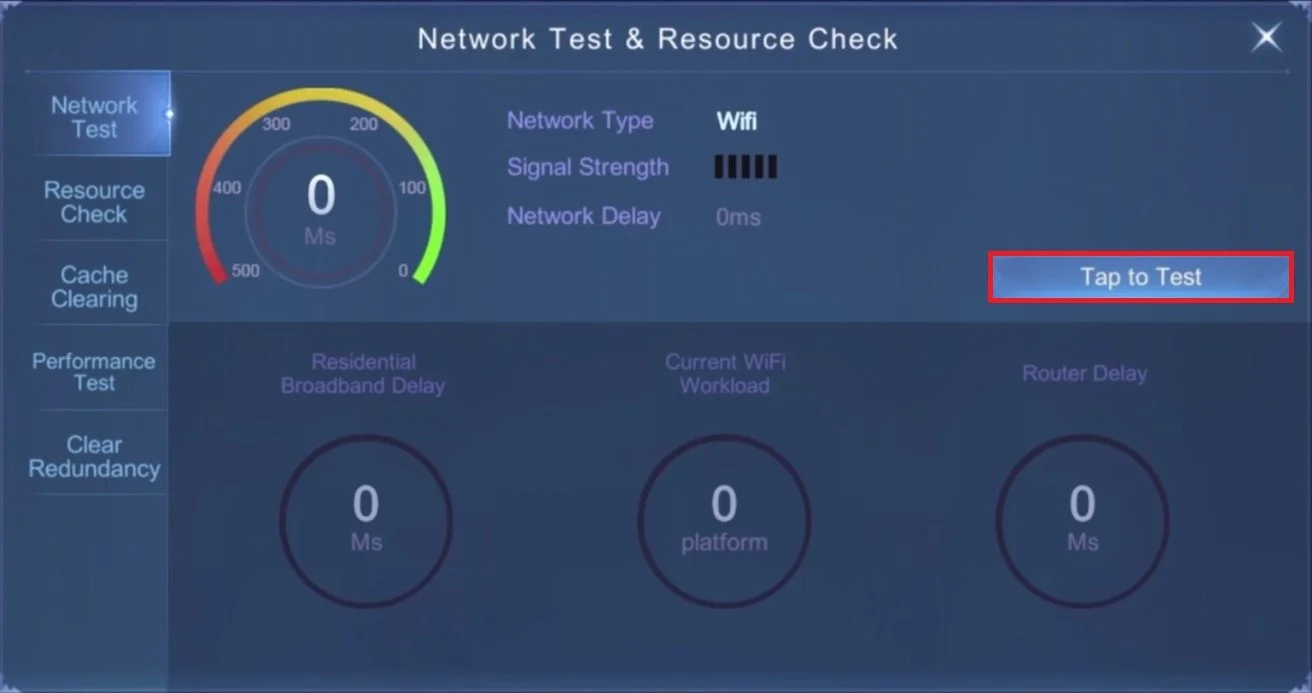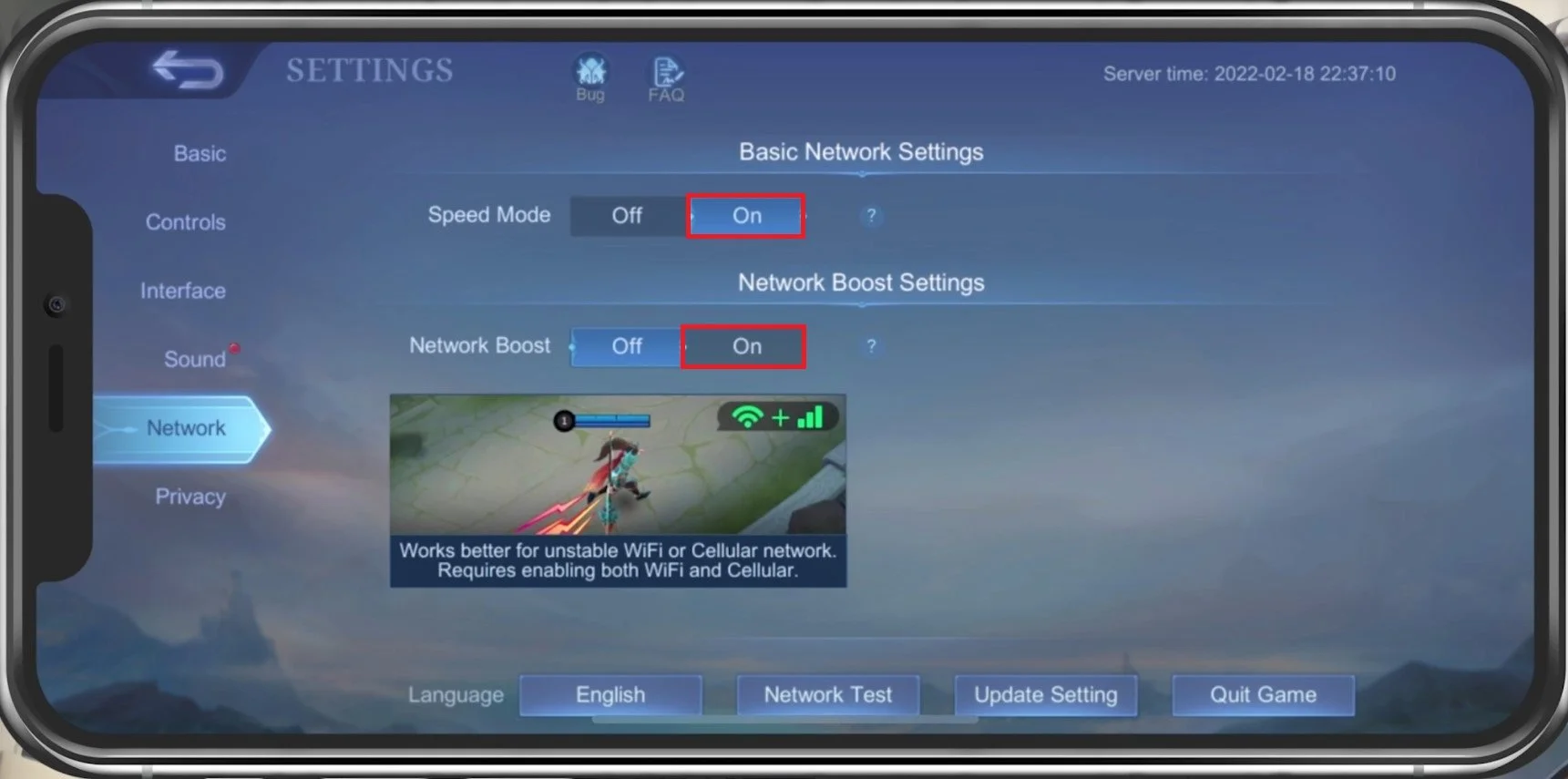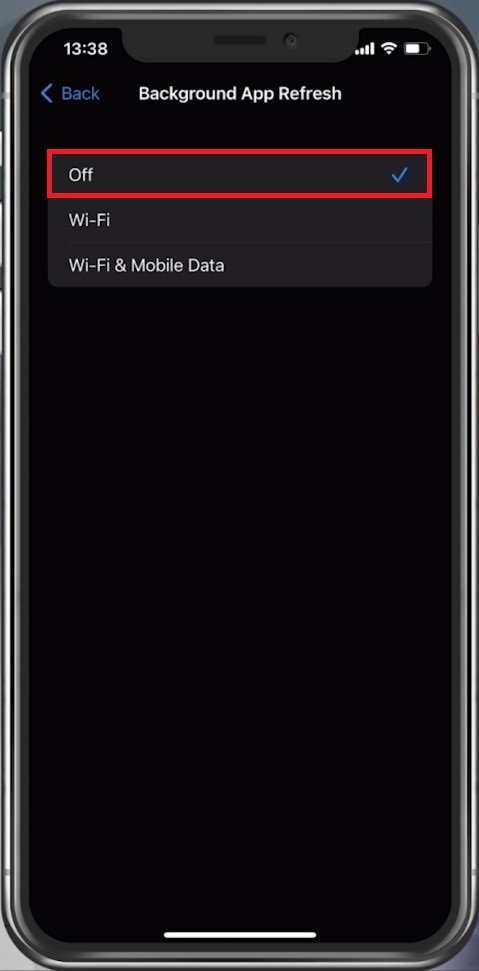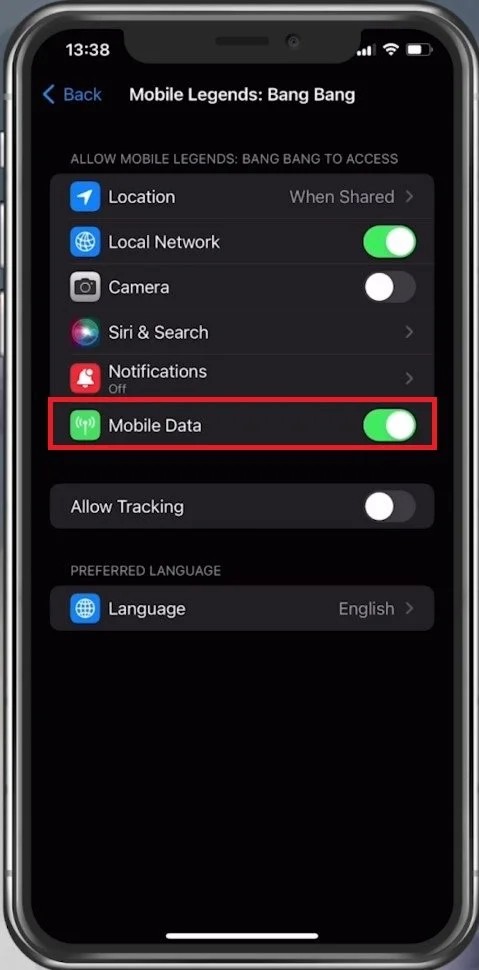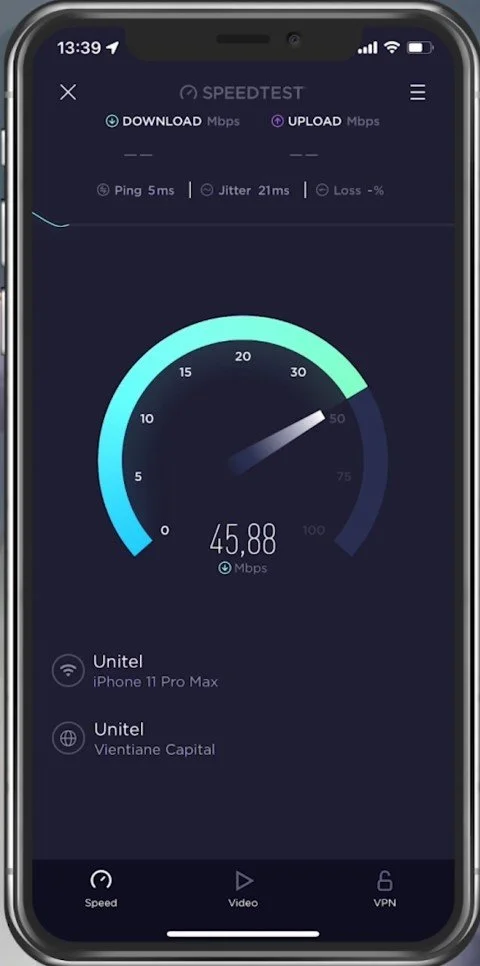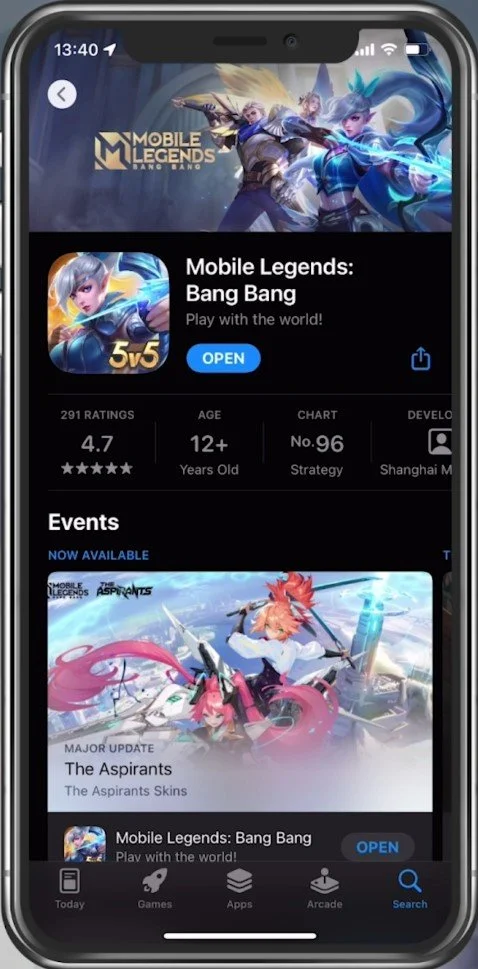How To Fix High Ping in Mobile Legends
If you're an avid Mobile Legends player, you've likely experienced the frustration of high ping or other network-related problems. This can cause lag, delay, and even make the game unplayable. High ping is a common issue affecting players worldwide, but the good news is that there are steps you can take to fix it.
In this article, we'll explore the common causes of high ping in Mobile Legends and provide you with practical solutions to reduce your ping and improve your gameplay. We'll cover everything from optimizing your network settings to reducing background processes.
Run the Mobile Legends Network Test
First, go over some essential in-game settings. In yourMobile Legends Basic settings tab, tap on Network Test. This will allow you to test your network connection and see your Router Delay and other important metrics.
Mobile Legends Settings > Basic > Network Test
Adjust the Mobile Legends Network Settings
After testing your network connection, go to the Network section of your settings. Enable the Speed Mode if you experience low connection speeds while playing the game. This might use up more of your network connection. Enable the Network Boost setting if you experience lag, high latency, or packet loss while playing Mobile Legends on your device.
Mobile Legends Settings > Network > Speed Mode
Close Background Apps
Prevent other applications from running in the background. Especially resource-intensive applications which can use up your network connection should be closed when playing Mobile Legends to fix a high ping while in-game.
Disable Background App Refresh
Open up your Settings application. For iOS devices, navigate to the General settings tab and here tap on Background App Refresh. Make sure to prevent your other apps from being updated by disabling this option when playing Mobile Legends. This setting will be disabled by default when using the Low Power Mode on your device. You should also disable your VPN service while in-game, which will otherwise induce lag and a higher ping. If you are looking for a reliable VPN connection, we recommend PrivadoVPN.
iPhone Settings > General > Background App Refresh
Enable Mobile Data for Mobile Legends
Scroll down until you find your Mobile Legends settings. Enable the Mobile Data option. This will allow the game to utilize your cellular connection, which could be better than your current WiFi connection.
iPhone Settings > Mobile Legends: Bang Bang > Mobile Data
Check the Mobile Legends Server Status
Use a reliable network connection, and ensure the Mobile Legends servers are operational. On this page, you can preview the game's server outage reports in the last 24 hours. Below, you can see if these reports are related to the Mobile Legends server connection, website, or game. You should also make use of the Live Outage Map. This will allow you to see where these reports are coming from.
Test Network Connection
If the server seems operational in your region, use a speed testing site or application like Speedtest. This will give you an average latency, upload and download speed for your connection. If your ping is higher than 100ms, or you have an unstable download speed, you should consider using a different network connection to play Mobile Legends on your mobile device. To further improve your network connection, you can restart your router or modem if you haven’t done this in a while.
Test your internet connection to the closest server
Update Mobile Legends
In your AppStore or Google PlayStore, look up Mobile Legends. This will show you if the application is up to date, which could otherwise also prevent you from playing the game.
App Store > Mobile Legeds
Restart Device
Restart your mobile device in case you haven’t done this in a while. This will restart some services and processes and in a lot of cases fix network connection issues for Mobile Legends.