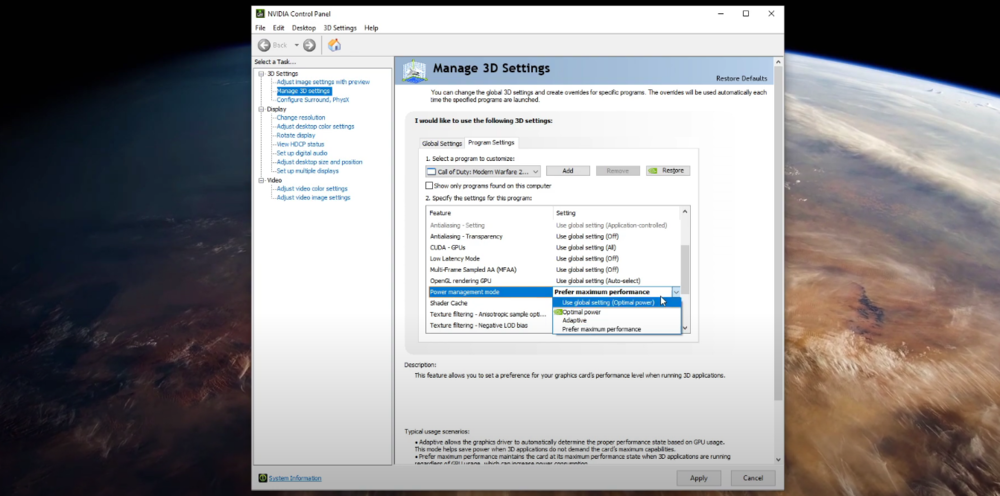Modern Warfare Warzone - How To Fix Lag On NVIDIA GPU
Welcome to our guide on how to fix lag in Modern Warfare Warzone on NVIDIA GPU. Modern Warfare Warzone is an intense and thrilling game that requires a high-performing computer to run smoothly. However, sometimes players may experience lag while playing the game, which can negatively affect their gameplay experience. This can be frustrating, especially when you are in the middle of a battle. In this article, we will provide you with some effective solutions to help fix lag issues in Modern Warfare Warzone on your NVIDIA GPU, so you can enjoy the game to the fullest.
Optimize the NVIDIA Control Panel Settings
To improve your gameplay experience on Modern Warfare Warzone, optimizing your NVIDIA Control Panel settings is essential. By doing this, you can fix lag issues on your NVIDIA GPU and enjoy seamless gameplay. To get started, right-click on your desktop and select the NVIDIA Control Panel. From there, navigate to the Manage 3D Settings, Program Settings tab, and select Call of Duty Modern Warfare from the program list. If you cannot find the program in the list, click on Browse to locate it. Set the CUDA option to your main GPU, change the Power Management mode to Prefer maximum performance, and set the texture filtering quality to performance. Remember to apply your changes before closing the window.
NVIDIA Control Panel > Manage 3D Settings > Program Settings
Use Custom Settings for Modern Warfare Warzone
With just a few clicks, you can significantly enhance your gaming experience. Simply open up your GeForce Experience application and head to the Home tab. From there, select Details for Modern Warfare, and click on the Wrench icon to access your customization options. By using the slider to adjust your settings to "Performance," you can lower some in-game settings and improve your overall performance. Give it a try and see the difference it makes!
Example keywords: Modern Warfare Warzone, GeForce Experience application, custom settings, slider, performance, in-game settings, gaming experience.
GeForce Experience > Home > Modern Warfare
In the Drivers tab, select Download to automatically download and install the latest GPU driver. This can make the biggest performance difference, depending on how long ago you last updated your graphics card.
GeForce Experience > Drivers > Download
Optimize the Modern Warfare In-Game Settings
Open up the game and navigate to your Graphics settings. Ensure that your display mode is set to Fullscreen and set the Display Adapter to your main GPU. Additionally, you can set a custom frame-rate limit to around 180, which should be above your monitor's refresh rate but below the maximum FPS you can get while playing the game. Finally, if all else fails, consider reducing the render resolution of the game. This will drastically reduce lag, although it will also lower the visual quality of the game. By applying these settings, you'll be able to optimize your gameplay and enjoy Modern Warfare Warzone to its fullest.