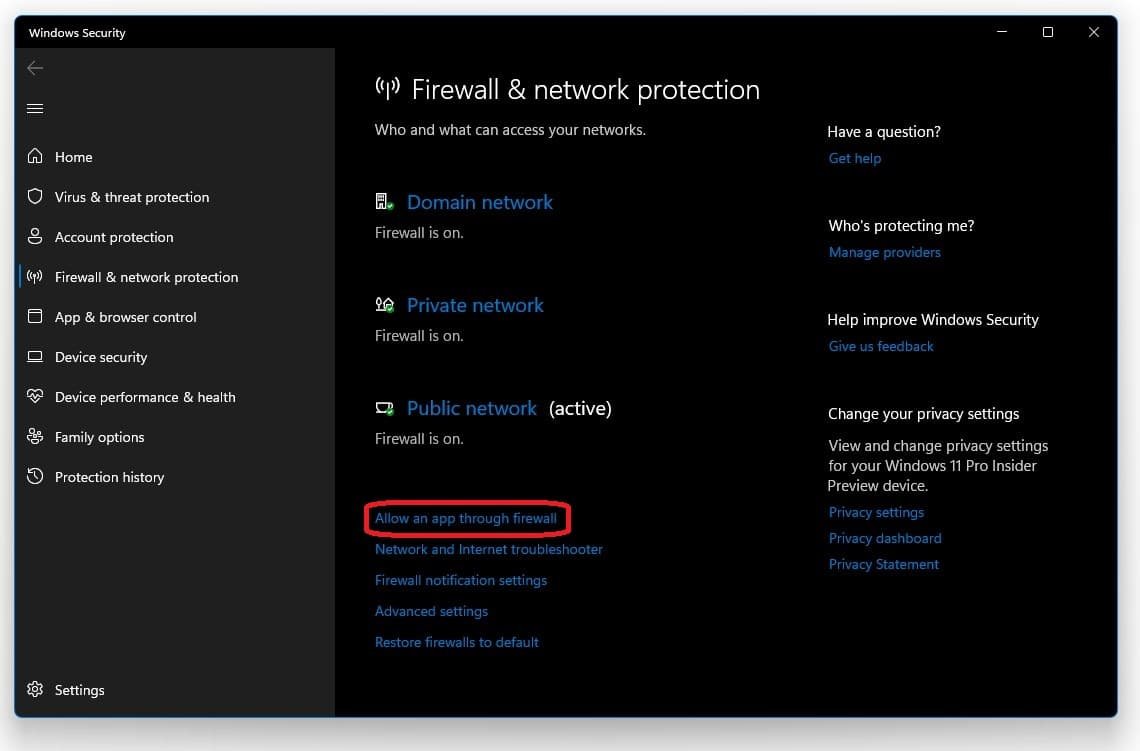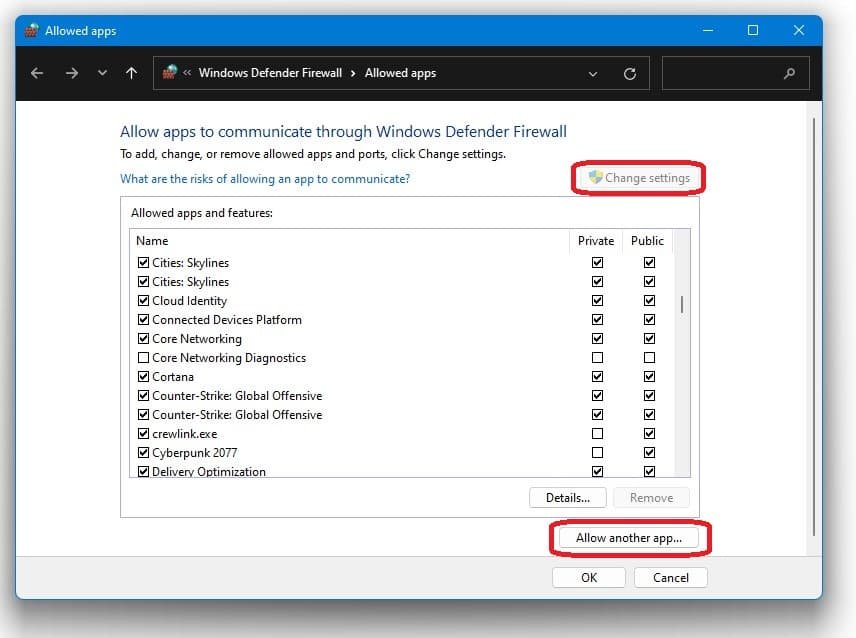Modern Warfare - How To Fix “Unable To Join Game Session” Error
The thrill of Modern Warfare is undeniable, drawing players into its immersive universe with its intense, action-packed gameplay. However, encountering the notorious "Unable to Join Game Session" error can bring your gaming experience to a screeching halt, leaving you itching to get back into the fray. Our meticulously crafted guide comes to your rescue, equipping you with the knowledge and tools to combat this error head-on. Dive into a world of troubleshooting techniques, network adjustments, and system optimizations designed to eradicate this issue and ensure seamless matchmaking. With our expert guidance, you'll be ready to rejoin the battle and claim victory in Modern Warfare, leaving the dreaded "Unable to Join Game Session" error in the dust. Let's gear up and get back in the fight!
Verify Call of Duty Modern Warfare Service Status
Ensure the Modern Warfare servers are online and running correctly. Click here, to see if there are any network issues or maintenance planned. You could also have platform-based server issues like the PlayStation Network service.
Verify the Modern Warfare service status
Eliminate Specific Modern Warfare Game Files for a Fresh Start
Begin by opening your file explorer and navigating to the drive where you've saved Modern Warfare. Once you've located the game folder, follow this path: Program Files > Call of Duty Modern Warfare. Proceed to delete all the files and folders within the directory, with the exception of the Data folder. By doing so, you're paving the way for a fresh installation of the game's essential components.
Scan and Repair Modern Warfare Game Files for Optimal Performance
After removing the specific game files, open your Blizzard launcher and select Modern Warfare from your game library. Next, click on the Options menu, which is typically represented by a gear icon, and choose the Scan and Repair option. This feature will automatically search for missing or corrupted game files, re-download them, and replace the problematic ones. After waiting for a few minutes, the download and repair process should be completed, resulting in an improved gaming experience free of errors.
Battle.net Launcher > Modern Warfare > Options > Scan and Repair
Allow Modern Warfare to Bypass your Firewall
Search for Firewall in your taskbar search to open up your Windows Defender Firewall system settings window. Select Allow an app of feature through Windows Defender Firewall
Firewall and Network Protection > Allow an App Through Firewall
On the next window, check the Call of Duty Modern Warfare game and save your changes
Evaluate and Enhance Your Network Connection for Smooth Gameplay
Ensuring a reliable network connection is essential for an uninterrupted gaming experience. To gauge the efficiency of your current network, visit this page to test both your upload and download speeds. If the results indicate that your connection is subpar or only moderately effective, consider implementing the following strategies to improve your network performance:
Minimize the number of devices connected to the same network simultaneously. Doing so allows you to allocate more bandwidth to your gaming session, potentially reducing lag and connection-related issues.
Regularly restart your router or modem to maintain optimal network functionality. This simple action can help refresh your connection, rectify any temporary issues, and enhance overall performance.
Opt for a hardwired (Ethernet) connection instead of relying solely on Wi-Fi. Wired connections generally offer faster speeds and reduced latency, essential for competitive online gaming.
By implementing these network improvement strategies, you can elevate your Modern Warfare experience and minimize the chances of encountering the "Unable to Join Game Session" error.