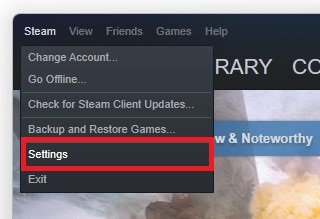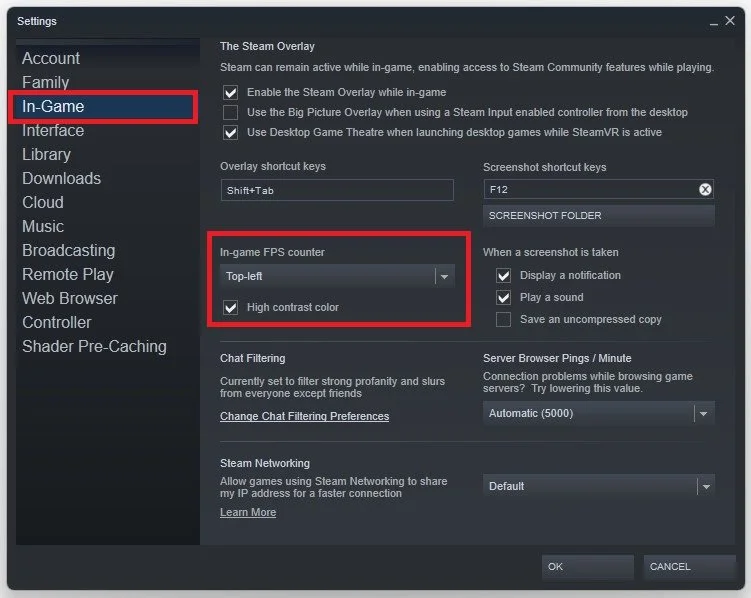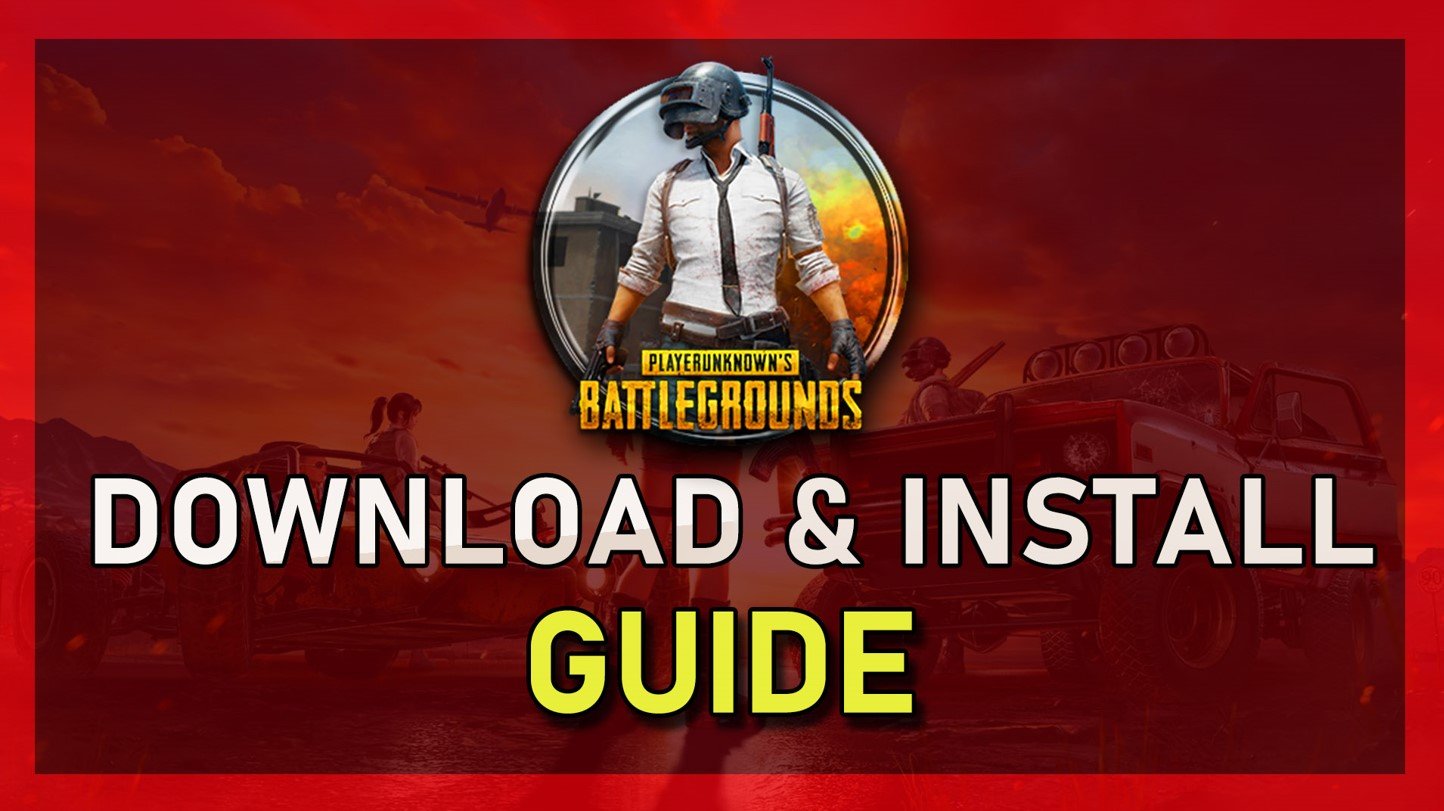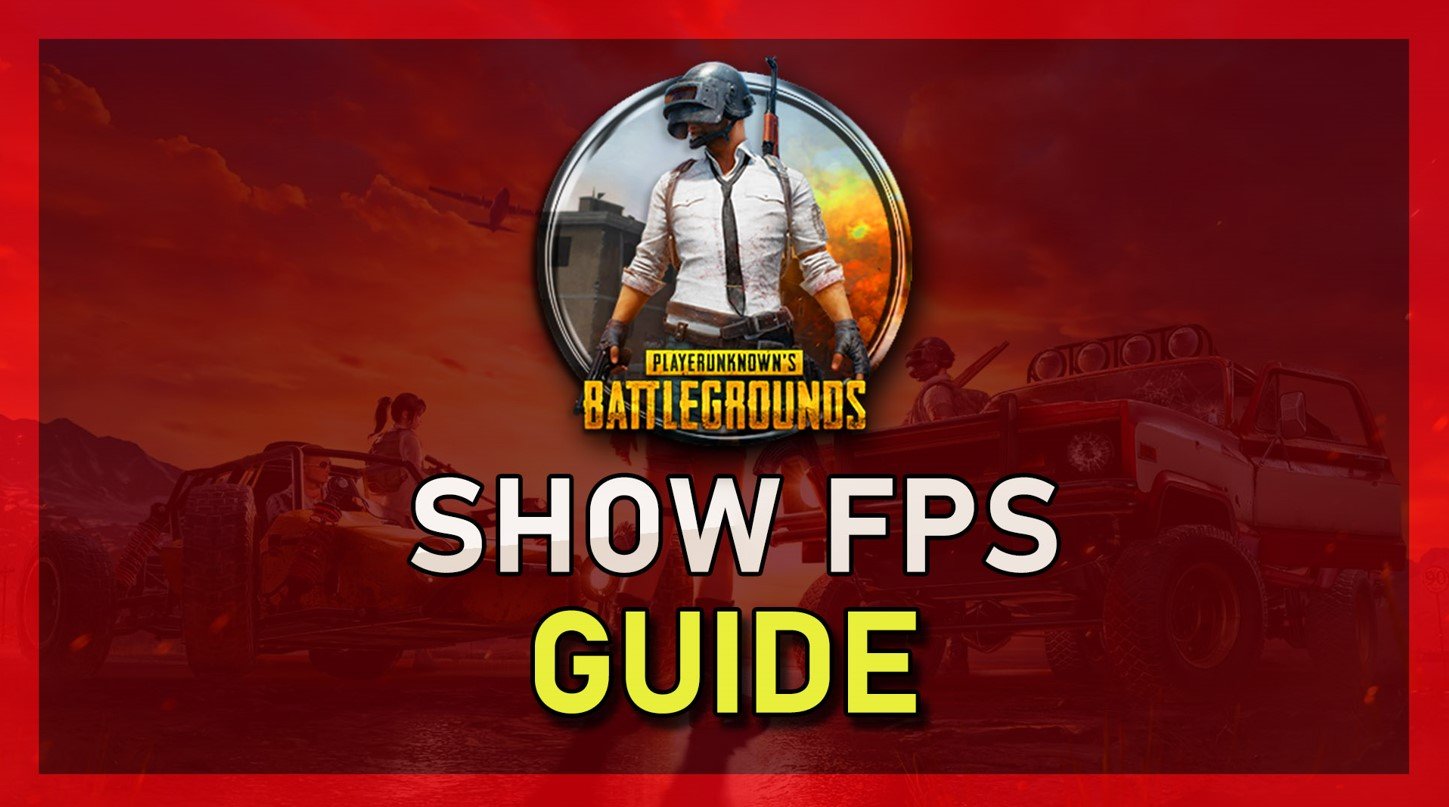How To Show FPS in PUBG
Are you tired of not knowing your frames per second (FPS) in PUBG? Do you want to improve your gameplay by optimizing your graphics settings, but don't know how to measure your performance? Look no further! In this article, we will show you how to display your FPS in PUBG, so you can monitor your performance and make the necessary adjustments to enhance your gaming experience.
Use the Steam FPS Counter Overlay
There are a lot of programs that can show an FPS counter, such as MSI Afterburner, NVIDIA Shadowplay, XSplit, Fraps, or the Steam overlay FPS counter. Open Steam, and click on Steam in the top left corner.
Steam > Settings
Navigate to your Settings, and in the In-Game tab, set the In-game FPS counter to one of your four screen corners, and below, you can enable the high contrast color option, which will display the FPS counter in a bright green color. The next time you launch PUBG on Steam, you will notice an FPS counter in one of the screen corners you selected before.
Steam Settings > In-Game > In-Game FPS Counter