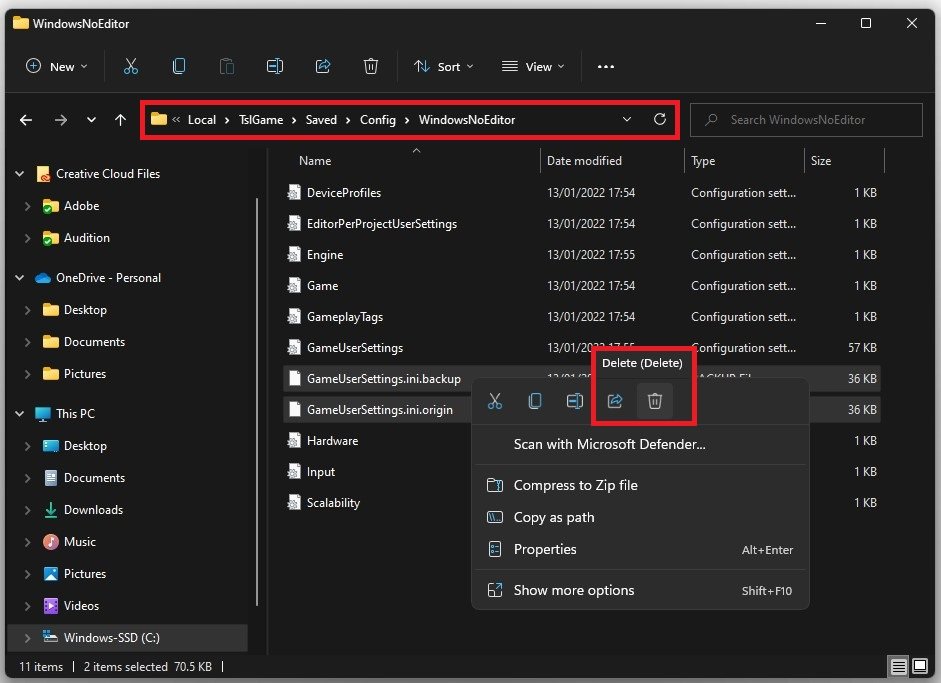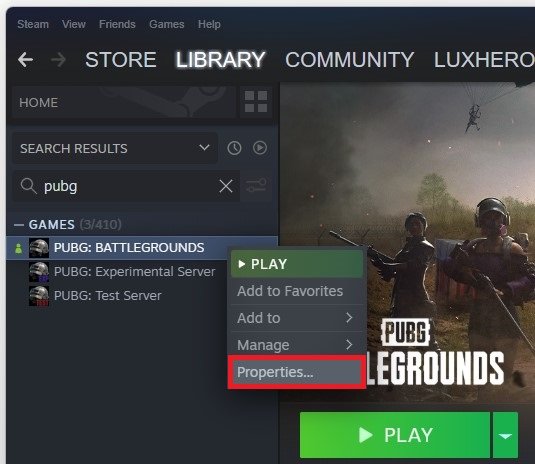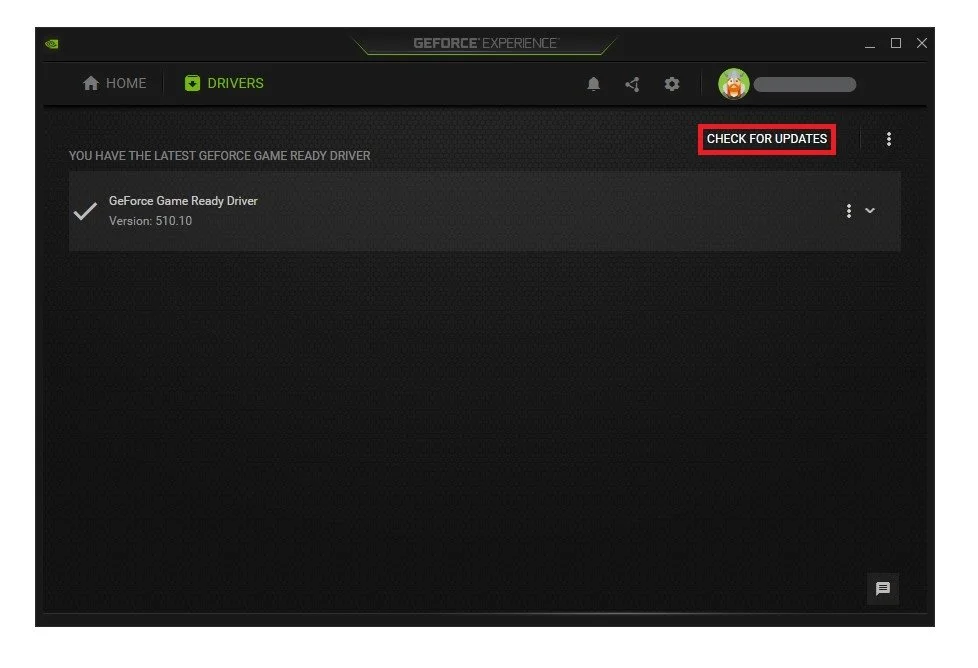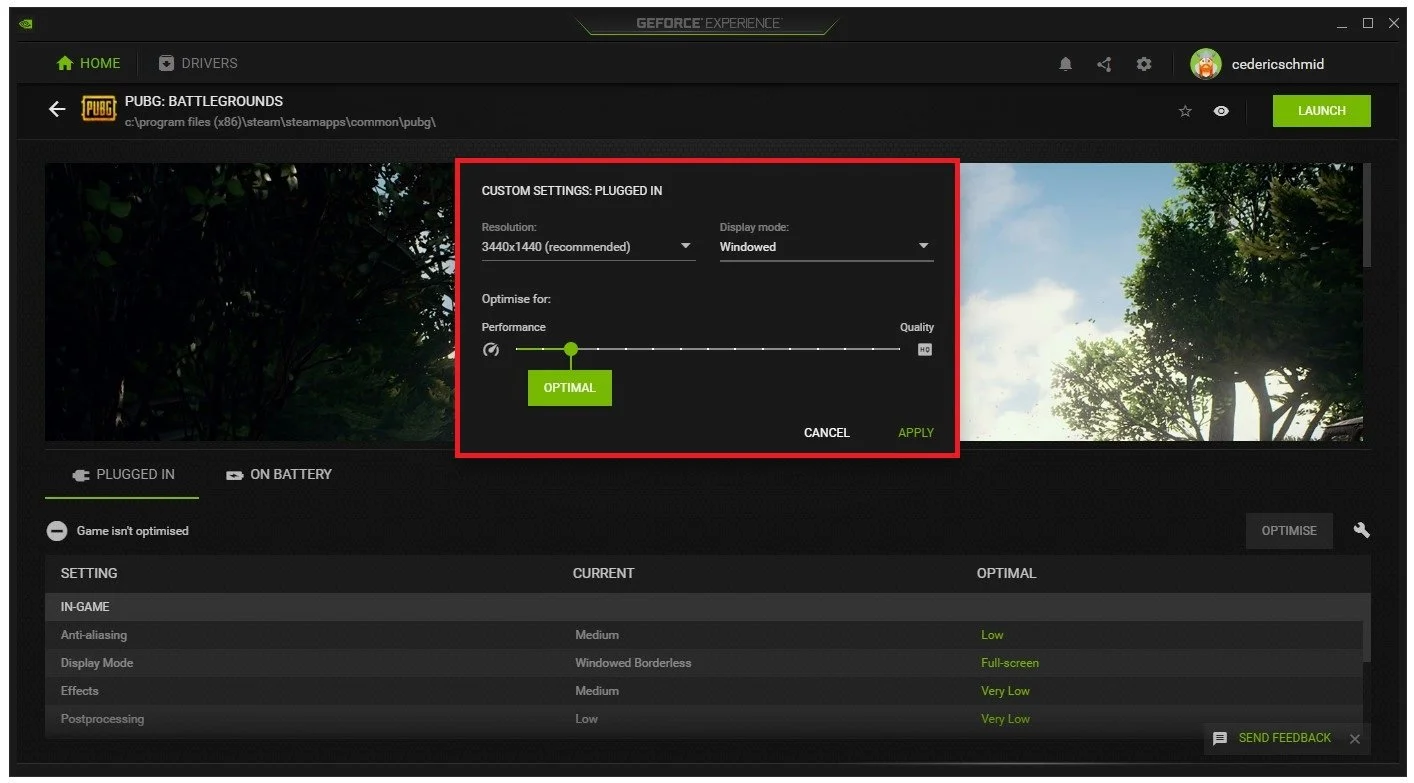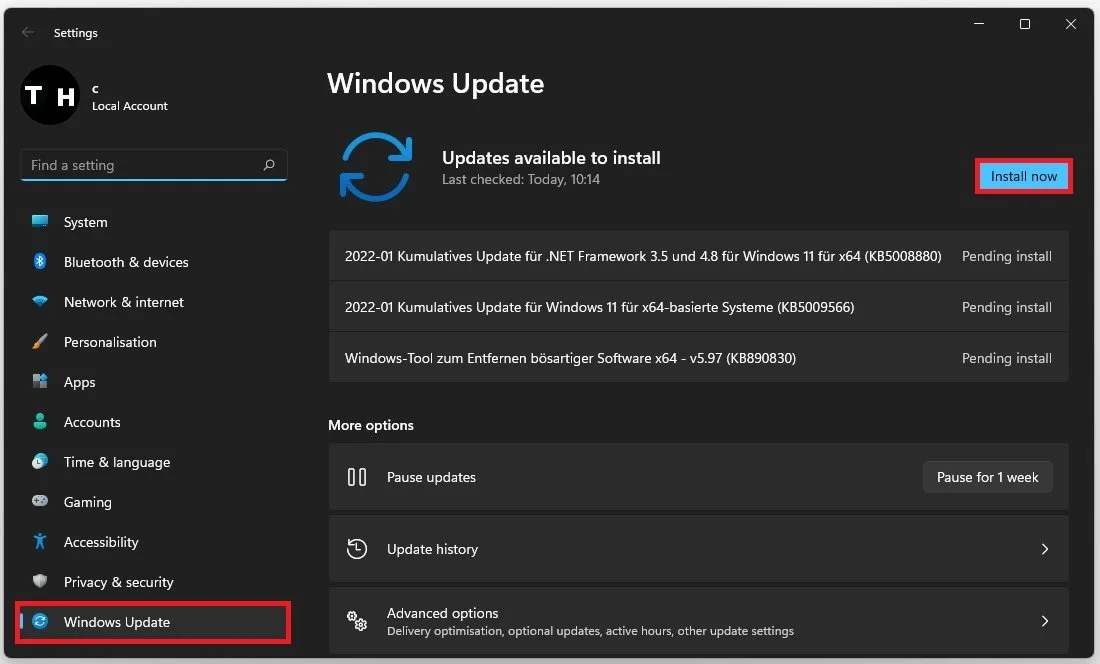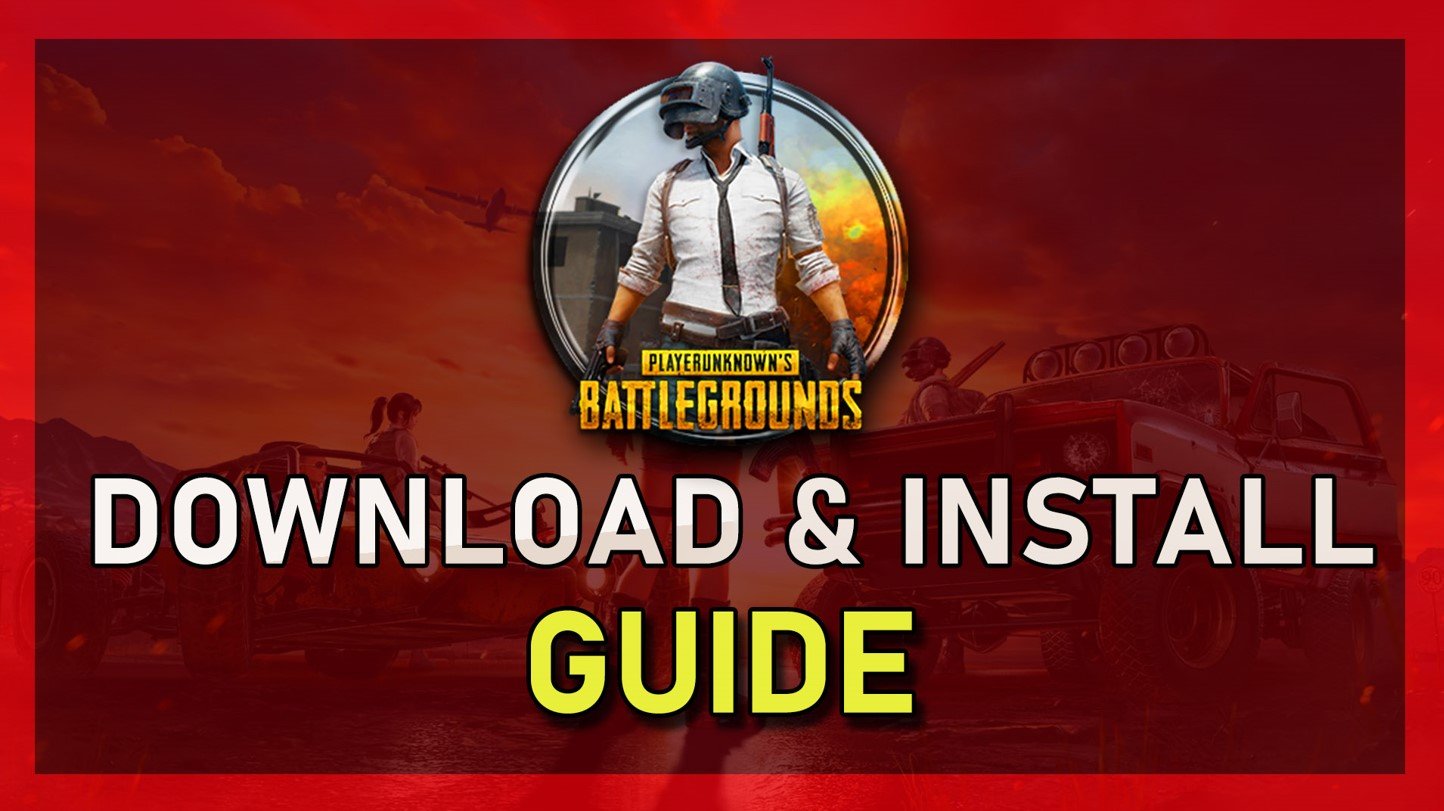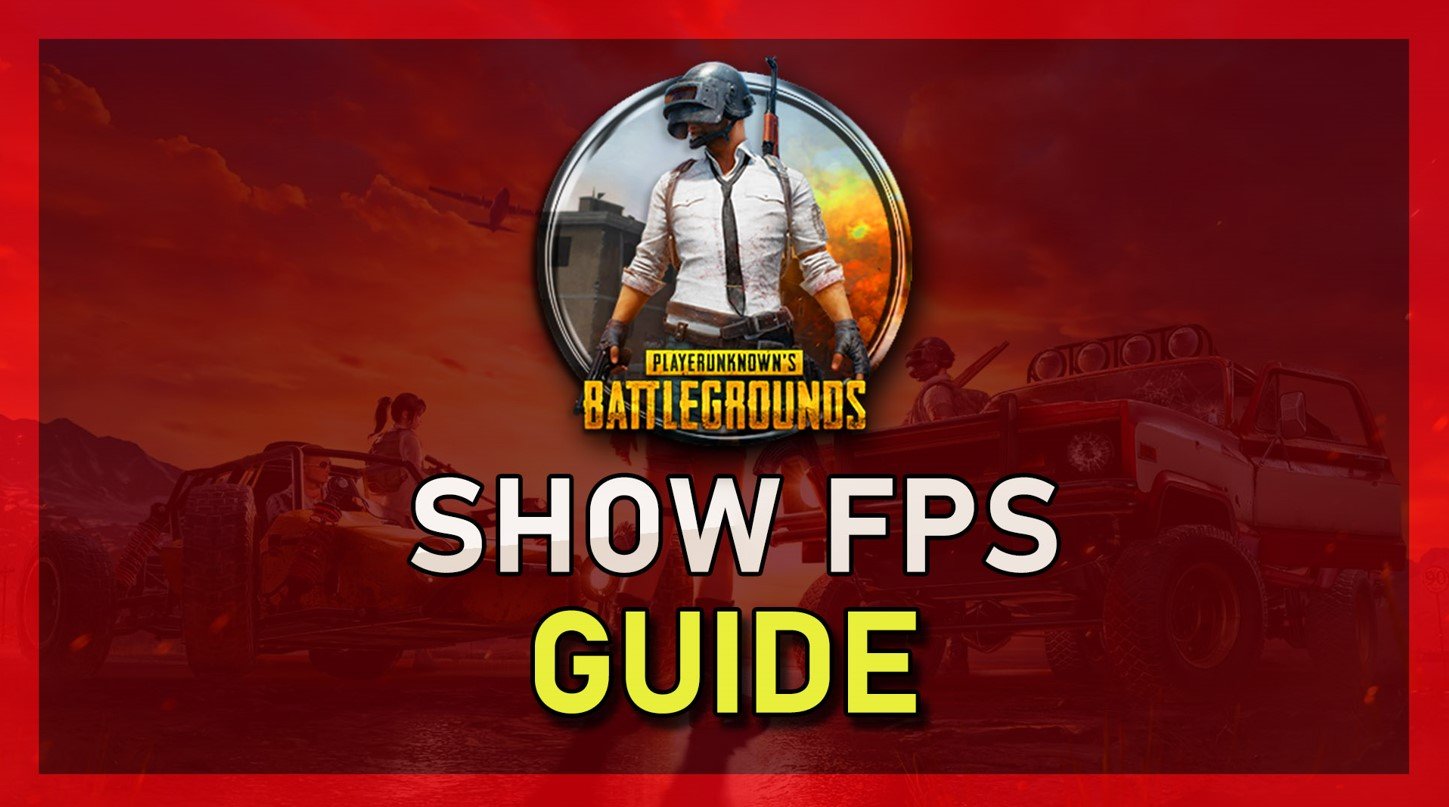Fix PUBG Stuck on Loading Screen on PC
Are you experiencing trouble with your PUBG game stuck on the loading screen on your PC? You're not alone. Many gamers encounter this issue, but don't worry; there are some simple fixes you can try to get you back in the game. In this article, we'll walk you through some effective solutions to fix PUBG stuck on the loading screen on your PC. From troubleshooting steps to technical workarounds, we've got you covered with the information you need to get back to playing PUBG in no time.
Delete the PUBG User Settings
Ensure that PUBG is not running in the background. Search for %AppData% in your start menu search and hit enter. A new folder will open up. Navigate to: AppData > Local > TslGame > Saved > Config > WindowsNoEditor Delete the GameUserSettings.ini file.
Verify the Integrity of the PUBG Game Files
Open up your Steam library and right-click PUBG to access its Properties.
Steam > PUBG > Properties
In the Local Files tab, select Verify integrity of game files. Redownloading and replacing any missing or corrupted game files will take a minute.
PUBG: Battlegrounds > Local Files > Verify Integrity
Update Graphics Card Driver
Ensure your graphics driver is up to date. We suggest using the GeForce Experience application for an NVIDIA GPU, but you can also use the AMD driver suite. This tweak can make the most significant difference depending on how frequently you update your GPU. In the Drivers tab, click on Download, and the application will automatically download and install the latest driver.
GeForce Experience > Drivers > Download
PUBG System Optimized Settings
In the Home tab, select Details for PUBG. Click on the wrench icon to access your PUBG custom settings. Set the Display Mode option to Windowed for now; you can change it back to fullscreen in your in-game settings. You should also use your recommended native monitor resolution in the Resolution setting.
GeForce Experience > Home > PUBG Custom Settings
Windows OS Update
Search for Update to open up your Check for updates system settings window. Click on Check for updates, and after downloading the latest OS update, restart your PC.
Windows Settings > Windows Update
We hope that this article has been helpful in resolving your PUBG loading screen issues. We know how frustrating it can be to experience technical difficulties while trying to enjoy your favorite game, but with the tips and solutions we've provided, you should be able to get back to playing without any further problems. Remember, if you're still experiencing issues, it's always a good idea to check the game's official forums or contact customer support for further assistance. Thanks for reading and happy gaming!