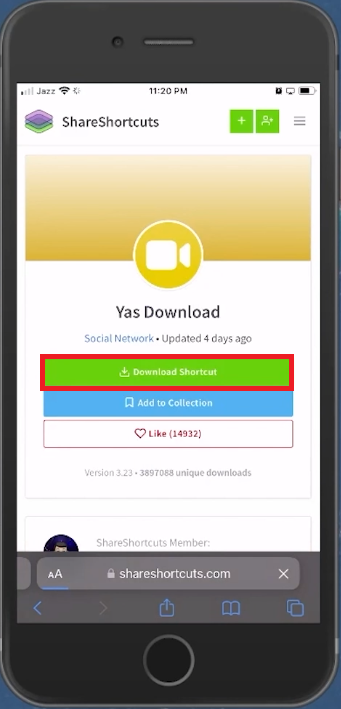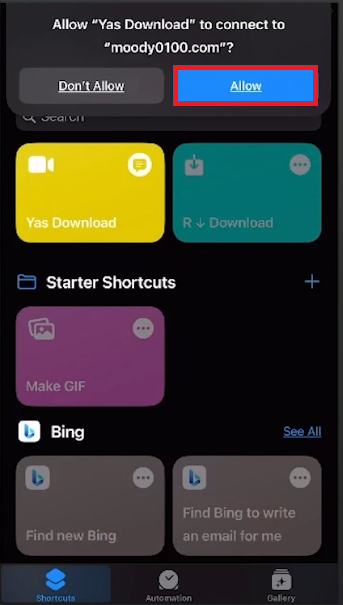How To Fix R Download Shortcut Not Working on iPhone - Guide
Introduction
In the vibrant ecosystem of iOS, shortcuts have emerged as a saviour for many users, enhancing efficiency and productivity. However, at times, even the well-structured iPhone experience can encounter bumps. A notable instance is the "R Download Shortcut not working" issue that has been giving users a slight hiccup. Fortunately, resolving this is merely a matter of following some streamlined steps.
In this guide, we unlock the path to restoring the functionality of your R Download Shortcut, paving the way for a seamless user experience. Dive in, as we walk you through the quickest and easiest method to get your R Download shortcut back on track, ensuring that your iPhone acts as an extension of your efficiency once more. Let's get started!
Finding the Yas Download Shortcut: Step-by-Step Guide
In the quest to resolve the "R Download Shortcut not working" issue on your iPhone, your first task is to acquire the Yas Download shortcut. Here's a concise guide to help you accomplish this:
Open Your Preferred Browser: Start by launching your favorite browser on your iOS device.
Navigate to ShareShortcuts: Head over to the ShareShortcuts website which is a trusted hub for a myriad of useful shortcuts.
Access the Menu: Spot the three bars icon at the upper right corner of your screen and click it to unveil a drop-down menu.
Search for Yas Download: Utilize the search bar available in the menu to type in “Yas Download” and initiate the search.
Download the Shortcut: From the list of results, identify and select the first shortcut. Click on “Download Shortcut” to proceed. If a prompt appears asking to “Open this page in Shortcuts”, affirm by selecting 'Open'. This action will launch your Shortcuts application seamlessly.
Download the “Yas Download” shortcut for your iOS device
Seamless Installation of the R Download Shortcut: A Guide
Setting up the R Download shortcut on your iPhone involves a few simple yet essential steps. Here is a clear and concise guide to ensure a successful installation:
Initiate Setup: Open the Shortcuts app and choose the “Set Up Shortcut” option, followed by clicking “Next” twice to navigate through the setup process.
Adding the Shortcut: Click on the “Add Shortcut” button to incorporate the Yas Download shortcut into your Shortcuts tab. Once added, it’s time to install it on your iPhone.
Setup the shortcut on your iPhone
Installation & Permissions: During installation, you might encounter several notifications. It's vital to enable or allow these notifications to facilitate smooth functionality of the shortcut on your device.
Troubleshooting Connection Issues: Occasionally, you might face difficulties in downloading the shortcut, manifested through a "The request timed out" error. In such cases, switching your network connection from WiFi to cellular can potentially rectify the issue, paving the way for a successful download.
By adhering to this succinct guide, you'll be all set to enjoy a seamless R Download shortcut experience on your iOS device.
Allow the shortcut to make changes and connect
-
The R Download shortcut is a valuable tool that facilitates streamlined downloads on your iPhone, enhancing your user experience by simplifying and accelerating the download process.
-
Initiating the Yas Download Shortcut is effortless. Start by opening your preferred browser and heading to shareshortcuts.com. Utilize the search bar to look for “Yas Download,” and follow the steps to download and set up the shortcut on your iPhone.
-
This error is generally a result of network issues. Try switching your connection from WiFi to cellular data, or vice versa, to bypass this problem and successfully install the shortcut.
-
During the installation process, you will receive several notifications requesting permissions. Ensure to allow these to enable the seamless functionality of the shortcut on your iOS device.
-
For an extensive guide on using the R Download shortcut, including potential troubleshooting tips, refer to the comprehensive guide linked in the description of the related video tutorial.