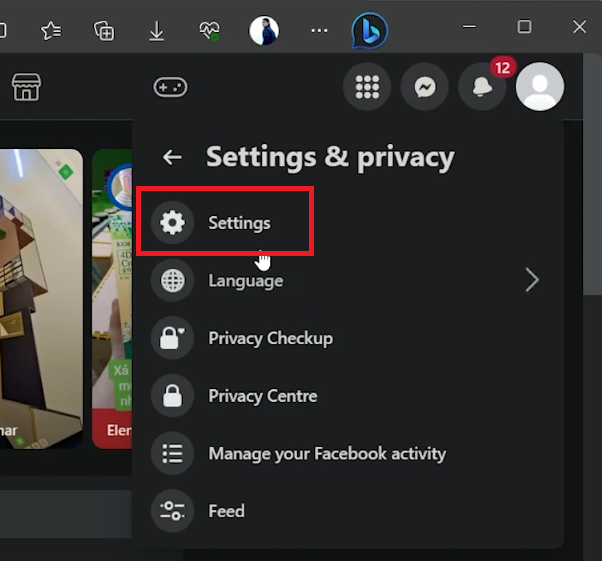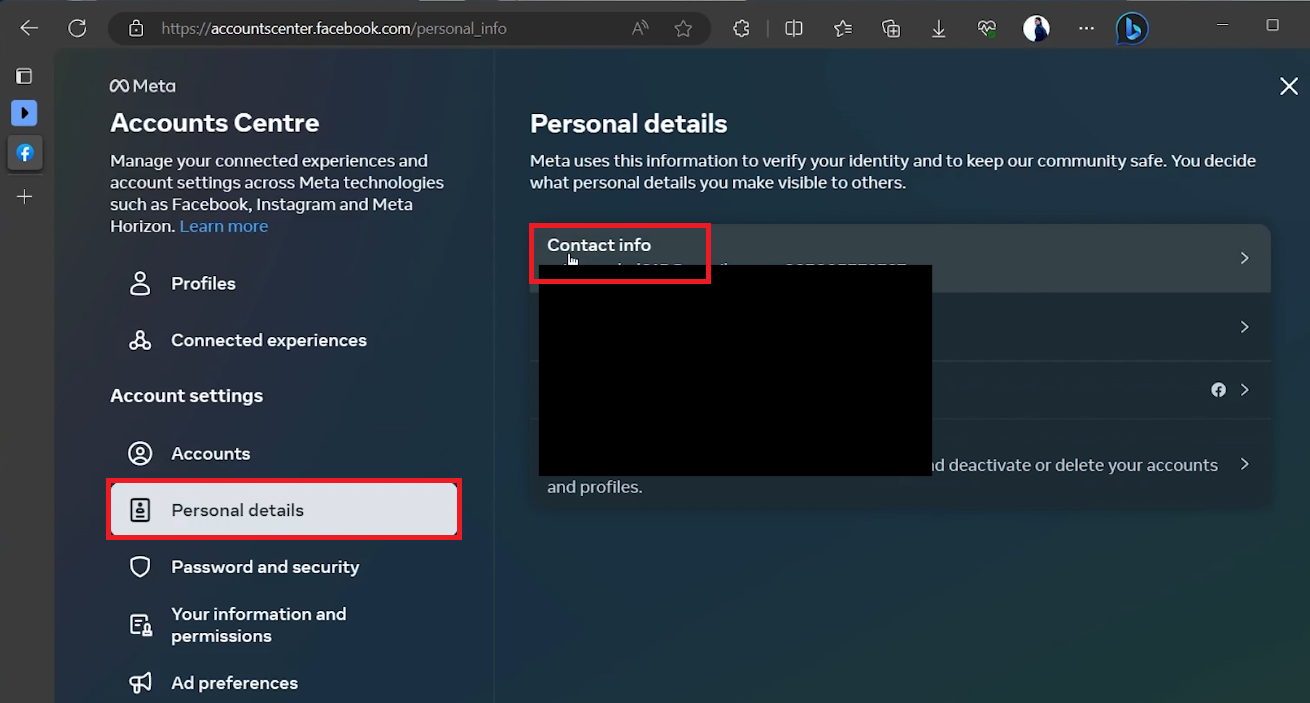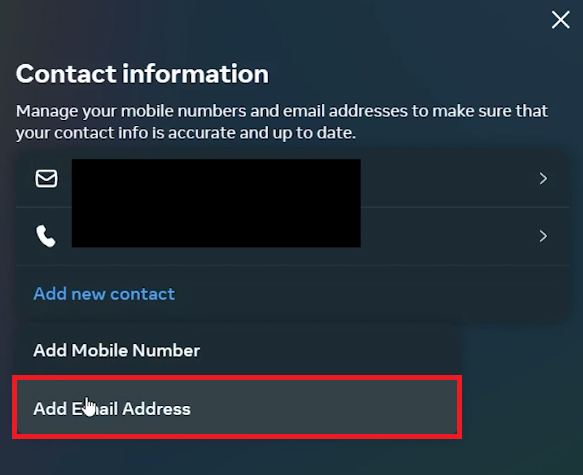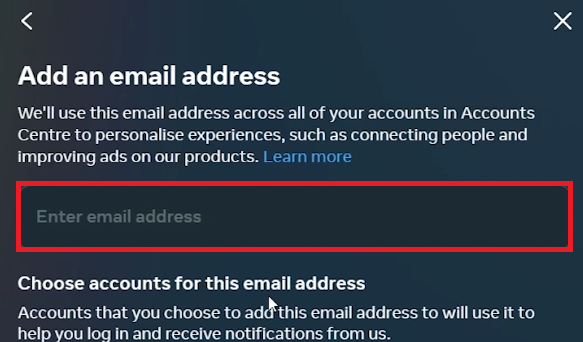How To Change Facebook Account Email Address
Introduction
In the digital age, keeping your online profile up-to-date is more significant than ever, especially when it comes to platforms as prominent as Facebook. Your email address functions as a primary channel of communication and verification for your account. Hence, updating it to mirror your current, active email is a crucial step. Whether you've recently switched to a new email provider or simply want to modify the email associated with your Facebook account for personal reasons, our succinct guide is here to help. Walk through these streamlined steps to effortlessly change your Facebook account email address, be it on the web or mobile application. Let's delve right in and get started with this easy-to-follow tutorial!
Getting Started: Changing Your Email on Facebook
Whether you are utilizing Facebook's mobile application or browsing through the web version, adjusting your email address is a breeze. In this instance, we will focus on the latter for a smoother transition. Here's a quick guide to get you started:
Launch Your Browser: Begin by opening your preferred browser and heading to facebook.com.
Login to Your Account: Ensure you are logged in to your account to proceed with the changes.
Access the Menu: Click on your profile icon, typically found in the upper right corner of the homepage, to reveal a comprehensive drop-down menu.
Navigate to Settings: Within the drop-down menu, select the "Settings and Privacy" option, followed by clicking on "Settings" to access your account configurations.
Facebook > Settings & Privacy > Settings
Adding a New Email to Your Facebook Account
To enhance the security and personalization of your Facebook account, adding a new email address is a prudent step. Here’s how you can quickly do it with pinpoint accuracy:
Access the Account Centre: Within the Settings window, navigate to the "Accounts Centre" found in the left sidebar.
Update Personal Details: Click on "Personal Details" situated under the Account Settings.
Modify Contact Information: Opt for the "Contact Info" choice to bring up a pop-up window loaded with information configuration options.
Facebook Accuonts Centre > Personal Details > Contact Info
Adding a Fresh Contact: Once there, select "Add New Contact" followed by the “Add an Email” option to initiate the process of linking a new email address to your account.
Insert New Email Details: In the subsequent window that pops up, input the fresh email address you wish to link to your Facebook account. Make sure to tick the box next to Facebook under the "Choose accounts for this email address" section before proceeding to the next step.
Contact Information > Add Email Address
Verifying Your New Email Address
Securing your Facebook account with an updated email address involves a simple yet crucial verification step. Follow this streamlined process:
Receive the Confirmation Code: Shortly after adding a new email, a confirmation code will be dispatched to your designated email inbox.
Input the Confirmation Code: Retrieve the code from your inbox and input it in the designated area within the Facebook interface, followed by clicking "Next".
Finalize the Email Update: Once a confirmation notification appears, proceed to remove the existing email address from the "Contact Information" section, substituting it with your newly added email address.
By adhering to these steps, you guarantee a smooth transition while updating your contact details, fostering a secure and personalized Facebook user experience.
Add an email address for your Facebook account
-
To change your Facebook account email address, navigate to the settings section, access the Account Center, and add a new email under personal details. Follow the guided steps to verify the new email with a confirmation code received in your inbox.
-
Absolutely, this method of changing your email address is seamlessly adaptable on both the Facebook web application and mobile platforms, ensuring a user-friendly experience across all devices.
-
Accessing the account settings is straightforward. Once logged in, click on your profile icon situated at the top right corner to unveil a drop-down menu. From there, select "Settings and Privacy", followed by "Settings" to enter the accounts centre.
-
Post entering the confirmation code, you will receive a notification verifying the change. You can then proceed to remove the old email address from your account settings, establishing the new one as your primary contact on Facebook.
-
Yes, Facebook allows you to change your email address multiple times. Remember to verify each new email address through the confirmation code sent to your inbox, safeguarding your account's security and personal data.