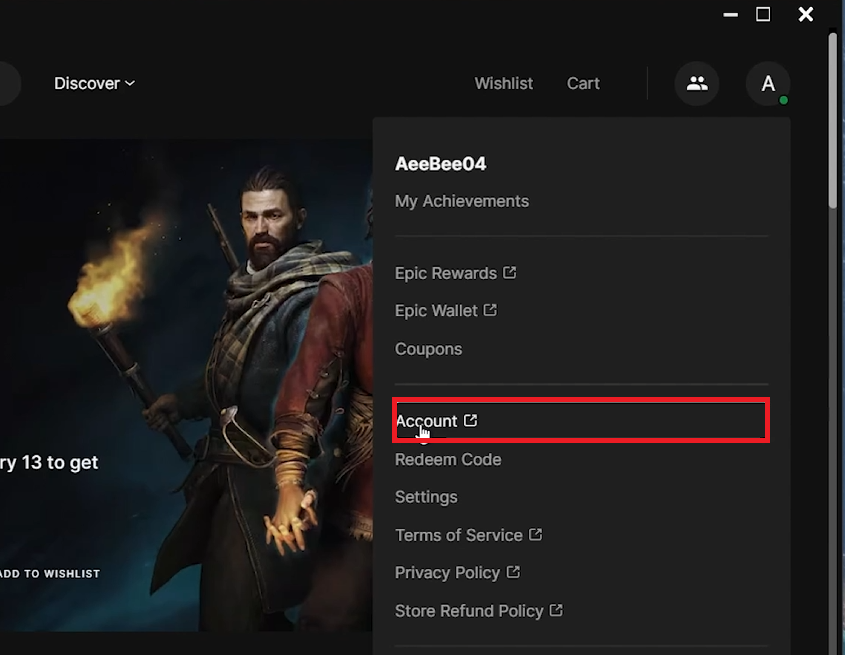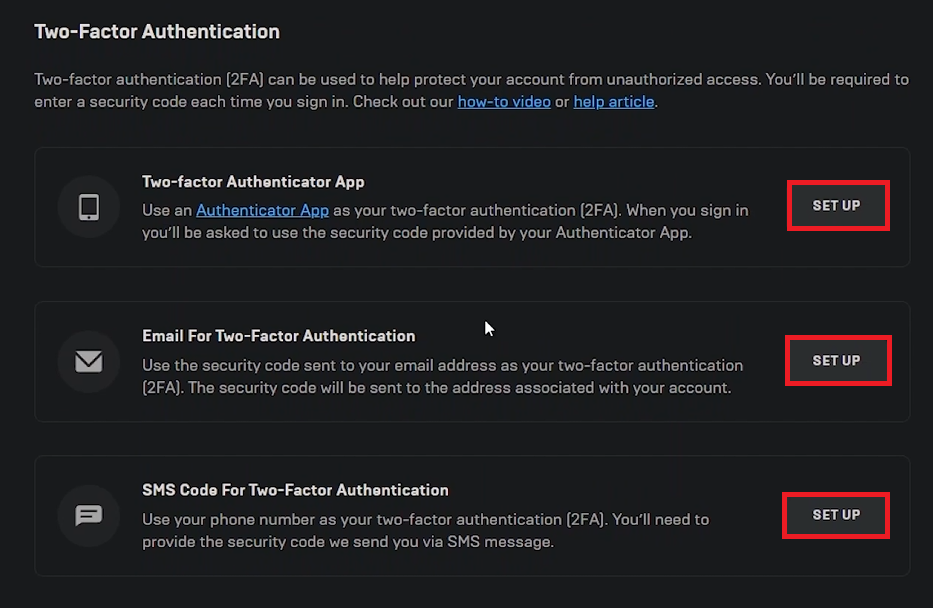How To Enable 2FA in Rocket League - Two Factor Authentication
Introduction
Enhancing your Rocket League account's security is simple with Two-Factor Authentication (2FA) via your Epic Games account. This tutorial guides you through enabling an additional verification step to ensure your gaming experience remains safe. Follow these steps to set up 2FA and protect your account.
How to Activate 2FA for Rocket League via Epic Games
Accessing Your Epic Games Account Settings
Open Epic Games Launcher: Launch the Epic Games Launcher on your PC.
Navigate to Account Settings: Click your profile icon at the top right, then select 'Account' from the dropdown menu to open your account settings in a web browser.
Access Epic Games account settings
Enabling 2FA in Account Settings
Go to Password and Security: In account settings, select 'Password and Security' from the left-hand menu.
Select 2FA Method: Scroll to 'Two-Factor Authentication' and choose your preferred method:
Authenticator App: Use a mobile app for verification codes.
Email Code: Receive verification codes via email.
SMS Code: Get verification codes through text messages.
Set up 2FA via the app, email or SMS
Completing 2FA Setup
Follow On-Screen Instructions: Choose your 2FA method and complete the setup as instructed.
Verification Needed on Login: Once 2FA is activated, you'll need to use the second verification step each time you log into Rocket League or any other Epic Games title.
Implementing 2FA secures your account against unauthorized access, giving you peace of mind while enjoying Rocket League.
-
Two-Factor Authentication (2FA) adds an additional security layer to your Epic Games account, requiring a second form of verification when you log in, enhancing protection for games like Rocket League.
-
To activate 2FA, open the Epic Games Launcher, go to 'Account' settings, select 'Password and Security', and then choose from three 2FA methods: authenticator app, email, or SMS.
-
While 2FA is not mandatory to play Rocket League, enabling it significantly increases your account's security and is strongly recommended.
-
Yes, you can change your 2FA method anytime by revisiting the 'Password and Security' section in your Epic Games account settings and selecting a different method.
-
If you lose access to your 2FA verification method, contact Epic Games Support for assistance in recovering your account and updating your 2FA settings.