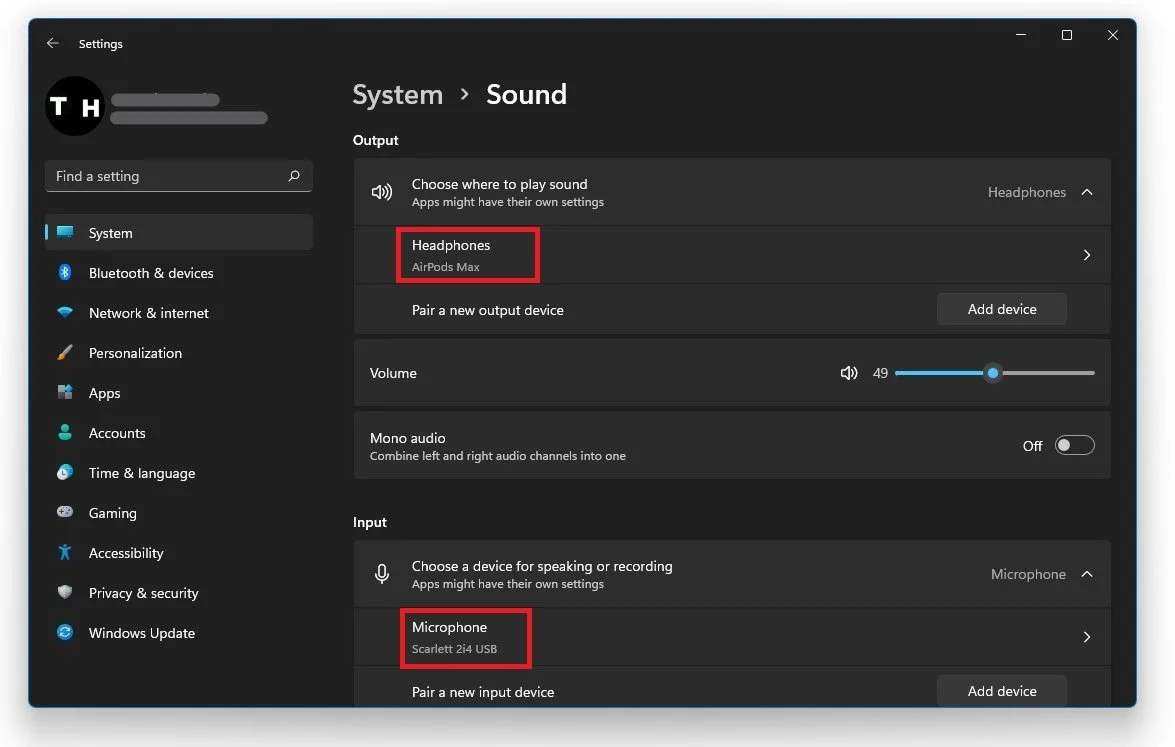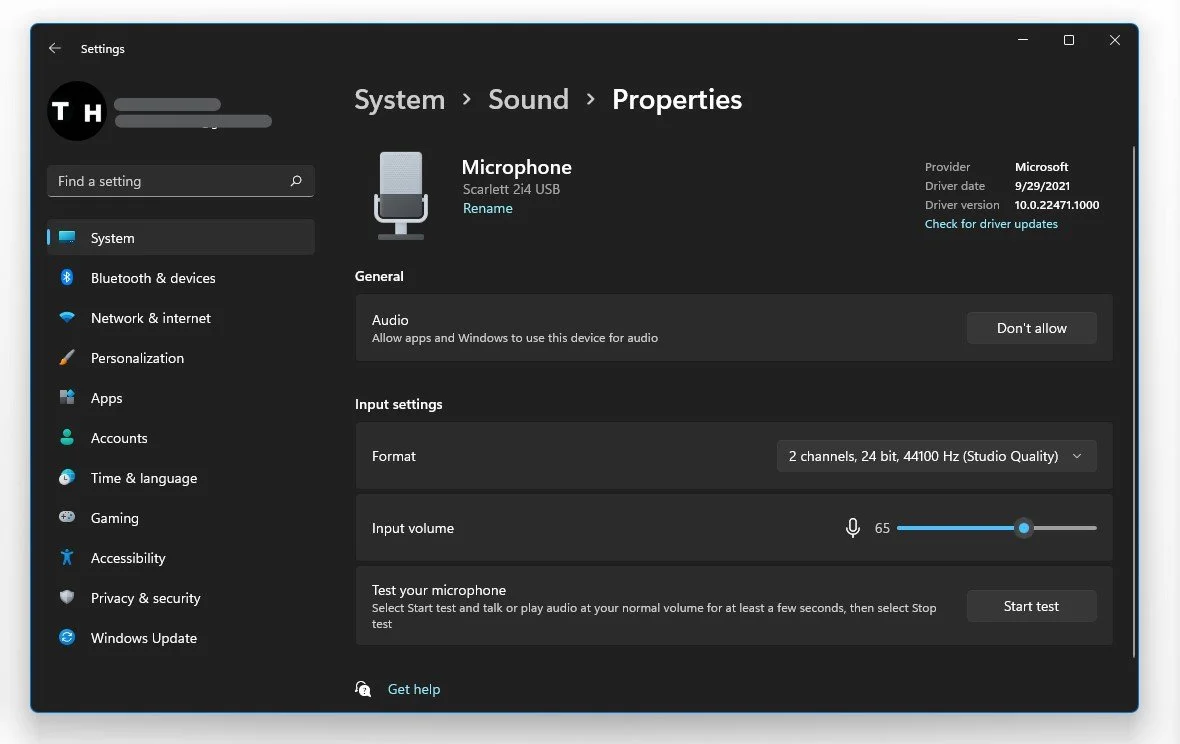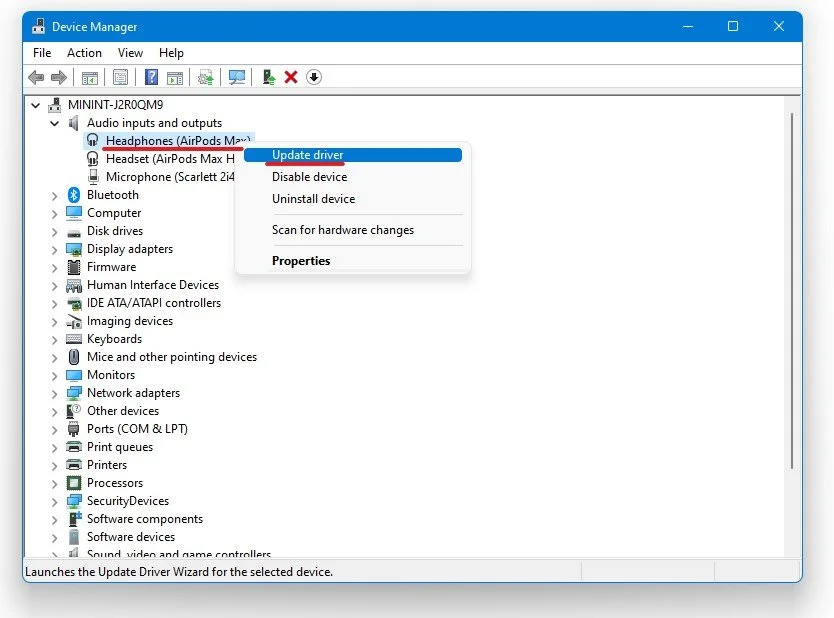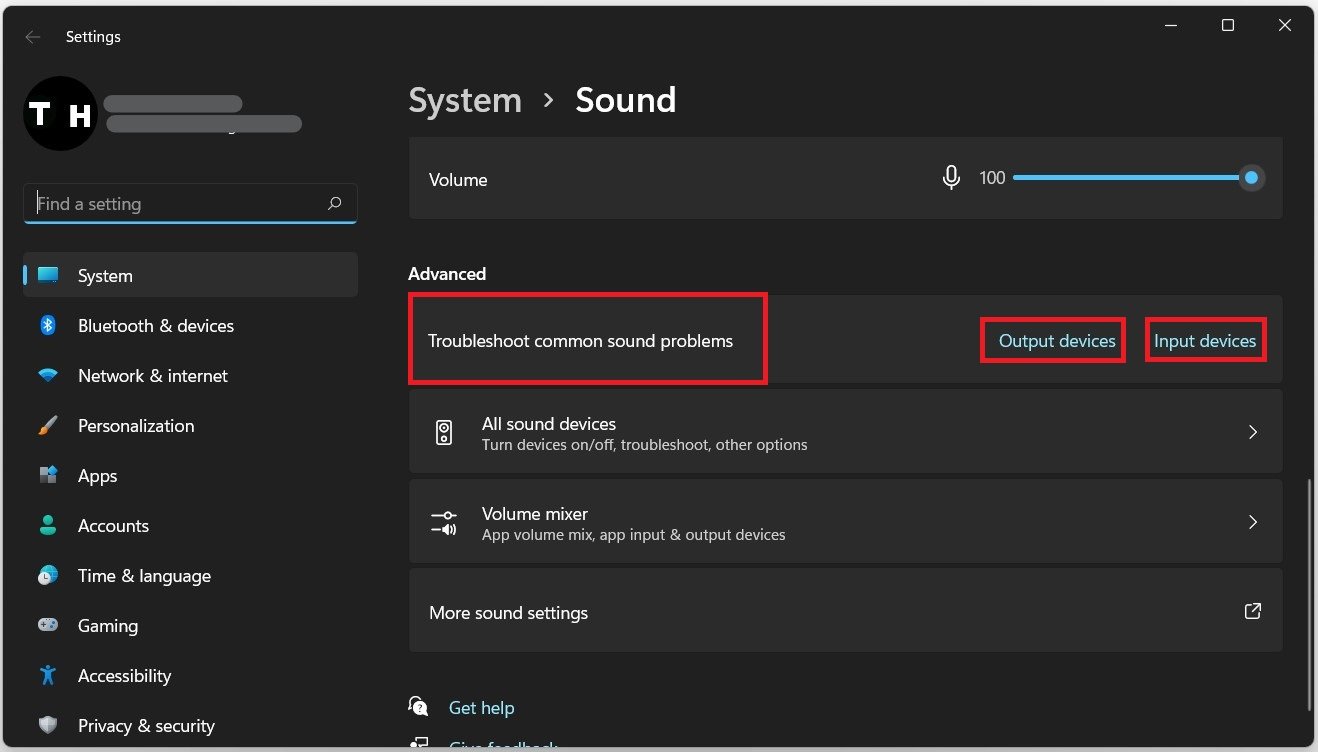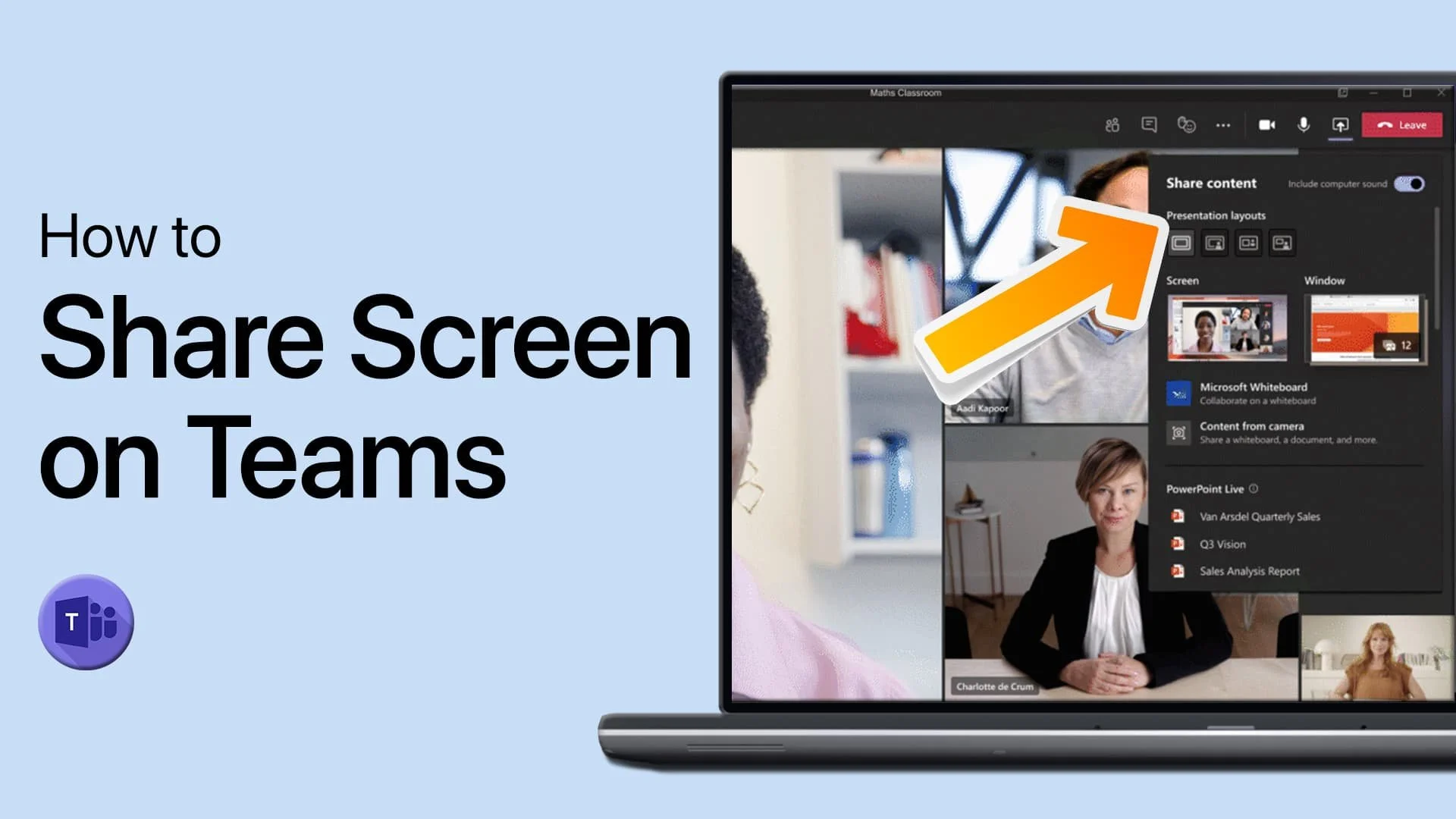Windows 11 - How To Fix No Sound Output Problem
If you're one of the many users who recently upgraded to Windows 11, you may have encountered an annoying problem where your computer has no sound output. This issue can be frustrating, especially if you rely on audio for work or entertainment. Fortunately, there are several solutions to this problem that you can try on your own without needing technical support. In this article, we'll walk you through the steps to fix the audio output problem in Windows 11 and get your audio working again in no time. Whether you're using headphones, speakers, or a soundbar, we've got you covered with our easy-to-follow guide.
Adjust your Windows 11 Sound Settings
Open up your settings when clicking the gear icon in your taskbar, or search for Settings in your Start Menu search. On the window, under System, select Sound.
Windows Settings > System > Sound
Under Output, select your default output device, which in our case are the headphones. If you can’t see your device in this list, select Add Device and which type of device to add. Below, set your output volume to a value you can hear, and toggle the Mono Audio option, which can help some devices, especially for older stereo devices where one side is not working anymore.
Audio output device properties
Update Sound Device Drivers
If the problem persists, your audio driver is likely corrupted or incompatible with this Windows version. In your Start Menu, search for Device Manager and open it up. Expand Audio inputs and outputs on the window and double-click the output device you wish to fix. In the Driver tab, select Uninstall Device. Your audio driver will be removed after a second, and then you will have to restart your PC for Windows to download and install the new device driver. After the restart, ensure there is no hardware issue by testing it with another device.
Device Manager > Audio Inputs and Outputs > Update Driver
Troubleshoot Common Sound Problems
In case nothing helped, navigate back to your sound settings window. Scroll down, and under Advanced, select Troubleshoot common sound problems and Output devices. This will take a minute to detect and resolve common sound output issues with Windows 11.
Windows Settings > System > Sound