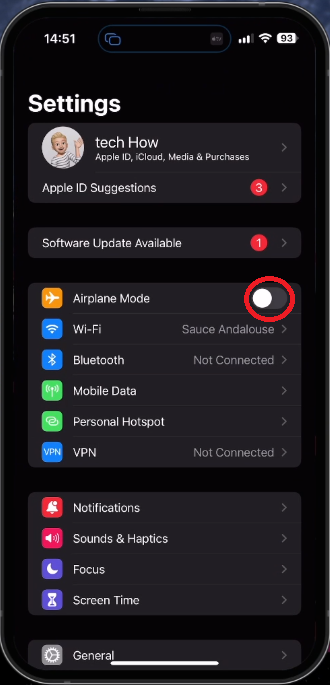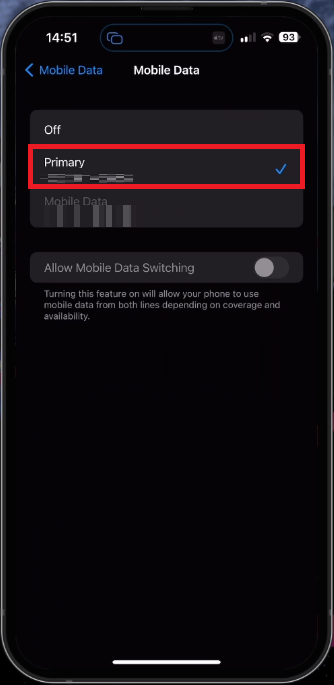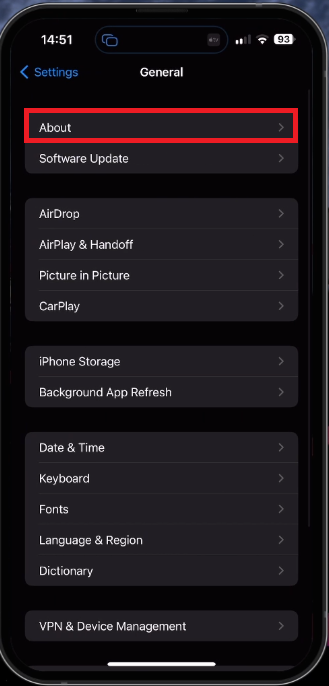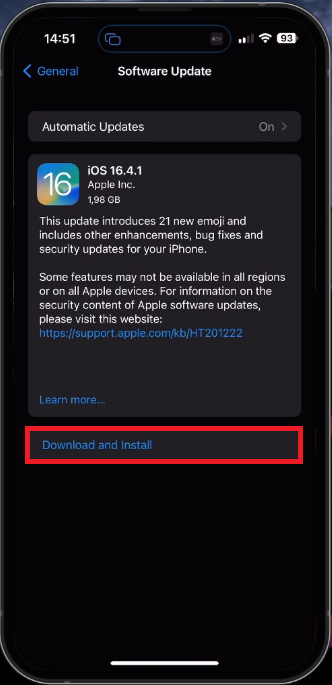How To Turn Off SOS Only on iPhone iOS 16
Introduction
Embarking on a journey with your iPhone in hand, you may have come across the SOS Only mode in iOS 16, leaving you wondering how to turn it off. Fear not, as this article is here to guide you through the process. We understand that while the SOS Only feature is designed to provide a vital lifeline in emergencies, there might be instances when you prefer to disable it. So, let us dive into the world of iPhone iOS 16 and explore the step-by-step instructions on how to turn off SOS Only mode. With this guide, you will quickly regain control over your iPhone's emergency settings and ensure that your device works exactly the way you want it to.
Enable/Disable Airplane Mode
A prevalent solution to addressing this issue involves re-establishing a connection with your cellular data provider. To do this, simply launch the iOS Settings app, and switch the Airplane Mode option ON and then OFF. This action frequently reconnects your device, deactivating the SOS-only mode, provided that you are in an area with cellular data coverage.
iPhone Settings > Airplane Mode
Utilize Main SIM Card Number
Should the problem continue, navigate to your Mobile Data settings and confirm that the Mobile Data option is configured to use your primary SIM card.
iPhone Settings > Mobile Data > Mobile Data
Refresh Mobile Carrier Settings
Return to your settings, deactivate your VPN connection, and choose 'About' within the General section. If available, apply any carrier settings updates to enhance your mobile experience.
iPhone Settings > General > About
Upgrade and Reboot iPhone
Also, ensure your iPhone's iOS is up to date by visiting the Software Update settings. If an update is accessible, go ahead and download it, then restart your iPhone after the process is finished. Keep in mind that a WiFi connection might be required to obtain the latest iOS update. Upon rebooting your device, the SOS-only issue should be resolved.
iPhone Settings > General > Software Update
-
SOS-only mode on an iPhone indicates that your device is unable to establish a stable connection with your cellular network, allowing you to make emergency calls only.
-
Toggling Airplane Mode on and off often resolves the SOS-only issue by reconnecting your device to the cellular network.
-
To set your primary SIM card for mobile data, access your Mobile Data settings on your iPhone and make sure the Mobile Data option is selected for your primary SIM card.
-
Yes, updating your mobile carrier settings can potentially fix the problem. To do this, disable your VPN connection, go to the General section in your iPhone settings, select About, and update your carrier settings if an update is available.
-
Updating your iPhone's iOS can potentially fix the SOS-only problem. Check for iOS updates in your Software Update settings and download any available updates. Restart your iPhone after the update to ensure the issue is resolved.