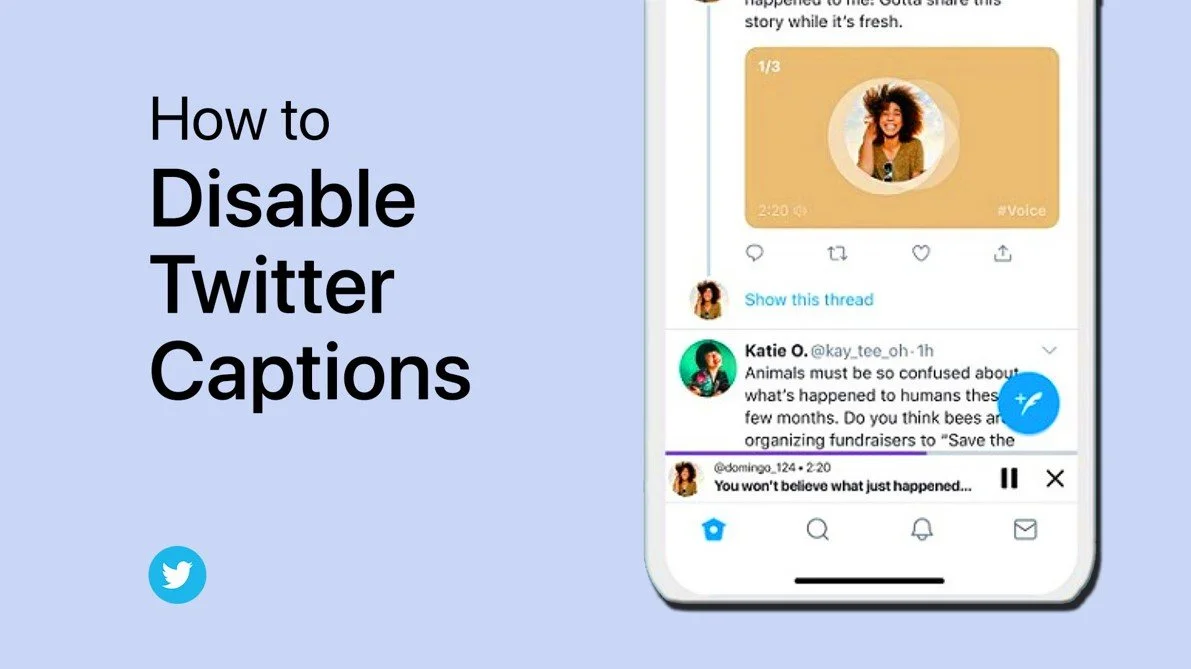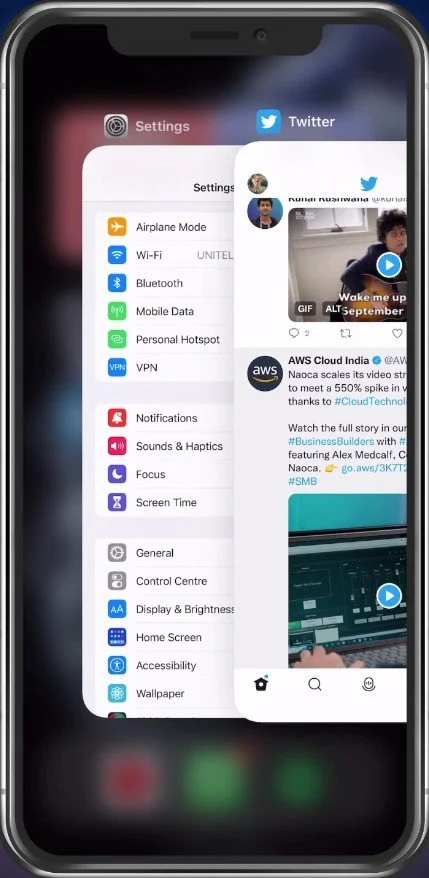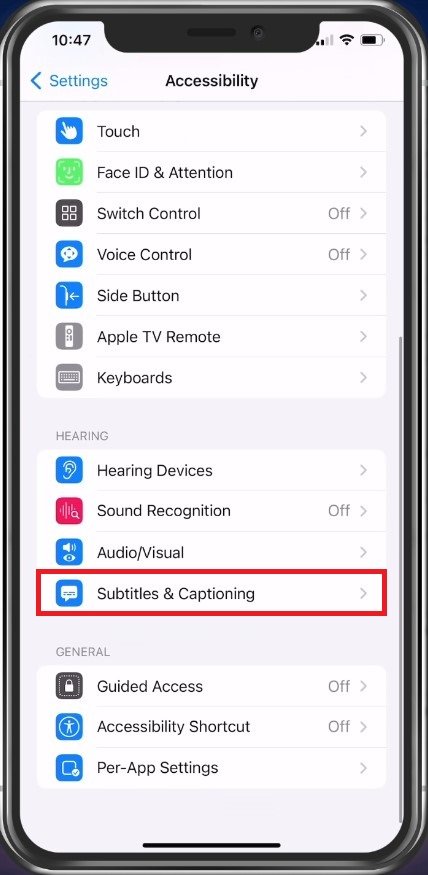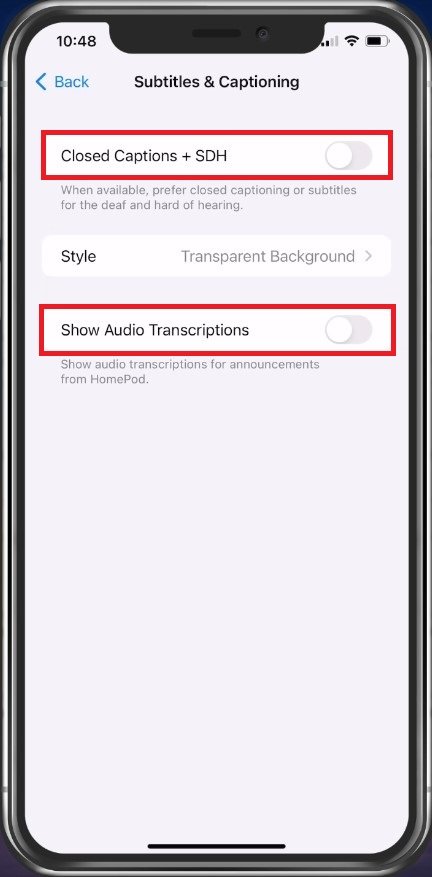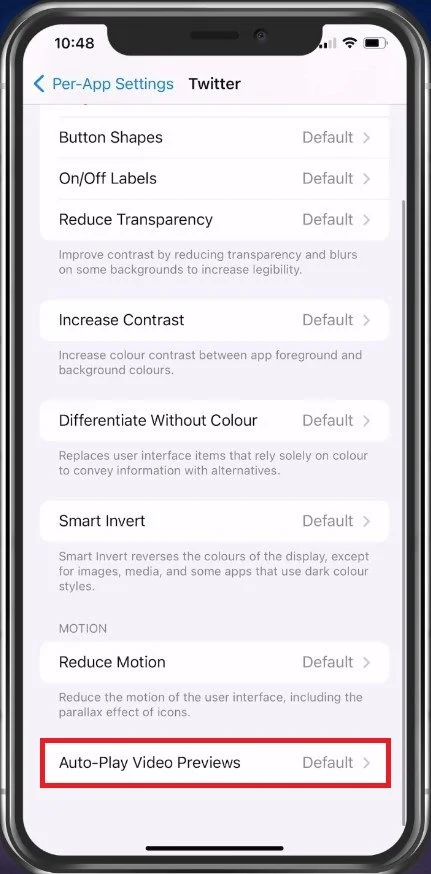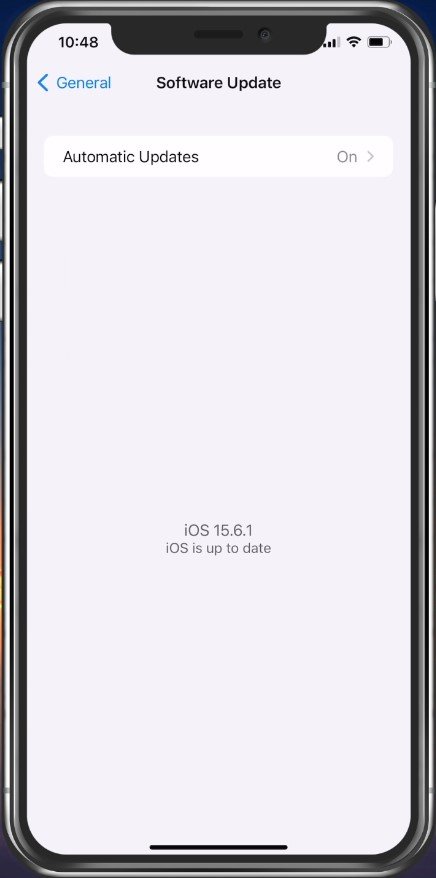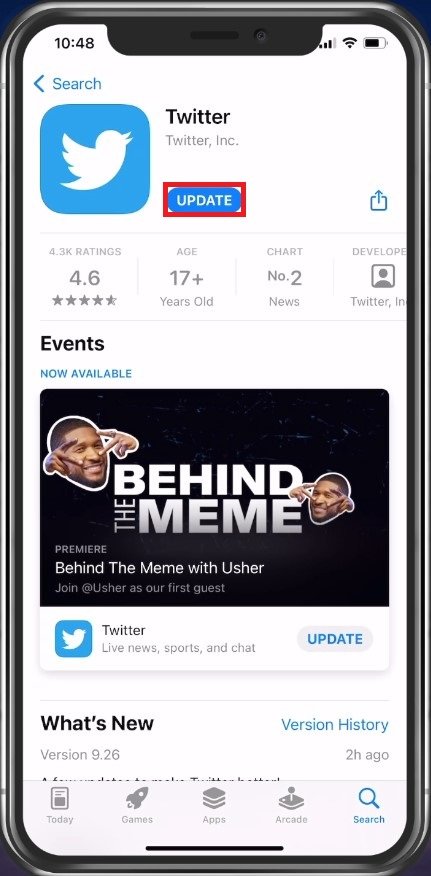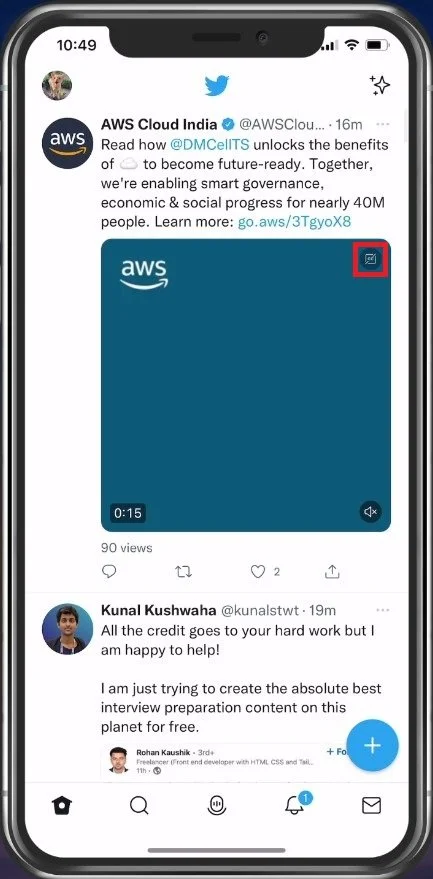How To Turn Off Captions on Twitter Videos
In a world where social media is constantly evolving, it's important to have control over the viewing experience of your videos on Twitter. Captions can be a great feature for those who are deaf or hard of hearing, but sometimes they can also be a nuisance for others. Whether you're trying to watch a video with no distractions or you're a content creator looking to showcase your videos without any text getting in the way, turning off captions on Twitter videos is easy and straightforward. In this article, we'll walk you through the simple steps to turn off captions on Twitter, ensuring you have complete control over your viewing experience.
Exit Twitter & Access Settings
First, close the Twitter application and open up your device settings. In this example, I will show you how to adjust these settings using an iPhone, but you can follow along using your Android device as you have the same settings available.
Close Twitter App
Subtitles & Captioning Settings
In your settings, navigate to the Accessibility section. From here, navigate to Subtitles & Captioning.
Device Settings > Subtitles & Captioning
These options allow you to enable automatic close captions for videos when available. Make sure that both of these options are toggled off.
Disable Auto-Play Video Previews
When this is done, navigate to your Accessibility settings and tap on Per-App Settings. Make sure to add the Twitter app to this list of applications. Next, select Twitter and make sure that the Auto-Play Video Previews option is set to Off.
Per-App Settings > Twitter
Device Software Update
If these options are unavailable, ensure you’re running the latest OS version on your device. For iOS devices, navigate to your General settings. Tap on Software Update, and then you can download the latest OS version for your device.
Device Settings > General > Software Update
Update Twitter Application
The same goes for your Twitter application. If these setting changes do not translate to your app after restarting it, open up your Google Play or App Store and look up Twitter to ensure the application is up to date.
App Store > Twitter > Update
Toggle Close Captions On and Off
Some Twitter videos will load the closed captions while showing the video, and you should be able to see a CC icon to toggle these captions on and off.
Twitter Closed Captions
-
Captions can be useful for those who are deaf or hard of hearing, but they can also be a distraction for others. If you prefer to watch videos without any text getting in the way, turning off captions is a quick and simple solution.
-
You can turn off captions on both the Twitter app and the website, following the same simple steps.
-
No, the steps to turn off captions on Twitter videos are the same for both iOS and Android devices.
-
Once you turn off captions on Twitter videos, they will remain off until you turn them back on. You won't have to repeat the process every time you watch a video.
-
If captions reappear on a Twitter video after you've turned them off, try restarting the Twitter app or clearing your browser cache.