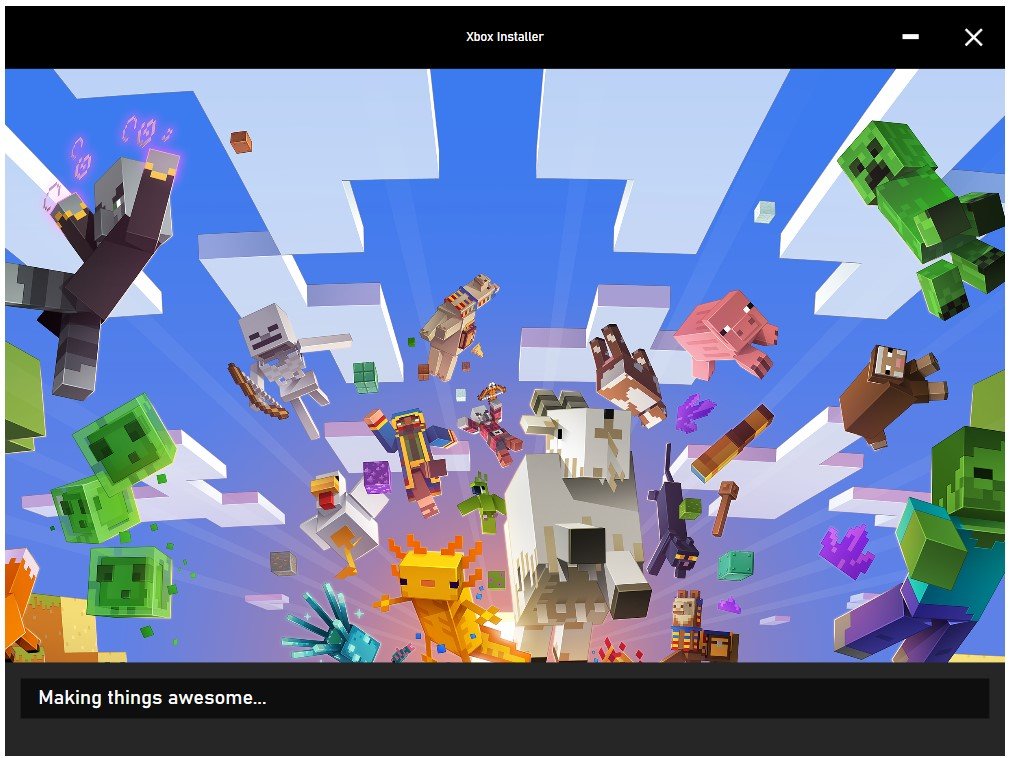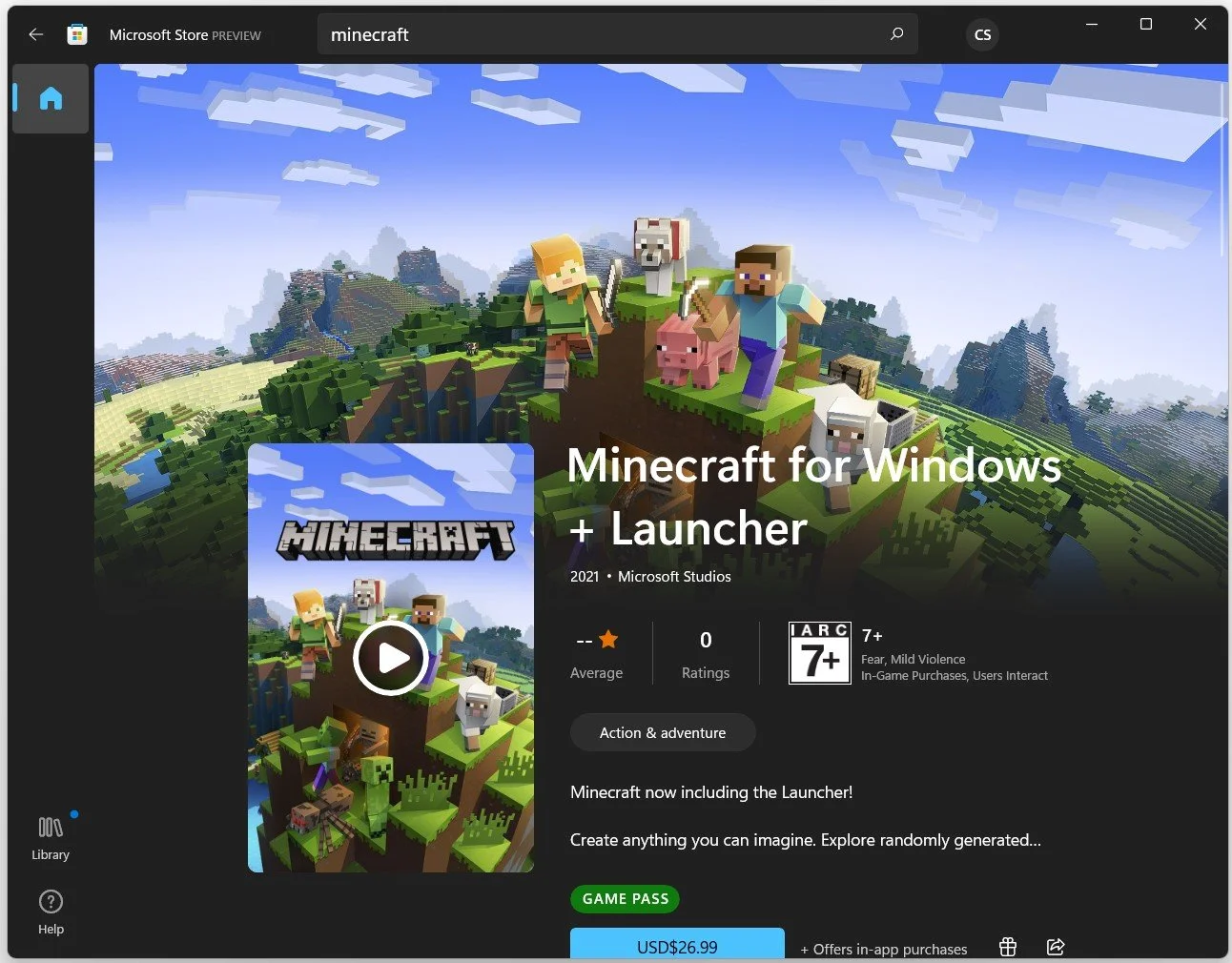How To Fix “Unable To Update The Minecraft Native Launcher” Error
Are you a Minecraft enthusiast who has been experiencing the frustrating "Unable to Update the Minecraft Native Launcher" error? Fear not, for we have got you covered! In this article, we will guide you through the process of fixing this error and getting back to playing your favorite game. We understand how important Minecraft is to you, and we know how frustrating it can be when technical errors disrupt your gaming experience. That's why we have put together this informative and easy-to-follow guide to help you get your Minecraft launcher back up and running. So, let's dive in and fix that error once and for all!
Why is the Minecraft launcher unable to update?
While trying to open the new Minecraft launcher from the Microsoft Store, some users are getting the “unable to update the Minecraft native launcher” error because they have the old Minecraft launcher installed on their system or because the new Minecraft launcher is installed on the wrong drive, preventing it from finding important files for it to run properly.
Uninstall the Old Minecraft Launcher
Ensure your previous Minecraft launcher is uninstalled. Search for Uninstall or Apps in your start menu or taskbar search to find your Apps & Features system settings window. You will see a complete list of installed apps on your system. Filter the list by all drives, and search for Minecraft to find your Minecraft Launcher application. Click on the burger menu on the right-hand side and select Uninstall. This will take a minute to uninstall the old Minecraft launcher from your system.
This can, for some users, already fix the “unable to update the Minecraft native launcher” error, but if you are still getting the error, you will need to reinstall the new Microsoft Store launcher to your C: drive. To do so, you should also uninstall the new Minecraft launcher.
Windows Settings > Apps > Apps & Features > Minecraft
Redownload the New MinecraftLauncher
Redownload and reinstall the new unified Minecraft launcher to your C: drive.
Microsoft Store > Minecraft
You can do so by visiting Minecraft.net or simply download the new launcher from your Microsoft store. Ensure you are logged in with your Mojang or Microsoft account, and you will be able to download the new launcher to your system.