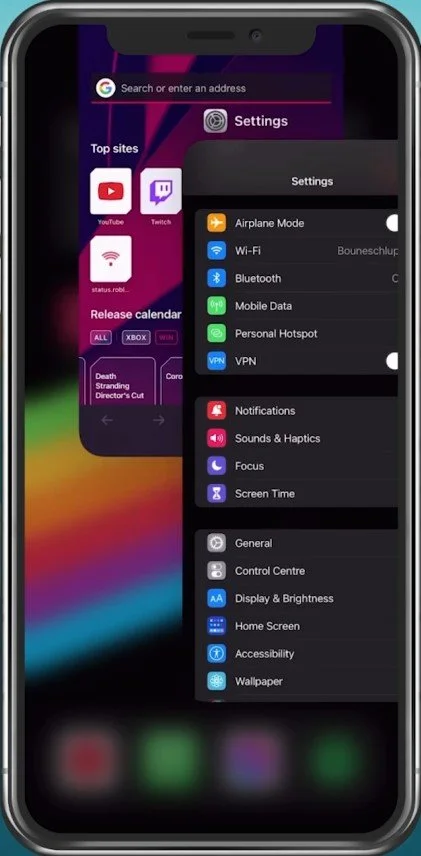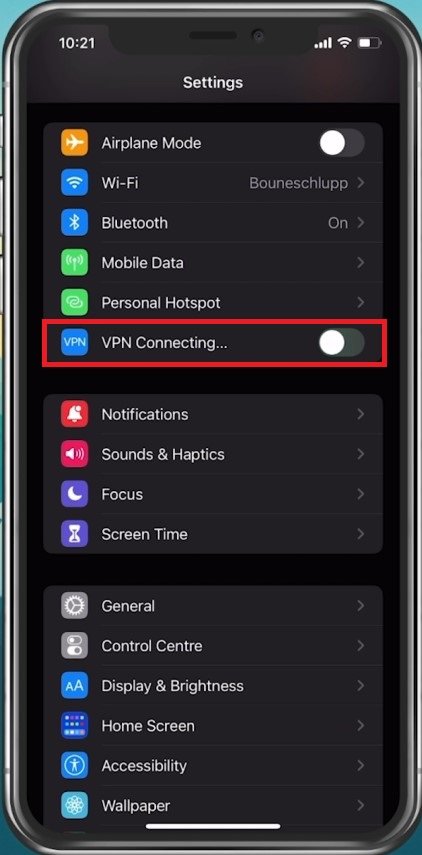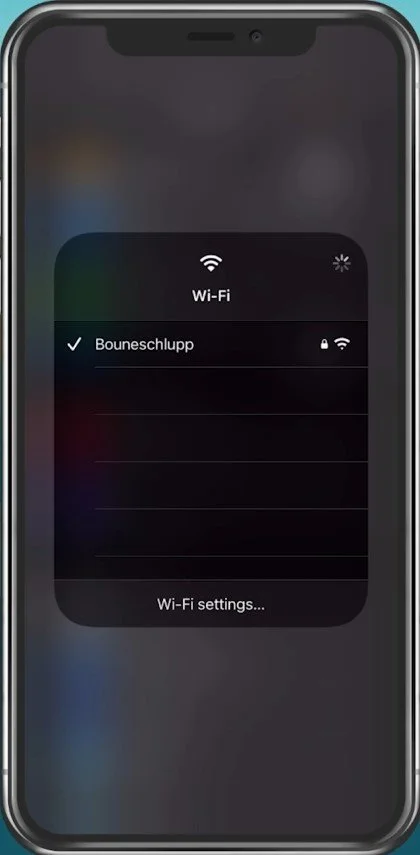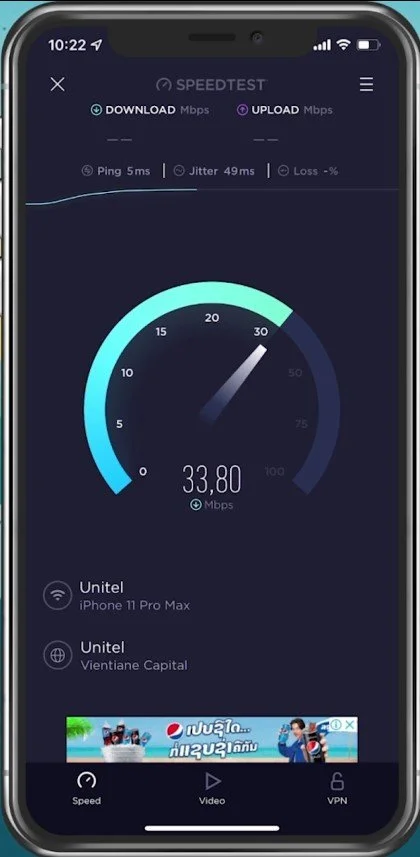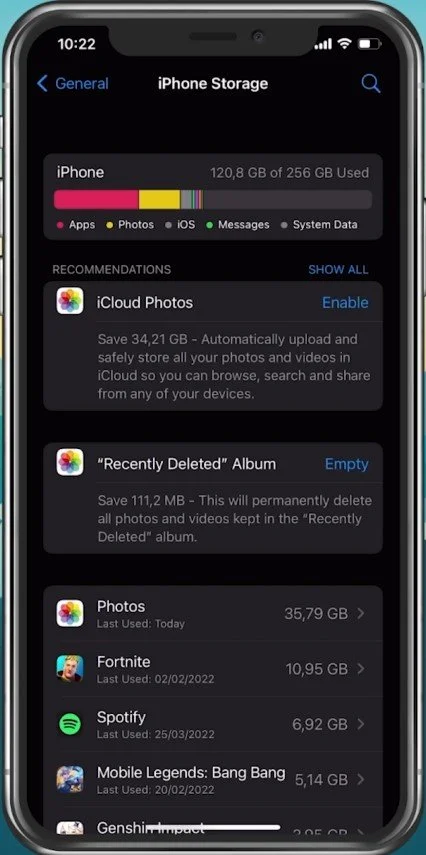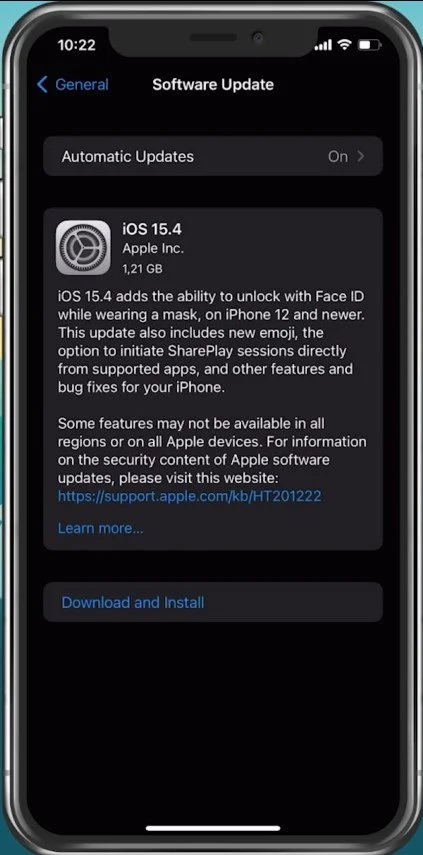How To Update your iPhone Software Faster
Keeping your iPhone updated with the latest software is crucial to ensure that it runs smoothly and efficiently. Software updates bring new features, fix bugs, and enhance security, which means that you should always have the latest version installed on your device. However, the update process can sometimes be time-consuming and frustrating, especially with a slow internet connection. But don't worry, in this article, we will show you how to update your iPhone software faster, so you can get back to using your phone in no time!
Close Apps Running in the Background
Prevent all applications from running in the background. This will free up some network usage, as apps can drain your network connection while running in the background.
Close background apps
Disable VPN and Proxy Service
When this is done, open up your settings application. Here, make sure that the VPN option is disabled. VPN services are great for masking your location. Still, they induce a higher latency and reduce your overall download and upload speed to a server, especially it is location-based. If you are looking for a reliable VPN connection, we recommend PrivadoVPN.
iPhone Settings > VPN
Switch Network Connection
Switch your connection from cellular to WiFi or vice versa. Changing your network connection might have the most significant impact on the download speed of iPhone updates.
Toggle Wi-Fi On and Off to troubleshoot network issues
Test Network Connection
You can test the difference using a speed testing site or application like Speedtest. While testing your connection, ensure that your ping remains below 100ms and that you get a stable download speed. If this is not the case, then consider changing your network connection.
Test your device’s network connection
Verify the iPhone Storage Settings
If you feel like the download is stuck, you might lack enough storage space to download the update before installing it. Navigate back to your settings application. Here, scroll down and tap on General. Under iPhone Storage, ensure you have the required space for the new software update. This should usually be around 1 - 3 GB of space.
iPhone Settings > General > iPhone Storage
You should delete unused apps or movies and then you can try to redownload the software update.
iPhone Settings > General > Software Update