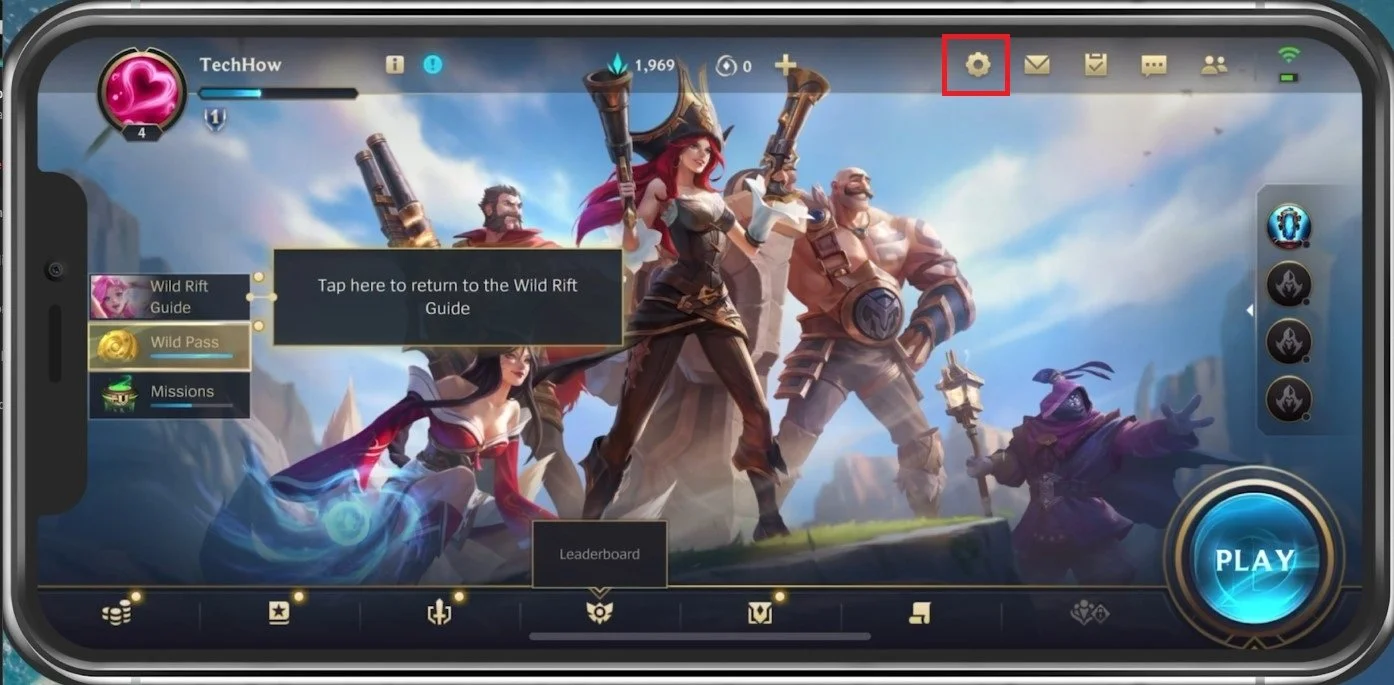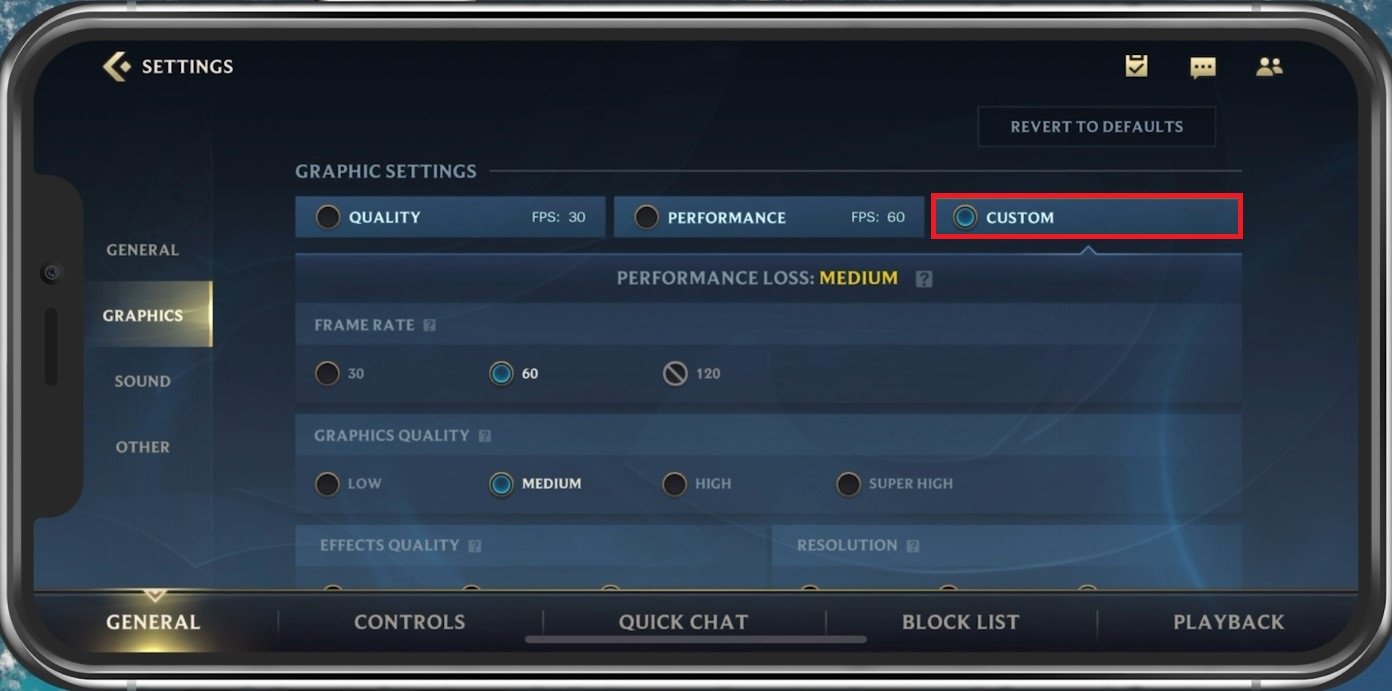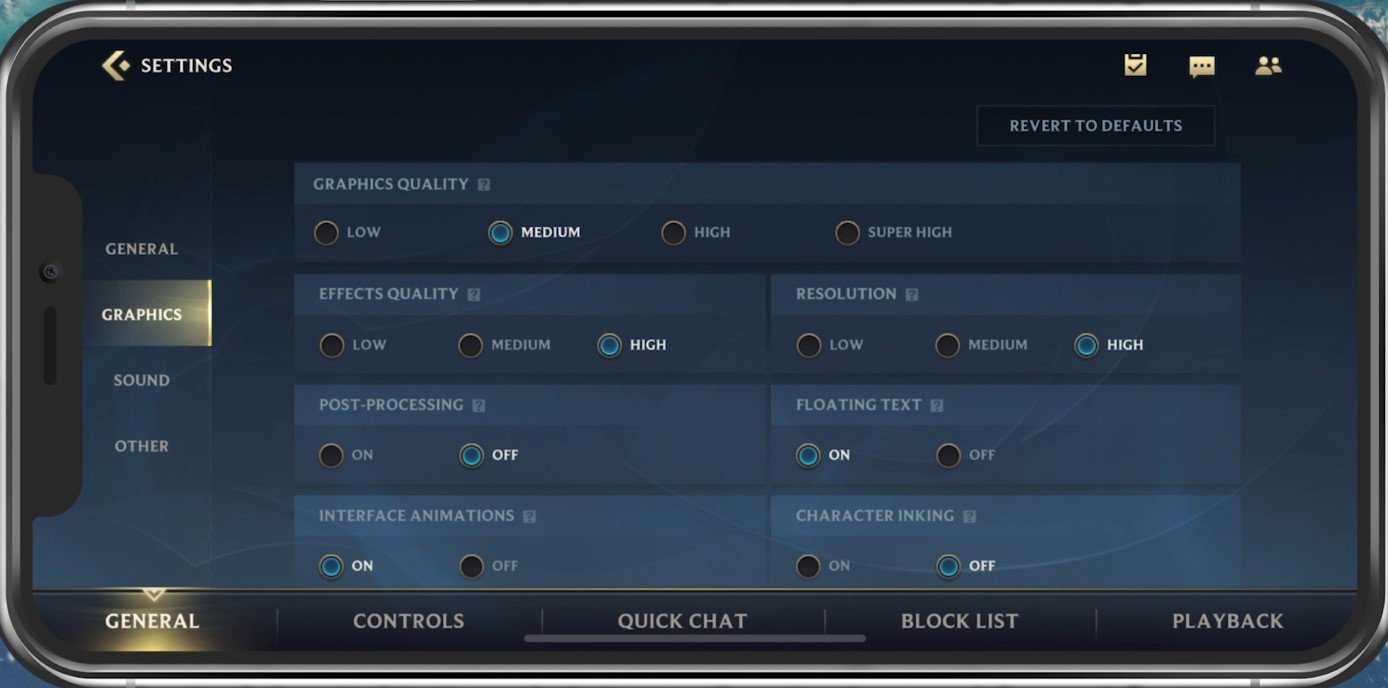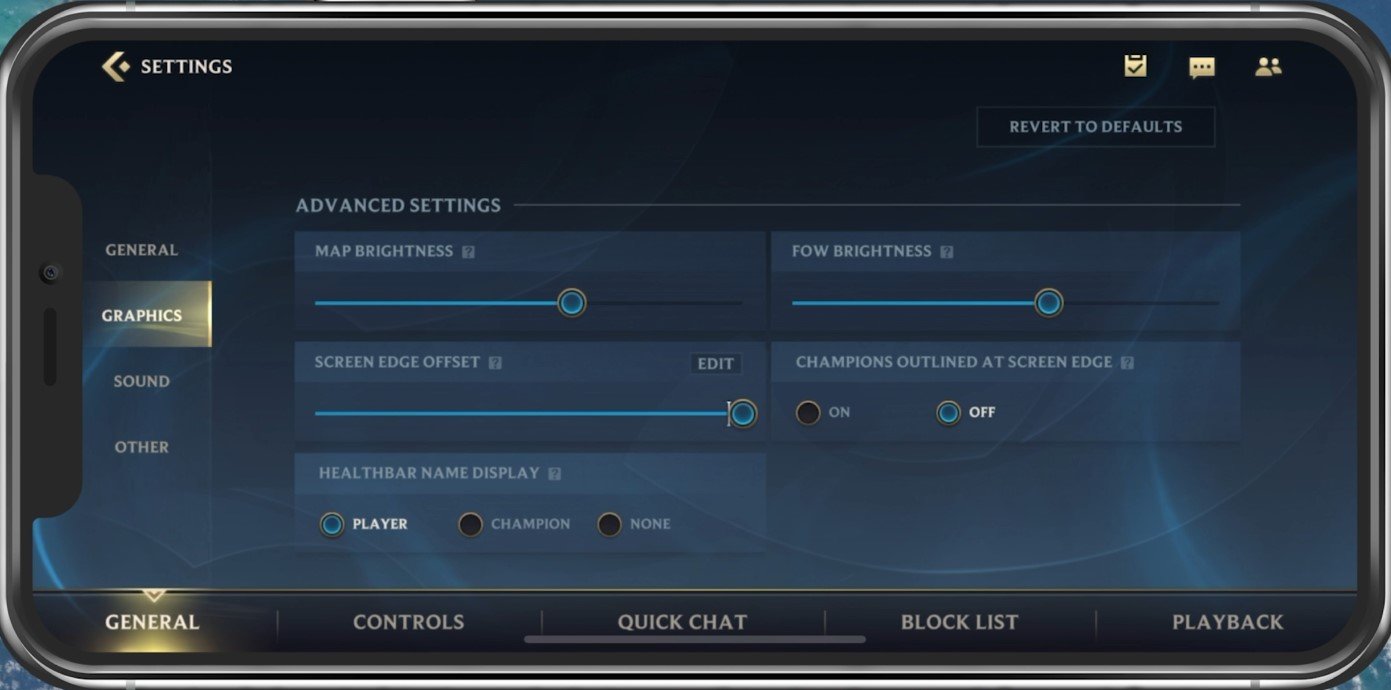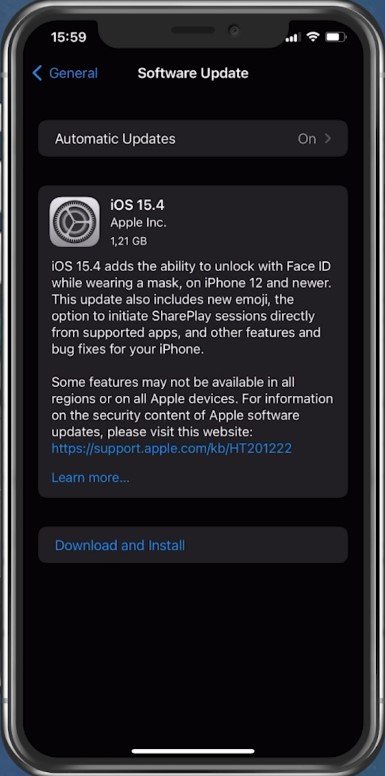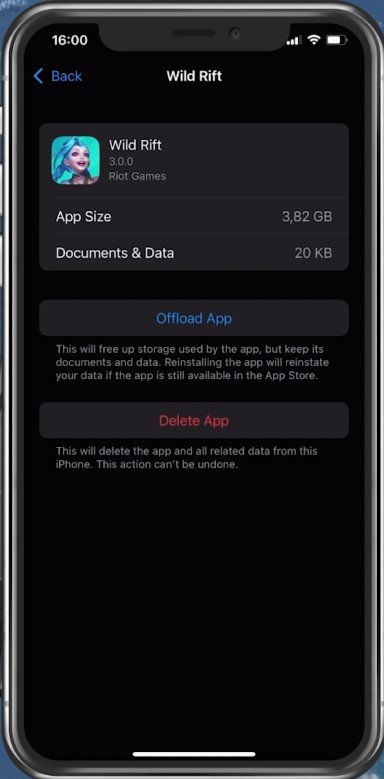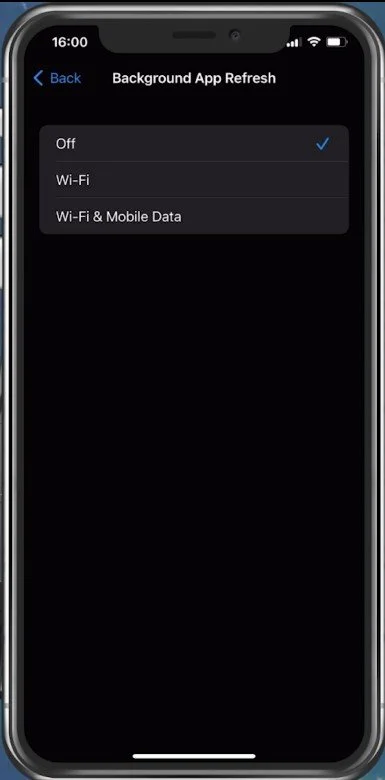Fix Lag in Wild Rift 2022 Android & iOS - Fix FPS Drops (LoL Mobile)
Wild Rift is a highly popular mobile game that has taken the world by storm since its launch. The fast-paced gameplay, intricate strategies, and stunning graphics make it an enjoyable experience for gamers across all levels. However, nothing can be more frustrating than encountering lag or experiencing FPS drops while playing the game. It can ruin your gameplay, kill your vibe, and make you feel like you're missing out on all the fun.
Fortunately, several methods exist to fix lag and FPS drops in Wild Rift 2022 on Android and iOS devices. In this article, we will explore some simple yet effective tips and tricks that you can use to optimize your device for a smoother gaming experience. Whether you're a seasoned player or a beginner, our guide will help you get the most out of your gaming sessions and ensure you're always one step ahead of your opponents. So, let's dive in!
Adjust the Wild Rift Graphics Settings
Open up Wild Rift and navigate to your settings. Your Graphics Settings will have a lot of impact on the performance and visual quality of your gameplay. They will heavily depend on your device’s performance and your quality/performance preferences.
Wild Rift > Settings
The first graphics option should be set to your device's performance. Set this option to Custom. This will allow you to customize various options that would otherwise not be available.
Frame Rate Cap
Cap your frame rate (FPS) at 60. You might even want to reduce this to 30 FPS for low-end devices. This will not only fix stuttering and lag but also prevent the game from draining your battery. Again, the Graphics Quality option should be set to Low or Medium, depending on your device. I will set this to Medium.
Wild Rift Settings > Graphics
Effects Quality
Set the Effects Quality to Low, disable Post-Processing, and enable Interface Animations. On the right-hand side, set the Resolution option to Medium, enable Floating Text, and we prefer to disable Character Inking.
Wild Rift Advanced Graphics Settings
The Advanced Graphics Settings will immensely impact your device’s performance. The Screen Edge Offset option should be set to its highest value if you use a device with a notch, as I am.
Wild Rift Settings > Graphics >Advanced
Close Background Apps
After applying your changes, prevent other applications from running in the background. Resource-intensive applications or apps that use your network connection can impact your Wild Rift gaming experience.
Software Update
Open up your native settings application. On your iOS device, scroll down and tap on General. Ensure your device is up to date. Select Software Update, and make sure to download and install the latest update in case one is available.
iPhone Settings > General > Software Update
Ensure Enough Available Device Storage
In your iPhone or iPad storage settings, you can preview how much storage you have left and how much each application uses up on your device.
To increase your overall Wild Rift performance and reduce FPS drops, you will need enough available storage on your device. Games like Wild Rift generate and delete files in the background when the game is being used. If you don’t have enough storage, writing and deleting data can be slow and induce lag. I suggest ensuring you have at least 2GB of free storage left. You should also consider disabling your VPN while playing Wild Rift to prevent the service from inducing lag.
iPhone Settings > General > iPhone Storage
Background App Refresh
Back in your General settings, tab on Background App Refresh. Turn this setting off while in-game to prevent your device from updating other applications while in-game. The battery-saver mode can also reduce your performance and induce FPS drops, so ensure your device is charged and the battery-saver mode is disabled while playing Wild Rift.
iPhone Settings > General > Background App Refresh
Restart Device
Restart your mobile device in case you haven’t done this in a while. This will restart some processes and services and will increase your performance when playing Wild Rift.
-
Lag is a delay or interruption in the gameplay that causes your character to move sluggishly or get stuck in one place. It can occur due to several reasons, such as poor internet connection, device overheating, insufficient RAM, or outdated software.
-
You can try closing background apps, clearing cache and data, turning off battery saver mode, enabling performance mode, or switching to a better network connection to reduce lag.
-
Yes, you can play Wild Rift on an emulator, but it may affect the game's performance due to emulator limitations and your device's hardware configuration. It's best to use an emulator that supports gaming and has the required system requirements to ensure optimal performance.