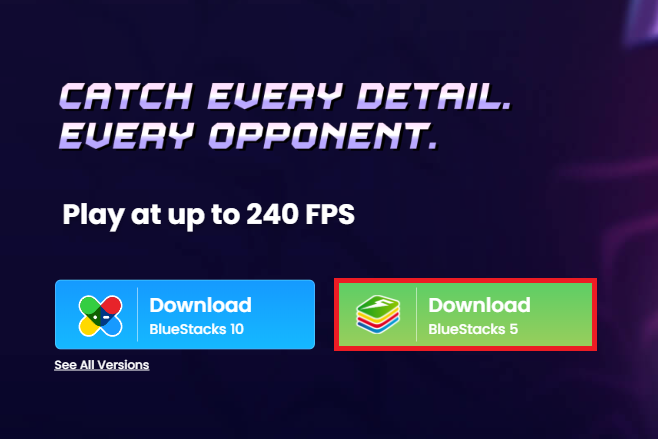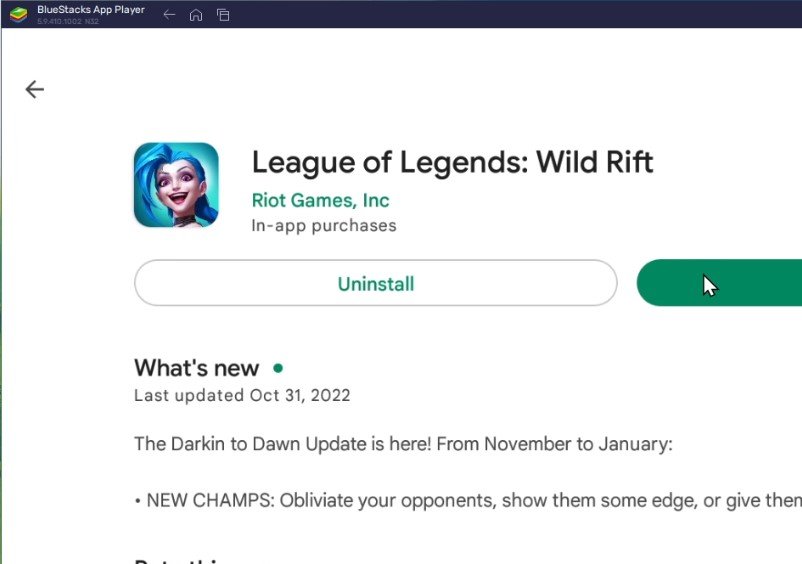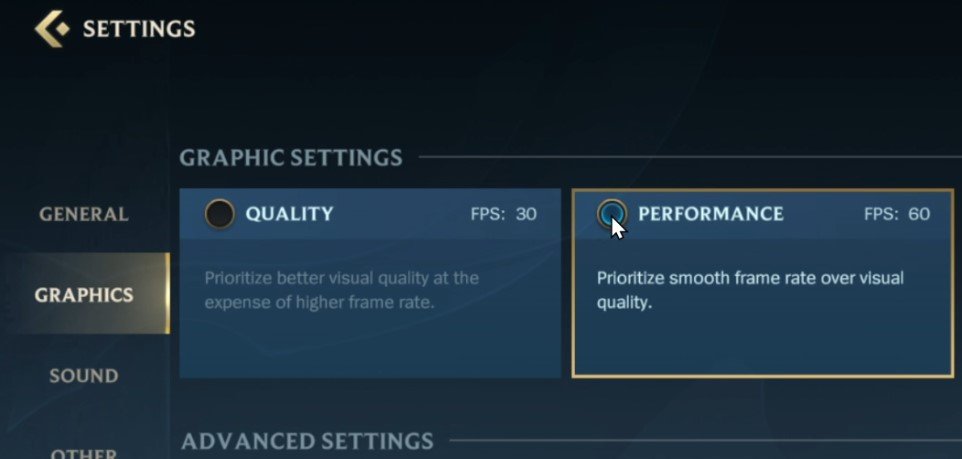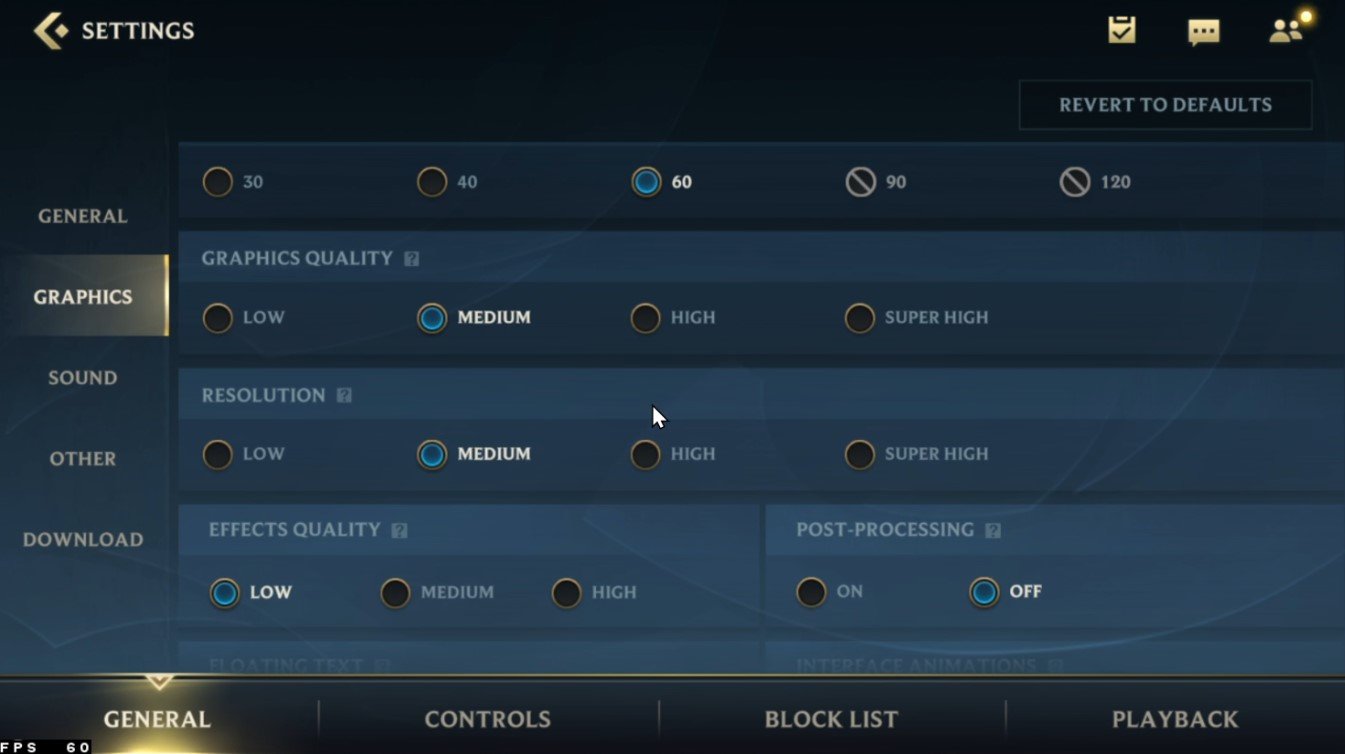How To Play Wild Rift on PC & Mac (LOL Mobile)
Wild Rift, the popular mobile game by Riot Games, has taken the gaming world by storm. And why not? With its fast-paced gameplay, stunning graphics, and an array of champions, it’s a game that’s hard to put down. However, what if you could play it on a bigger screen with a keyboard and mouse? Well, now you can! In this article, we’ll show you how to play Wild Rift on PC and Mac with the help of BlueStacks, the leading Android emulator. So, buckle up and get ready to dive into the world of Runeterra.
Download & Install BlueStacks
To play Wild Rift on your PC, you must use an Android emulator, such as Bluestacks. Bluestacks is a popular choice to play mobile games on your PC, as it’s optimized for playing mobile games. This should take a second to complete, and you can follow the install wizard to install the application to your system.
Download Wild Rift
Open your Play Store and log in with your Google account. Search for Wild Rift, and download the game to your BlueStacks emulator. This might take a few minutes to complete depending on your network connection.
BlueStacks Performance Settings
While downloading the game, you should look at your emulator settings. Click on this gear icon to access these settings.
In the Performance tab, you should set these according to your PC’s performance. Allocate a High amount of CPU cores if you don’t have a lot of other applications running in the background. The same goes for your Memory allocation. For users with 4GB or less RAM, set this option to Low.
BlueStacks Performance Settings
Under Performance Mode, make sure to set this option to Balanced. This will reduce the memory and CPU usage if your PC lags or you otherwise encounter low performance. I prefer to enable the high FPS option and set the frame rate of the emulator according to my screen refresh rate.
BlueStacks Settings > Frame rate
Windows Display Settings
If unsure about your refresh rate, right-click your desktop and select Display Settings. From here, make sure that the correct display is selected, scroll down, and click on Advanced Display. This will allow you to preview your refresh rate and change it if you want. Also, if you want to troubleshoot performance issues, then make sure to enable the FPS counter option.
Windows Settings > Display > Advanced Display
BlueStacks Display Settings
In your Display settings, I like to use a resolution of 1920 x 1080, but you can set this to anything you like. You can leave the other settings to their default option and play Wild Rift to see how well it runs on your PC.
BlueStacks Settings > Display
Play Wild Rift
After downloading Wild Rift and opening the game for the first time, you will see your default keyboard and mouse controls. Toggle your on-screen controls on and off by clicking on the keyboard icon in your BlueStacks menu and toggle the On-Screen Controls option off. You will be required to download additional files after launching Wild Rift, which can take a few minutes.
Wild Rift Graphics Settings
After downloading the remaining resources, log into your Riot Games account and navigate to your in-game Graphics settings. Set the graphics preset to Performance. This will improve your frame rate and the game’s PC performance.
Wild Rift Graphics Preset
Setting this to Custom will allow you further change your frame rate, graphics quality, resolution, and effects quality settings below. Set these according to your PC’s performance and BlueStacks performance settings. If you only allow BlueStacks to utilize 2GB of your system memory, make sure to play on a lower resolution and graphics quality.
-
BlueStacks is an Android emulator that allows you to run Android apps and games on your PC or Mac. It creates a virtual environment on your computer that mimics an Android device, allowing you to download and use Android apps as if you were using an Android phone.
-
Yes, there are other Android emulators available, but BlueStacks is one of the most popular and widely used. It is also specifically optimized for playing mobile games like Wild Rift on a bigger screen.
-
Yes, it is completely legal to use BlueStacks to play Wild Rift on PC or Mac. BlueStacks has been approved by Google and is a legitimate software.
-
The requirements to run BlueStacks and Wild Rift on your PC or Mac will vary depending on your system, but a mid-range computer should be sufficient. You can check the minimum and recommended system requirements on the BlueStacks website.
-
Yes, you can use the same account you use on your mobile device to play Wild Rift on PC or Mac with BlueStacks. Simply log in with your existing account and start playing.
-
Yes, you can! BlueStacks lets you play Wild Rift while expressing your inner rockstar. So, grab your microphone and belt out those tunes.