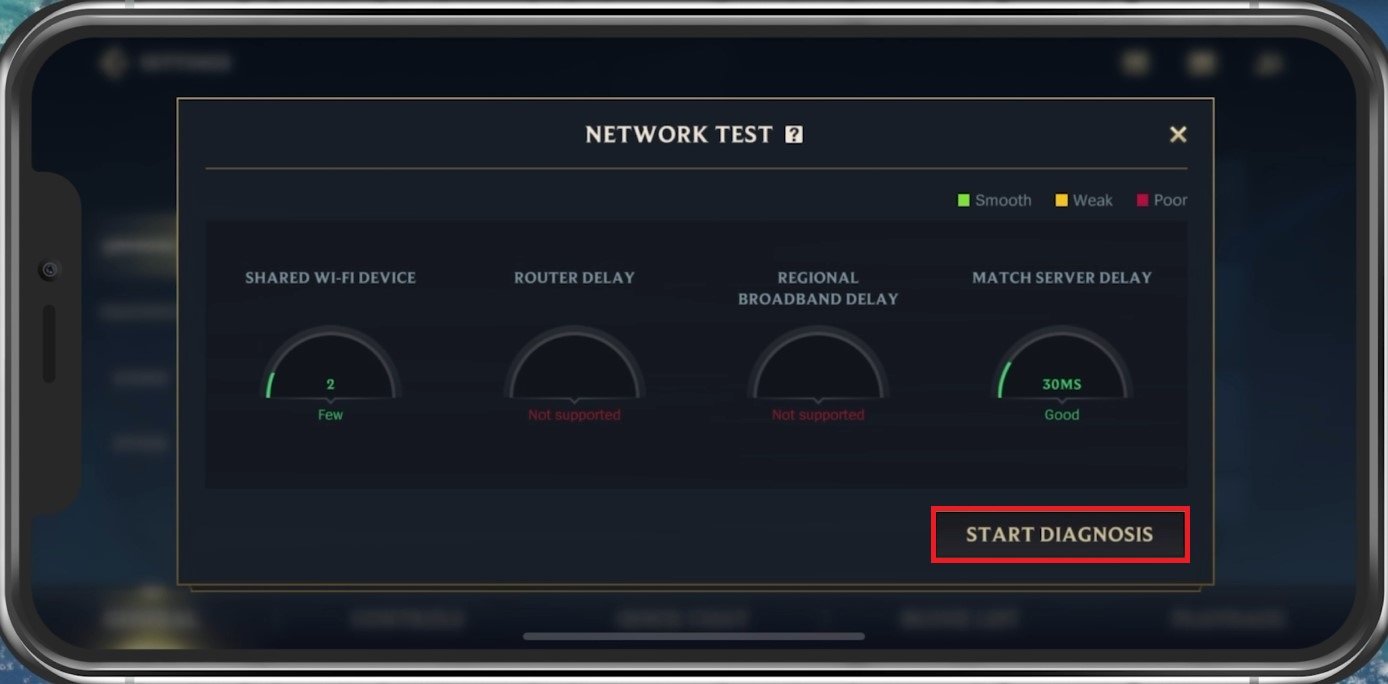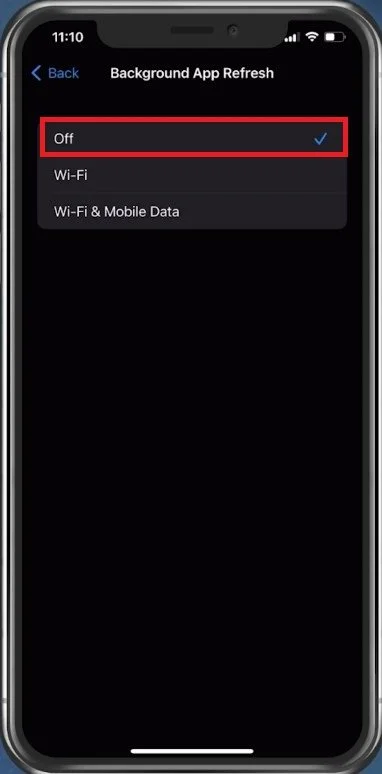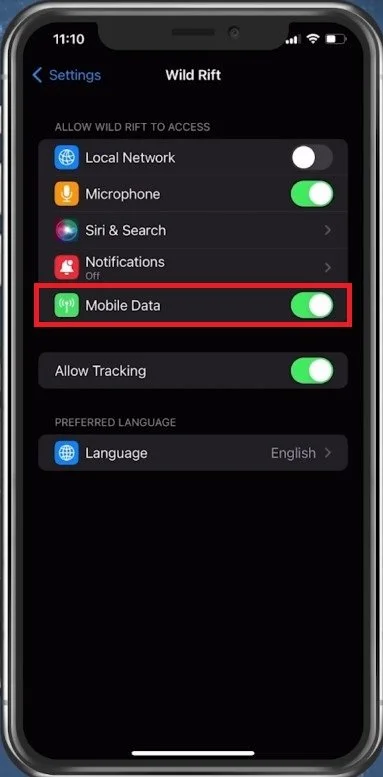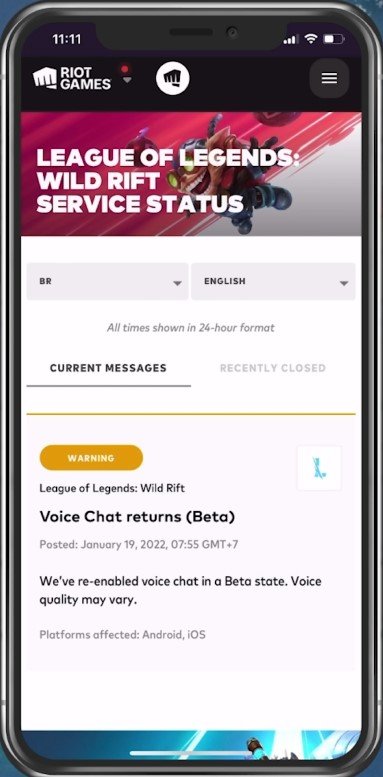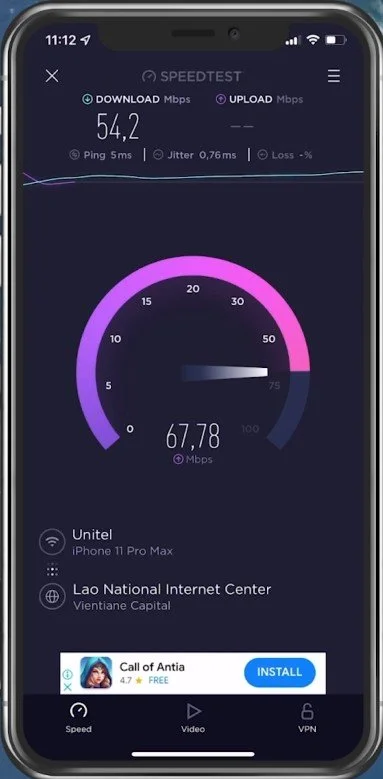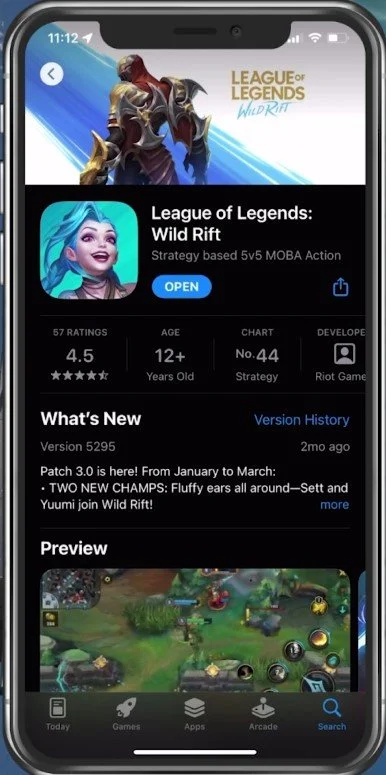Wild Rift - Fix Network Lag & High Ping on Android & iOS (LoL Mobile)
Welcome to our latest software tutorial on fixing network lag and high ping in Wild Rift, the popular mobile game based on League of Legends. If you're an avid player, you know that network issues can be a real challenge, ruining the gaming experience and making it difficult to stay competitive. But don't worry, we're here to help. In this article, we'll guide you through fixing network lag and high ping on Android and iOS devices. We'll cover the common causes of network issues, how to diagnose them, and provide solutions to get you back to playing Wild Rift with smooth and stable connections.
Check your Latency to the Wild Rift Servers
While playing Wild Rift on your mobile device, you should be able to see your ping to the server and an icon next to it showing your network connection strength.
Wild Rift > Top-Right Menu
Adjust the Wild Rift Network Test
In the General section of your Wild Rift settings, tap on Network Test. This will show you your current ISP Delay and Match Server Delay. This should help you determine if these next steps significantly impact your ping and network lag.
Wild Rift > Settings > General > Network Test
Close Background Apps
Prevent other applications from running in the background. Especially resource-intensive applications which can use up your network connection should be closed when playing Wild Rift.
Background App Refresh
Open up your Settings application. For iOS devices, navigate to the General settings tab and here tap on Background App Refresh. Make sure to prevent your other apps from being updated by disabling this option when playing Wild Rift. This setting will be disabled by default when using the Low Power Mode on your device. You should also disable your VPN service while in-game, which will otherwise induce lag and a higher ping.
iPhone Settings > General > Background App Refresh
Enable Mobile Data for Wild Rift
Scroll down until you find your Wild Rift settings. Enable the Mobile Data option. This will allow the game to utilize your cellular connection, which could be better than your current WiFi connection.
iPhone Settings > Wild Rift > Mobile Data
Verify the Wild Rift Server Status
You can then try to re-launch Wild Rift. If the problem persists, ensure that you are using a reliable network connection and that the Wild Rift servers are operational.
Open up your favorite browser and navigate to status.riotgames.com, or click on the link in the description below. On this page, select Wild Rift and set it to the server region you are playing on. You should then be able to see if there are any current or recent reports for server outages or maintenance planned.
Wild Rift Service Status > Current Messages
Network Connection Test
If the server seems to be operational, then use a speed testing site or application, such as Speedtest. This will give you an average latency, upload and download speed for your connection. If your ping is higher than 100ms, or you have an unstable download speed, you should consider using a different network connection to play Wild Rift on your mobile device. To further improve your network connection, you can restart your router or modem if you haven’t done this in a while.
Speed Test on iPhone
Update the Wild Rift App
In your AppStore or Google PlayStore, look up Wild Rift. This will show you if the application is current, which could otherwise prevent you from playing the game.
App Store > Wild Rift
Restart Device
Restart your mobile device in case you haven’t done this in a while. This will restart some services and processes and in a lot of cases fix network connection issues for Wild Rift.