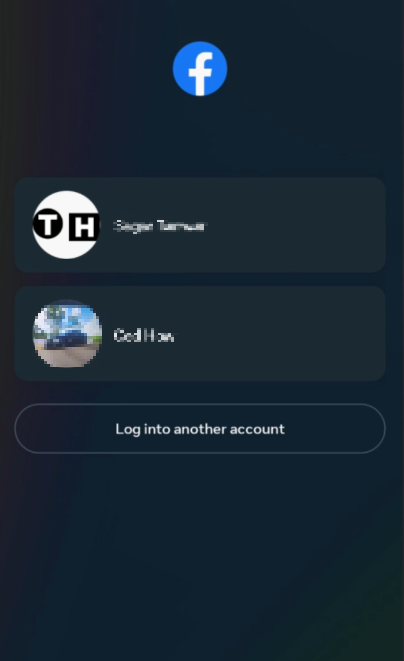How To Add Another Account on Facebook (Mobile) - Tutorial
Introduction
Navigating multiple Facebook accounts doesn't have to be a juggling act. Whether you need a personal and a business account or you're managing multiple pages, our tutorial will guide you through the simple steps to add another Facebook account on your mobile app. You'll find out how to seamlessly switch between accounts without logging in and out. Let's dive into how to make your social media management a walk in the park.
Adding a Second Facebook Account: Step-by-Step Guide
Initiate the Facebook App: Ensure you're logged into your primary account.
Access the Menu: Tap the three horizontal lines icon (also known as the "hamburger menu") at the app's top-right corner.
Locate 'Log Out': Scroll through the options and find the 'Log Out' button. This will take you back to the login screen.
Log out of original Facebook account
Add New or Existing Account: Here, you have two choices:
Log in with an Existing Account: If you've already set up another account, simply enter the email and password.
Create a New Account: If you want a brand-new account, you can initiate the creation process from this screen.
Auto-Fill Credentials: If you've previously logged into another account on this device, the app might suggest these saved credentials for easier login.
By following these steps, you'll be able to toggle between multiple Facebook accounts without the hassle of repeatedly logging in and out.
Log into new Facebook account
-
Once you've added more than one account, you can switch easily by tapping on the profile icon, and then selecting the desired account from the list that appears.
-
Facebook's app allows you to add and manage multiple accounts, but it's important to note that creating accounts with fake identities is against Facebook's terms of service.
-
No, you don't have to log out. You can simply switch between accounts using the profile icon after you've added a second or multiple accounts.
-
Notifications are account-specific. You will only receive notifications for the account you are currently logged into.
-
Yes, you can add multiple types of accounts, including your personal and business accounts, and switch between them seamlessly.