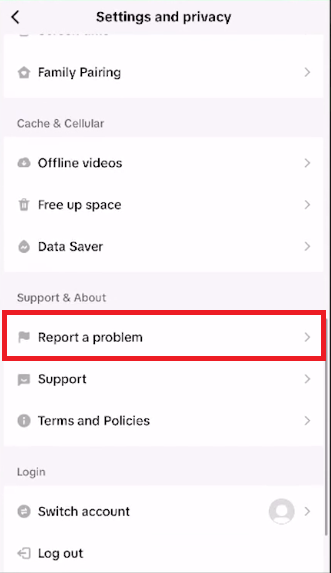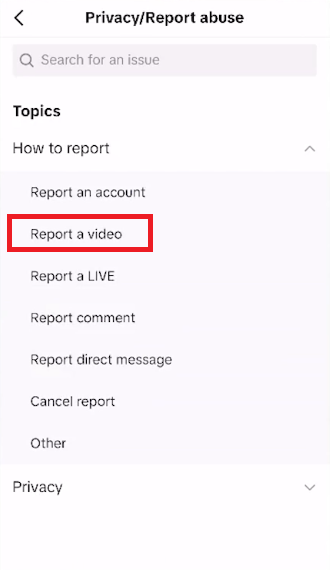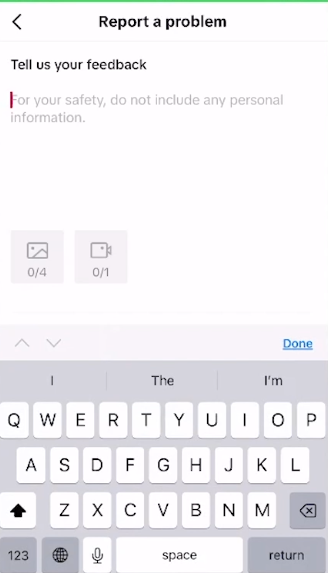How To Appeal TikTok Community Guidelines Violation
Introduction
Navigating the realm of social media guidelines can sometimes feel like walking through a digital minefield. A wrong step, and you might find yourself facing a TikTok Community Guidelines Violation. Such violations can put a dent in your digital presence, potentially stalling the momentum you've been building on your TikTok profile. But fret not, there's a way to appeal and possibly revert the situation. This tutorial aims to guide you through the steps necessary to appeal a TikTok Community Guidelines Violation, ensuring you have a fair chance to explain and rectify. With a blend of patience and the right approach, you can navigate through the appeals process and get back to sharing your creativity with the TikTok community.
Document Evidence of Violation 📸
Kickstart the appeal process by capturing evidence. It's crucial to take a screenshot of the TikTok video that allegedly violates the community guidelines. Having visual evidence on-hand will streamline the appeal process.
Take a Screenshot: Capture a clear screenshot of the concerning TikTok video.
Open TikTok App: Launch your TikTok application and navigate to your profile by tapping on the
Profileicon situated in the lower right corner of your screen.
Navigate to Support Settings ⚙️
Post screenshot, delve into the app settings to access the support section where the appeal process commences.
Access Settings: Tap on the three horizontal bars (≡) at the top right corner, and select
Settings and Privacyfrom the ensuing menu.Locate Support Section: Scroll down to find and tap on
Report a problemunder theSupport & Aboutsection.
TikTok Setings > Settings and Privacy > Report a Problem
Lodge Your Appeal 📬
Now, you're all set to communicate the issue to TikTok's support, elucidating the misunderstanding or providing necessary clarifications regarding the supposed violation.
Report Abuse Section: Scroll down to
Privacy/Report Abuse, open it, chooseReport a video, tap onNo, followed byNeed more help?
Privacy/Report Abuse TikTok Settings
Detail the Issue: In the provided text box, elucidate the violation notice and why you believe it's a misunderstanding or error.
Attach Screenshot: Hit the image icon to upload the screenshot you took earlier for reference.
Submit: Once everything looks good, tap on
Submit. TikTok support should revert back, typically within 24 hours, to provide insights on your appeal.
This structured approach ensures you've covered all necessary steps to successfully appeal a TikTok Community Guidelines Violation, paving a clear pathway to resolving any misunderstandings with TikTok's moderation system.
Report a Problem > Appeal TikTok Community Guidelines Violation
-
A TikTok Community Guidelines Violation occurs when a user posts content that goes against TikTok's set rules and standards aimed at maintaining a safe and positive environment on the platform.
-
If a video violates TikTok's Community Guidelines, you will receive a notification from TikTok explaining the violation and the action taken, which could be removing the video or suspending the account.
-
To appeal a violation, first, take a screenshot of the video in question. Then, navigate to the Report a problem section under Settings and Privacy in the TikTok app, follow the steps to report a video and describe your appeal, attaching the screenshot for reference.
-
The response time can vary, but typically, TikTok will respond to your appeal within 24 hours. It's advisable to check your email and TikTok notifications for updates regarding your appeal.
-
In your appeal, provide a clear explanation regarding why you believe there has been a misunderstanding or error. Include any relevant evidence, like screenshots, to support your appeal. Being concise and respectful in your communication can also be beneficial.