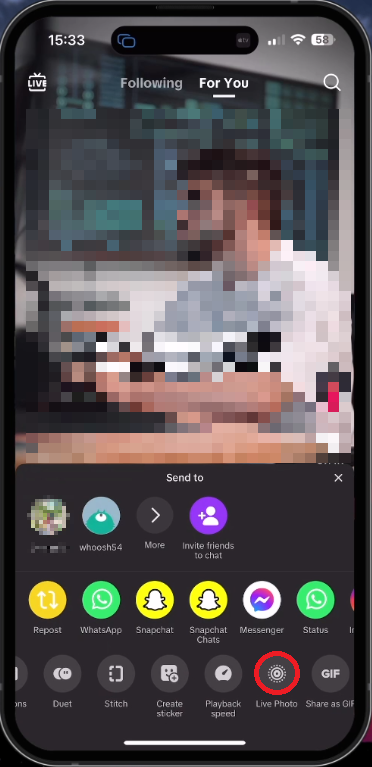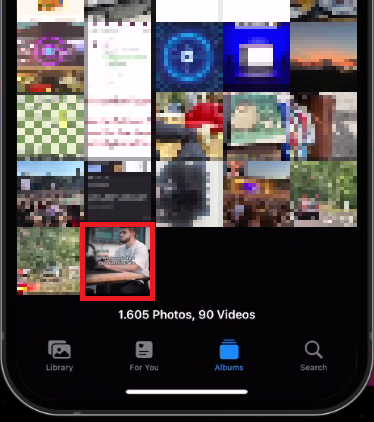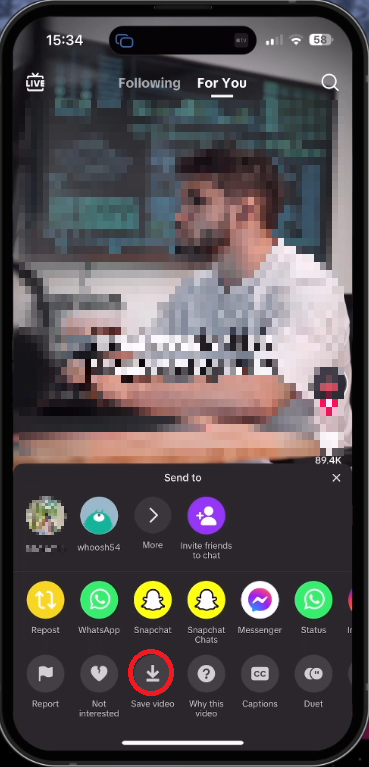How To Download TikTok Videos Without Watermark on iPhone
Introduction
Ever scrolled through TikTok and stumbled upon a video you'd love to keep, but without the intrusive watermark? Your search ends here. This article provides a quick, simple tutorial on how to download TikTok videos, free of watermarks, right onto your iPhone. Whether it's a funny clip, a stunning dance performance, or a tasty recipe, you'll now be able to save it in all its glory, without any distracting branding. From sharing options to using editing apps like CapCut or iMovie, we'll guide you through each step to ensure you get pristine, watermark-free videos from TikTok. Let's jump right in!
Selecting the Desired TikTok Video
Commence by opening the TikTok application on your iPhone. Browse and identify the specific video you wish to download. Tap on the 'Share' icon appearing as an arrow located at the bottom right of your screen.
Saving the Video as a Live Photo
After tapping the 'Share' button, scroll down past the initial options and tap on 'Live Photo'. The TikTok video will then convert into a live photo within a few seconds and automatically save to your iPhone's camera roll. If the process doesn't initiate or complete, confirm that you're connected to a reliable network and ensure that you've granted TikTok permission to access your camera roll.
Share TikTok as Live Photo
Converting the Live Photo to Video
Once the TikTok video is saved as a live photo, close the TikTok app and open your Photos app. Navigate to the 'Recents' album and select the saved live photo. Click on the menu icon on the top right and choose 'Save as Video'. This process allows you to keep the TikTok video as a file on your iPhone, minus the watermark. At this point, you might observe that there's no accompanying sound.
Select and conver the live photo to video format
Adding Sound to the Saved Video
If you want the original audio along with the video, return to the TikTok app and select the same video to share again. This time, choose to save it as a video to your camera roll from the share options. This will give you two files – the video without the watermark (but without sound), and the video with the watermark (with sound). Use free editing tools like CapCut or iMovie to merge the video footage from the first file with the audio from the second, resulting in a perfect TikTok video on your iPhone, without a watermark.
Save TikTok as video to camera roll
-
Ensure that you've granted the necessary permissions for TikTok to access your camera roll. Also, make sure you're connected to a reliable internet connection for the video to download properly.
-
You can add sound by going back to the TikTok app, sharing the same video again, and saving it as a video to your camera roll. Then, use free editing tools like CapCut or iMovie to merge the sound from this file with the video you saved earlier without a watermark.
-
Yes, both CapCut and iMovie are free applications that you can use to edit your TikTok videos on your iPhone.
-
When you save the TikTok video as a 'Live Photo', it saves without sound. To get sound, you need to save it as a video and merge it with the 'Live Photo' video using an editing tool.
-
Yes, this method is applicable and effective on all iPhone models that support the TikTok app.