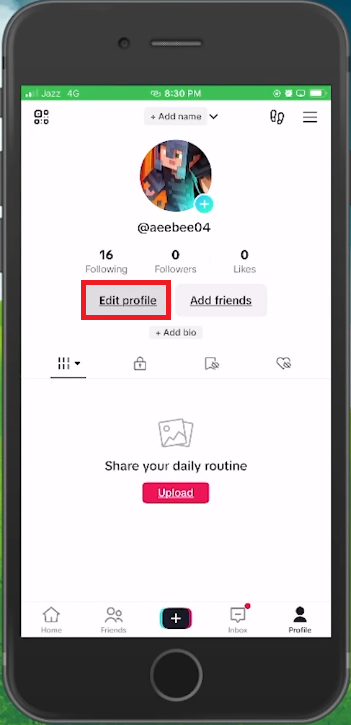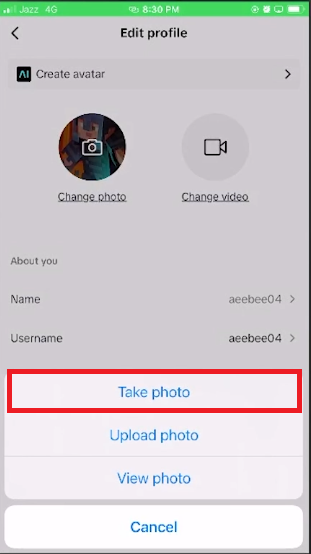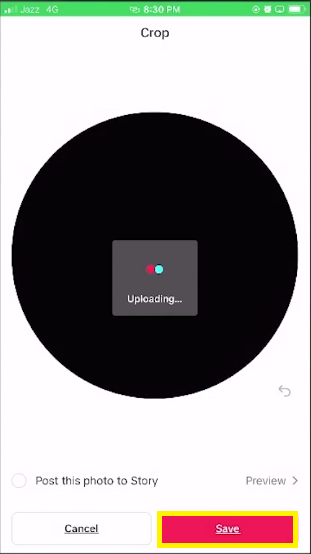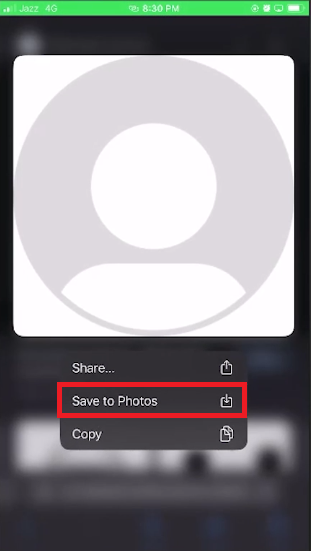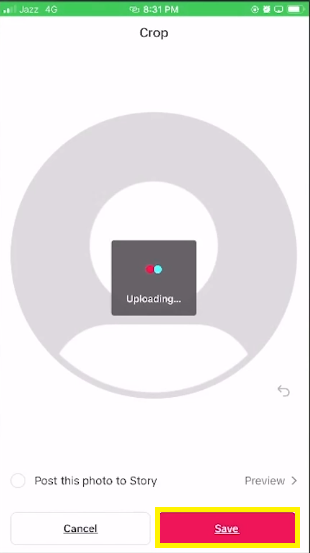How To Remove Tiktok Profile Picture - Easy Guide
Introduction
So you've decided to declutter your digital persona starting with your TikTok profile picture. While TikTok doesn't directly offer a "remove" option, there are crafty workarounds to effectively erase your photo. Whether you opt for a sleek black screen or return to a default avatar, this guide walks you through the ins and outs of modifying your TikTok image—step-by-step, hassle-free. Let's dive into the two ingenious solutions that will help you achieve a picture-free profile.
Opt for a Black Screen: Your Alternative to Removing a TikTok Profile Picture
Contrary to popular belief, TikTok doesn't offer a straightforward way to remove your profile picture. But don't fret; there are clever alternatives to achieve a minimalist profile.
Step 1: Open the TikTok app on your smartphone and navigate to the profile section, located at the bottom right of your interface.
Step 2: Tap "Edit profile," followed by "Change photo" to view your photo-changing options.
Edit TikTok Profile
Step 3: Choose the "Take Photo" option, which activates your phone's camera. You have two simple choices here: either obstruct the camera lens entirely or aim it at a nondescript dark area.
Edit Profile > Change Photo > Take Photo
Step 4: Once you're satisfied, tap "Use Photo" and then finalize by tapping "Save."
This results in your TikTok profile picture becoming a plain black image, offering a clean, unobtrusive look.
Save the new profile picture
🔄 Swap for a Generic Avatar: Another Way to Neutralize Your TikTok Profile
If a plain black screen isn't your style, there's another nifty trick to make your TikTok profile appear 'picture-less'.
Step 1: Open your go-to web browser and search for "default profile picture creative commons wiki."
Step 2: Find the first generic avatar image that appears and download it to your smartphone's photo gallery.
Step 3: Return to your TikTok app and go to the "Change Photo" option within your profile settings.
Save Photo
Step 4: Tap "Upload Photo" and select the recently downloaded generic image.
Step 5: Confirm by tapping "Save."
Voilà! Your TikTok profile now features a default avatar, effectively removing any personal image you might have previously used.
Save the default profile picture
-
No, TikTok doesn't offer a native option to remove your profile picture. However, our guide provides alternative solutions like replacing the image with a black screen or a default avatar.
-
No, it's not against TikTok's policy to change your profile image to a plain black screen. It's a legitimate workaround to make your profile appear as if it has no picture.
-
You can find a default or generic profile picture by searching for "default profile picture creative commons wiki" on your preferred web browser. Simply download the image to your phone to use it.
-
Yes, you can change your profile picture back to a personal image at any time. Simply go to your profile settings and tap "Change Photo" to upload a new or existing image.
-
Generally, no updates are necessary for this process. However, it's a good idea to keep your app up-to-date for the best performance and latest features.