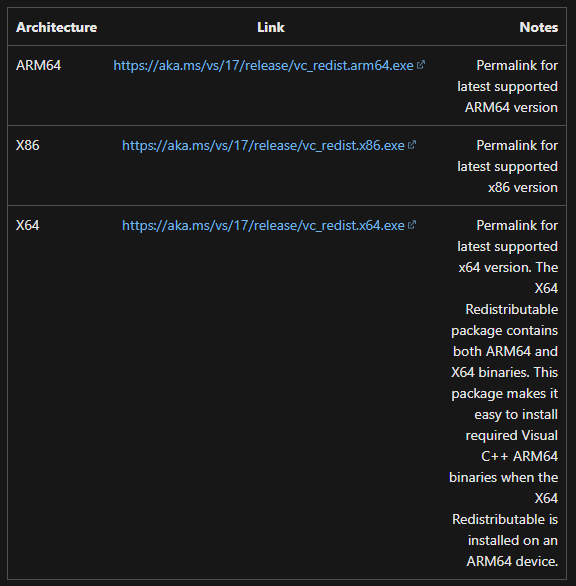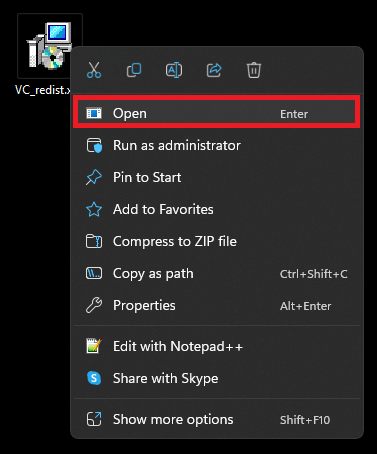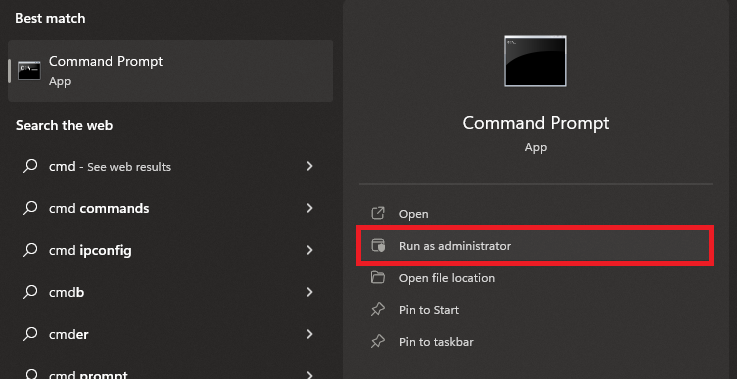How To Fix “The Procedure Entry Point BCryptHash Could Not Be Located” (mcUICnt.exe)
Introduction
Stumbling upon the error message "The Procedure Entry Point BCryptHash Could Not Be Located in mcUICnt.exe" can be a frustrating roadblock in your digital journey. But don't worry, it's not as daunting as it might seem at first glance. This article is here to help you navigate through this hiccup and return to smooth computing operations. From the core understanding of what the BCryptHash function entails to the reasons behind its absence, we'll explore it all. We'll also provide clear, step-by-step solutions to eliminate this error. Whether you're an experienced user or a novice, our guide is designed to clarify and resolve this common issue, ensuring your system is back to running smoothly in no time.
Update the Microsoft Visual C++ DLL Library
An outdated Microsoft DLL library or hindrance from your anti-virus and firewall to the execution of the exe app are the usual culprits behind the "procedure entry point" error. The solution begins with updating your Microsoft DLL library.
Head over to the Microsoft Visual C++ Redistributable downloads page to start this process. Once there, navigate and download the redistributable package that aligns with your system architecture. For most users, the x64 version is the go-to.
Download the correct Visual ++ Redistributable file
The download is swift, and you'll find this .exe file nestled in your downloads folder. Trigger the installation process by double-clicking the downloaded file. Accept the Microsoft license agreement, and then follow the on-screen instructions provided by the install wizard. A system restart will be requested to finalize the installation.
In several instances, this simple step can rectify the "procedure entry point BCryptHash could not be located in the dynamic link library" error that you may encounter on your Windows PC.
Run the Install Wizard
Reinstall Your McAfee Anti-Virus Application
Should the issue continue, it's time to scrutinize your McAfee anti-virus application. Your anti-virus software may inadvertently generate the error you're experiencing, and turning it off or reinstalling it has been a successful fix for numerous users.
For instance, if McAfee is blocking mcUICnt.exe from running correctly, simply disabling McAfee's real-time scanning or firewall features could resolve the issue. Alternatively, a complete uninstall and reinstall of the McAfee application may be necessary to ensure all its components are updated and working correctly. In many cases, taking these steps can alleviate the "procedure entry point BCryptHash could not be located" error on your Windows PC.
Utilize the System File Checker Tool
Finally, leverage the System File Checker tool to mend any absent or corrupted Windows files that may be causing the issue. Start by launching the Command Prompt with administrator privileges - you can do this by typing 'CMD' into your Windows search bar and opting to 'Run as Administrator'.
Once you're in the Command Prompt window, input 'SFC /scannow' and press Enter. This command initiates a system scan that may take several minutes to complete, but it's thorough and can effectively replace any corrupted Windows files on your PC. Upon completion of this process, it's highly likely that the "procedure entry point BCryptHash could not be located" error will be a thing of the past.
Command Prompt > Run as Adminstrator
-
This error typically indicates that there's a problem with a specific library file in your Windows system, often due to an outdated Microsoft DLL library or issues with your antivirus software blocking certain applications from running properly.
-
The Microsoft Visual C++ DLL Library contains essential code that many programs on your computer rely on to function correctly. If this library is outdated, it might not have the necessary procedure entry points for certain applications, leading to the error message. Updating this library ensures that all these entry points are up-to-date.
-
Some antivirus programs, including McAfee, can sometimes falsely identify certain procedure entry points as potential security threats. This can prevent these procedures from executing properly, resulting in the error message. Disabling or reinstalling your antivirus software can resolve this issue.
-
The System File Checker is a Windows utility that scans for and repairs corrupted or missing system files. By using this tool, you can ensure that all necessary system files, including those needed for procedure entry points, are intact and functional, thereby fixing the error.
-
If you've updated your Microsoft DLL library, checked your antivirus software, and run the System File Checker tool, but still encounter the error, it might be a more complex issue. In this case, you might want to reach out to a professional or contact Microsoft support for further assistance.