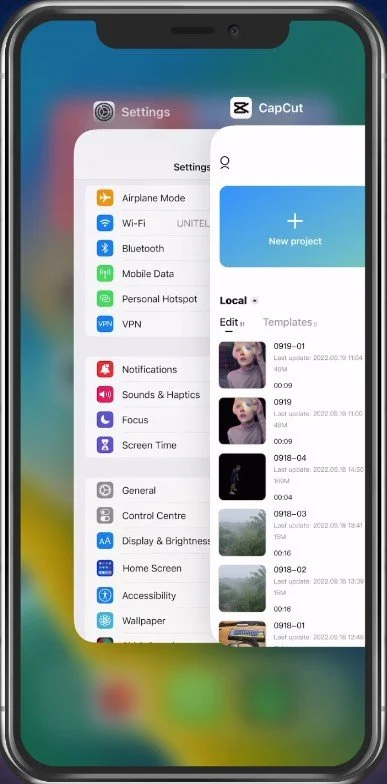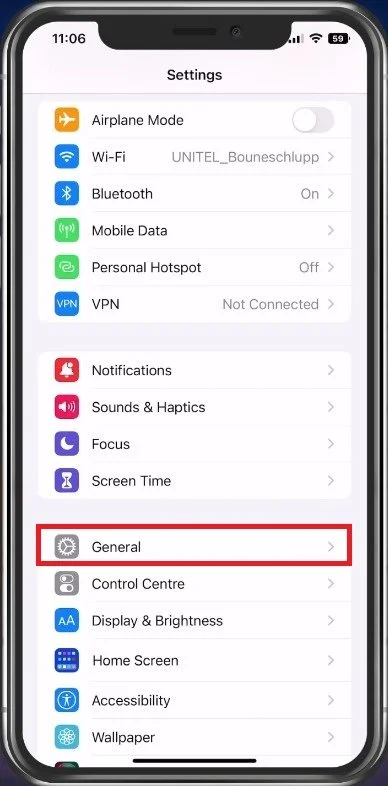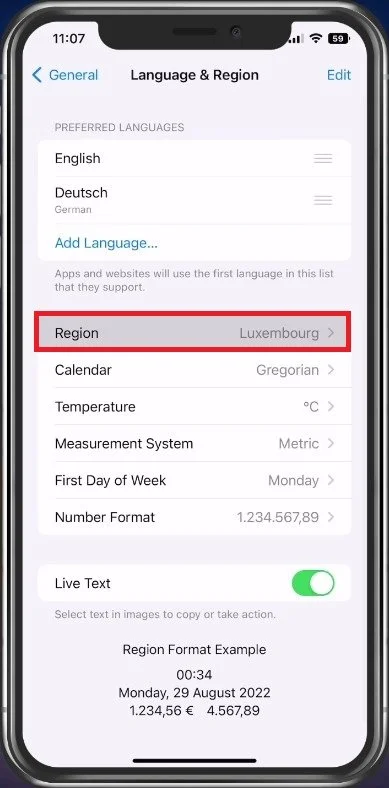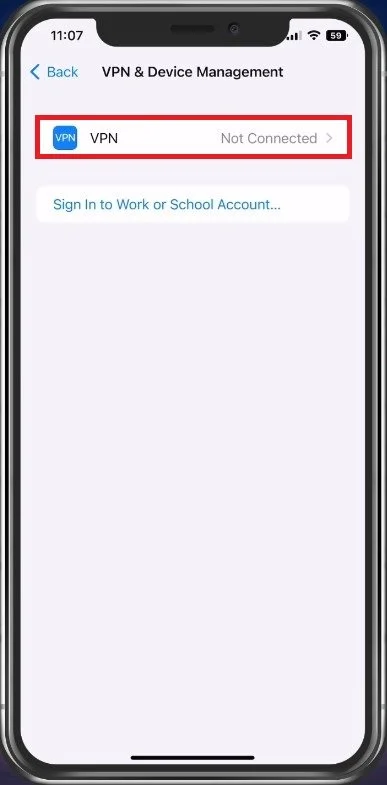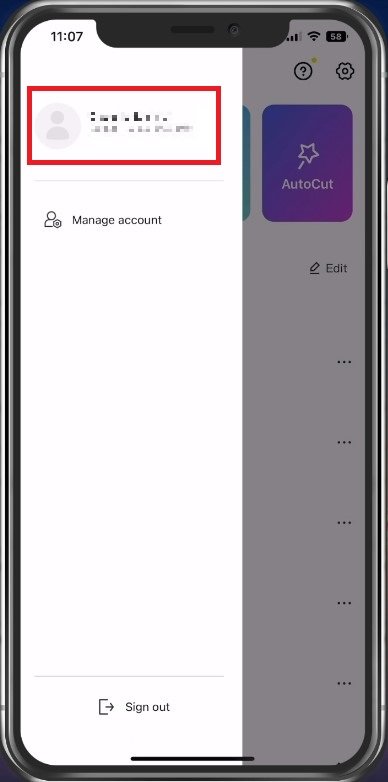How To Fix “This Template Isn’t Available. Try Another One - CapCut
CapCut is a video editing app that is designed to make video creation a breeze. However, some users have reported facing issues while trying to access certain templates, with the error message "This Template Isn’t Available. Try Another One" appearing on their screen. This can be frustrating, especially when you're in the middle of a project and need to access certain templates. But don't worry, we're here to help! In this article, we will show you some easy steps on how to fix this problem and get back to editing your videos in no time.
Exit CapCut Application
First, make sure to exit completely out of the CapCut application. I will showcase this guide using an iPhone, but you can follow along using your Android device.
Exit CapCut Application
Change Device Region
Open up your settings application. From here, scroll down and tap on General.
iOS Settings > General
In your General settings, select Language & Region. Here, under Region, choose the region where you’re currently residing. It may take a couple of seconds for your device to change location.
Settings > General > Language & Region > Region
Disable Device VPN
When this is done, head back to your General settings and tap on VPN & Device Management. Ensure your VPN is not connected, as it will otherwise change your location when using a network connection, such as trying to import new CapCut templates. If you are looking for a reliable VPN connection, we recommend PrivadoVPN.
Settings > General > VPN & Device Management
CapCut Account Login
You can then proceed to re-open the CapCut application. Here, tap on your profile icon on the top left and ensure you’re signed in with your account.
Log Into CapCut Account
-
The error message "This Template Isn’t Available. Try Another One" in CapCut could be caused by a variety of reasons such as a slow internet connection, outdated app version, or server issues.
-
Updating CapCut to the latest version can help solve the issue if it is caused by an outdated app. However, if the problem persists even after updating the app, you may need to try other solutions.
-
Clearing the cache of the CapCut app can help solve the issue if it is caused by temporary data that is causing the app to malfunction.
-
Restarting your device can help solve the issue if it is caused by temporary bugs or glitches in the device's software.