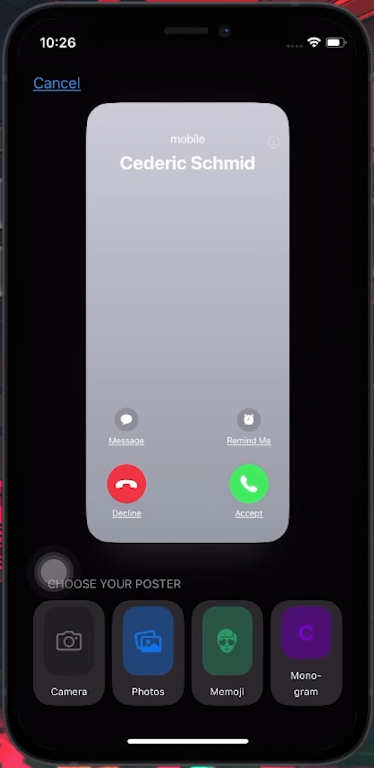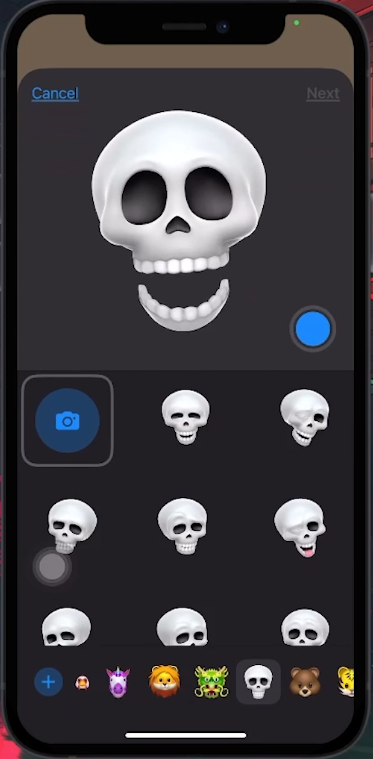How To Change Call Screen on iOS 17 - Tutorial
Introduction
Dive into the world of customization with iOS 17 as we guide you through changing the call screen on your iPhone. Gone are the days of the standard call screen layout! With the latest iOS update, Apple brings a refreshing twist, allowing you to personalize call screens for each contact. Whether you want to add a touch of fun with emojis, a personalized Memoji, or choose a special photo, this tutorial makes it easy. Learn how to navigate through your contacts and explore the creative options available to make each call screen uniquely yours. Perfect for those looking to add a personal flair to their iPhone experience!
Personalizing Call Screen on iPhone
Customizing the Appearance for Individual Contacts
Transform how you see your contacts when they call with these steps:
Accessing Contact Details
Opening Contacts: Start by opening your contacts list on your iPhone.
Selecting a Contact: Ensure the contact you want to customize is saved in your list. You can only change the call screen for saved contacts.
Choosing Customization Options
Contact Photo & Poster: Tap on “Contact Photo & Poster” for the chosen contact to bring up the customization window.
Exploring Customization Choices:
Camera Option: Take a new photo to set as the contact’s call screen.
Photos Option: Browse your photo library to select an existing picture.
Memoji Option: Create a Memoji that reflects the contact’s personality.
Monogram Option: Stick with the default layout but experiment with different colors and text styles.
Choose your poster for the call screen
Finalizing Your Selection
Applying Your Choice: Pick your preferred option and use the available tools to tailor it to your liking.
This customization feature in iOS 17 offers a fun and personal way to recognize who's calling you, allowing your iPhone to display a unique call screen for each contact based on your settings.
Select your preferred call screen
-
Yes, iOS 17 allows you to set unique call screens for individual contacts using options like photos, Memojis, or Monograms.
-
No special app is needed. iPhones have built-in capabilities to print directly via AirPrint-enabled printers.
-
Absolutely, you can select a live photo from your gallery using the 'Photos' option in the call screen customization settings.
-
Yes, you can create and use a Memoji for any contact to add a fun, personalized avatar to their call screen.
-
Yes, any custom call screens you set are only visible on your device and do not affect how your contact’s caller ID appears on other phones.