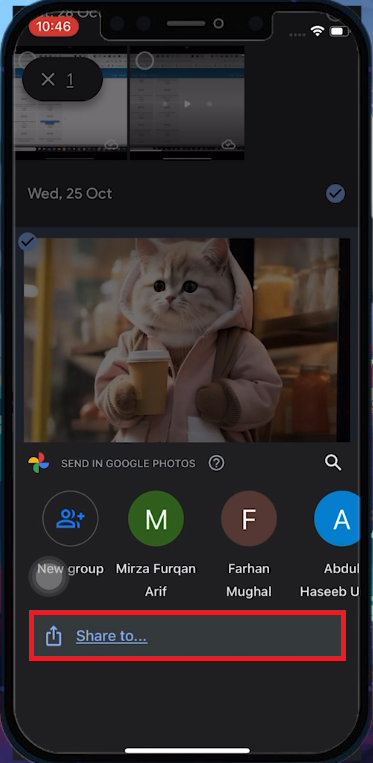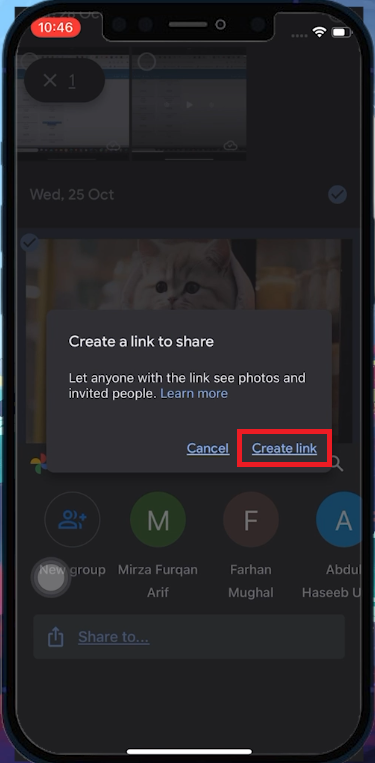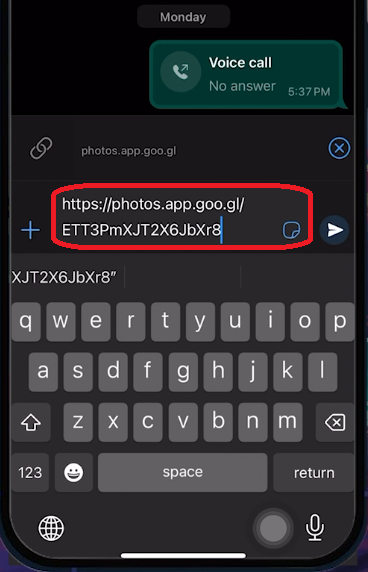How To Share Google Photos Using a Link - Tutorial
Introduction
Discover the effortless way to share your cherished moments using Google Photos with our simple tutorial! Learn how to quickly and securely share your favorite photos and videos with anyone, regardless of whether they use Google Photos or have a Google Drive account. We'll walk you through each step, from selecting your photos in the app to generating a shareable link. This method not only simplifies sharing across various platforms, including WhatsApp, Messenger, or email but also gives you control over who sees your memories. Ideal for those who love to keep friends and family just a link away from their latest adventures!
Creating a Shareable Link in Google Photos
Sharing your Google Photos is now easier than ever, even with people who don't use the app. Here's how to create a shareable link:
Selecting Photos to Share
Opening Google Photos: Launch the Google Photos app on your smartphone or tablet.
Choosing Your Photos: Browse your photo collection in the app. Select the photos you wish to share by tapping on each one.
Select Photos > Share to …
Generating the Shareable Link
Using the Share Feature: Once you've selected your photos, find and tap the 'Share' button.
Creating the Link: In the sharing options, choose “Share to…”. Then select the “Create Link” option.
Finalizing Your Link: If asked, tap on “Create Link” again to confirm your choice.
Create link for your Google photos
Sharing Google Photos via Link
After creating a link in Google Photos, it's time to share your memories:
Sharing Your Generated Link
Patience with Link Generation: The time it takes to create a link depends on the number of photos selected. More photos may mean a longer wait.
Distributing the Link: Once the link is ready, you can share it through various platforms. Options include messaging apps like WhatsApp, Messenger, or even via email.
Accessing the Photos: Recipients of the link will be able to view the shared photos, regardless of whether they have Google Photos or not.
Share link with friends
Creating and Sharing a Link on PC
For those using a computer, the process remains user-friendly:
Accessing Google Photos on PC: Open Google Photos in your web browser.
Selecting Photos for Sharing: Choose the photos you want to share and click on the share icon.
Generating the Link: Click “Create Link”. Once the link is generated, copy and paste it into your desired platform or messaging service.
This approach offers a seamless way to share a collection of photos quickly and efficiently, making it perfect for sharing memories with family and friends or collaborating on projects.
-
Yes, you can select multiple photos in Google Photos and create a single shareable link for all selected images.
-
No, recipients do not need a Google account. They can view the photos through the shared link on any device with internet access.
-
The shared link remains active until you revoke access or delete the shared photos from your Google Photos account.
-
Absolutely, you can paste the generated link on social media platforms for easy sharing.
-
While you cannot restrict who views the photos once the link is shared, you can manage access by removing the link or adjusting sharing settings in Google Photos.