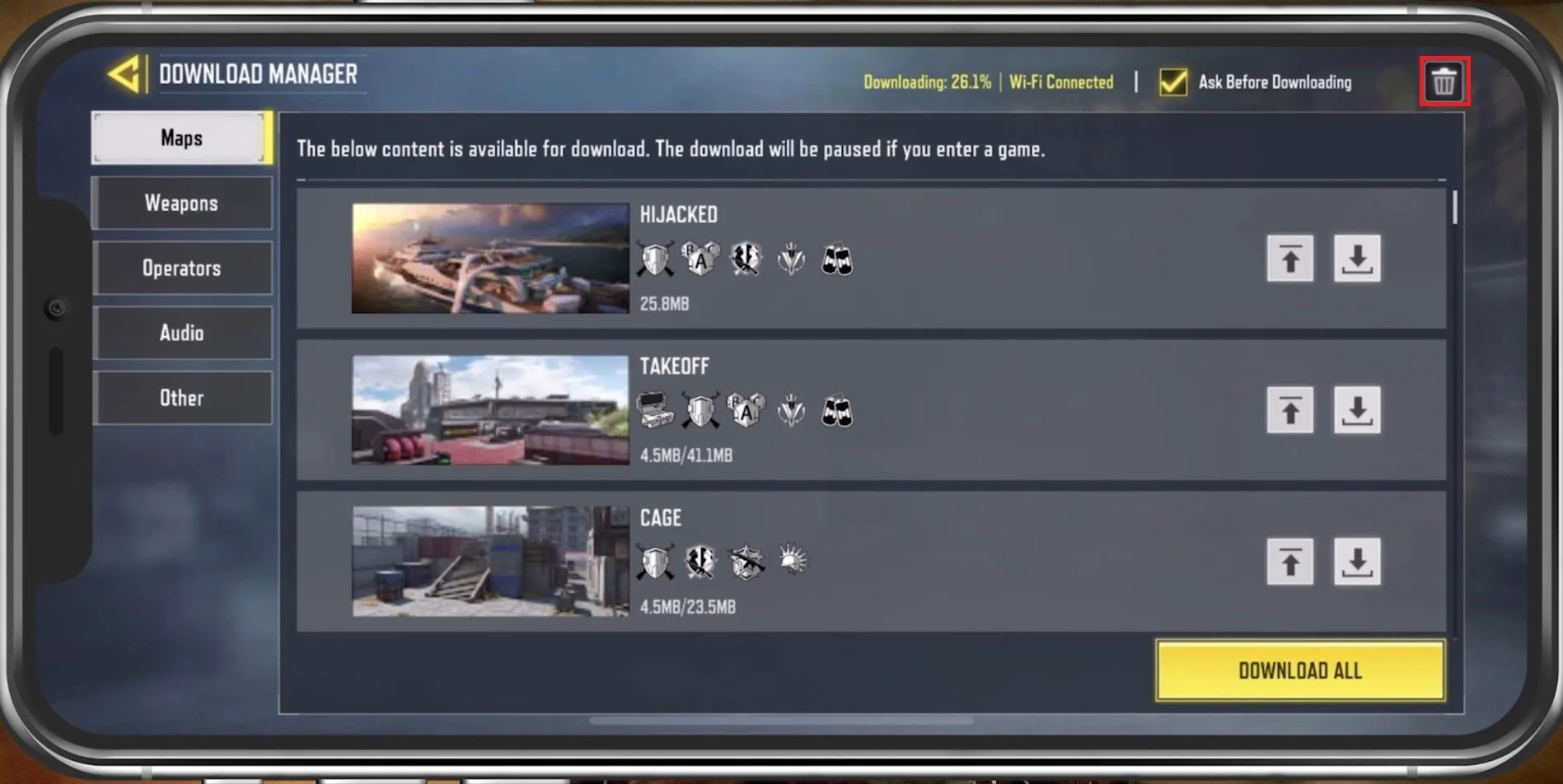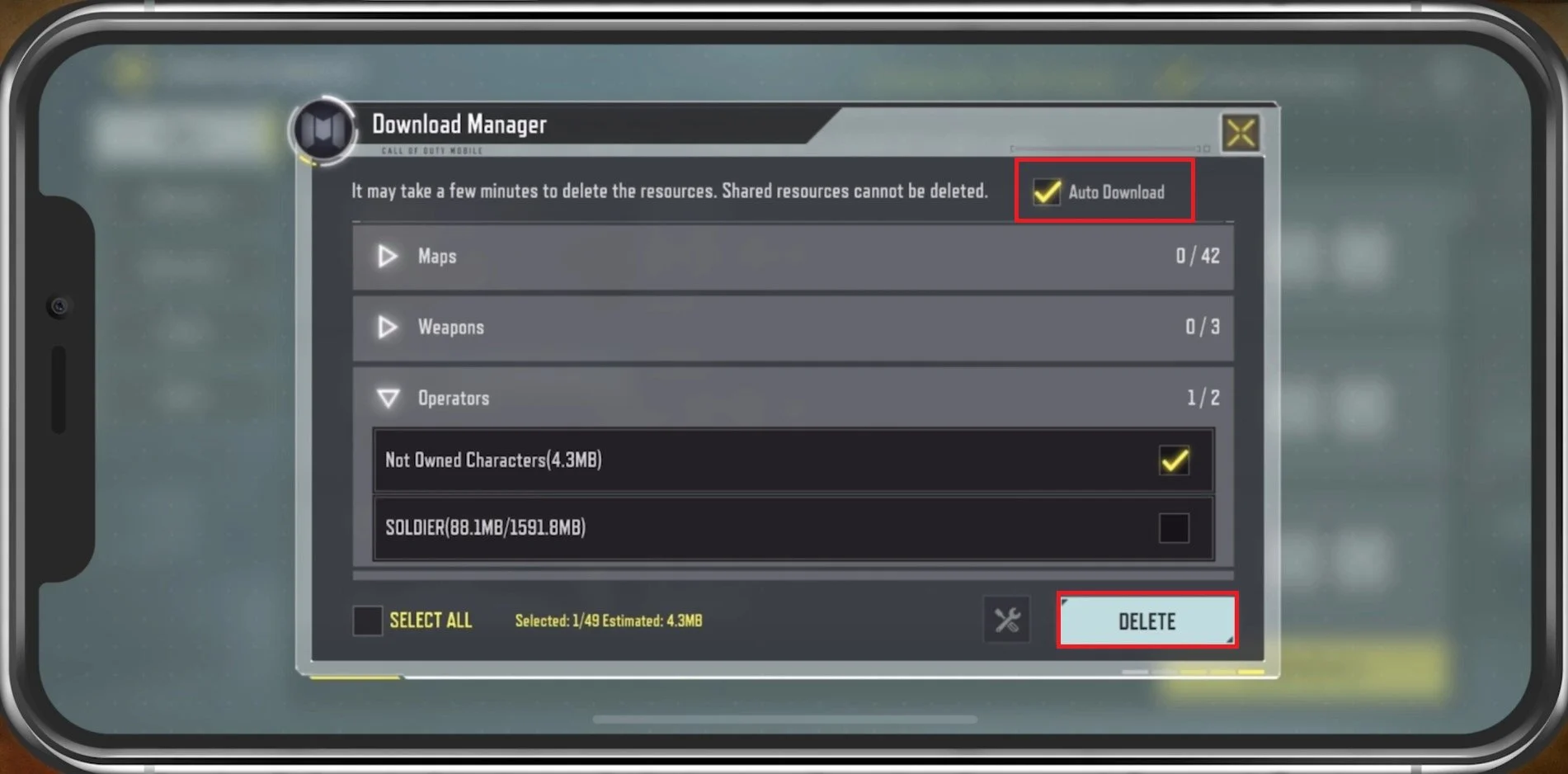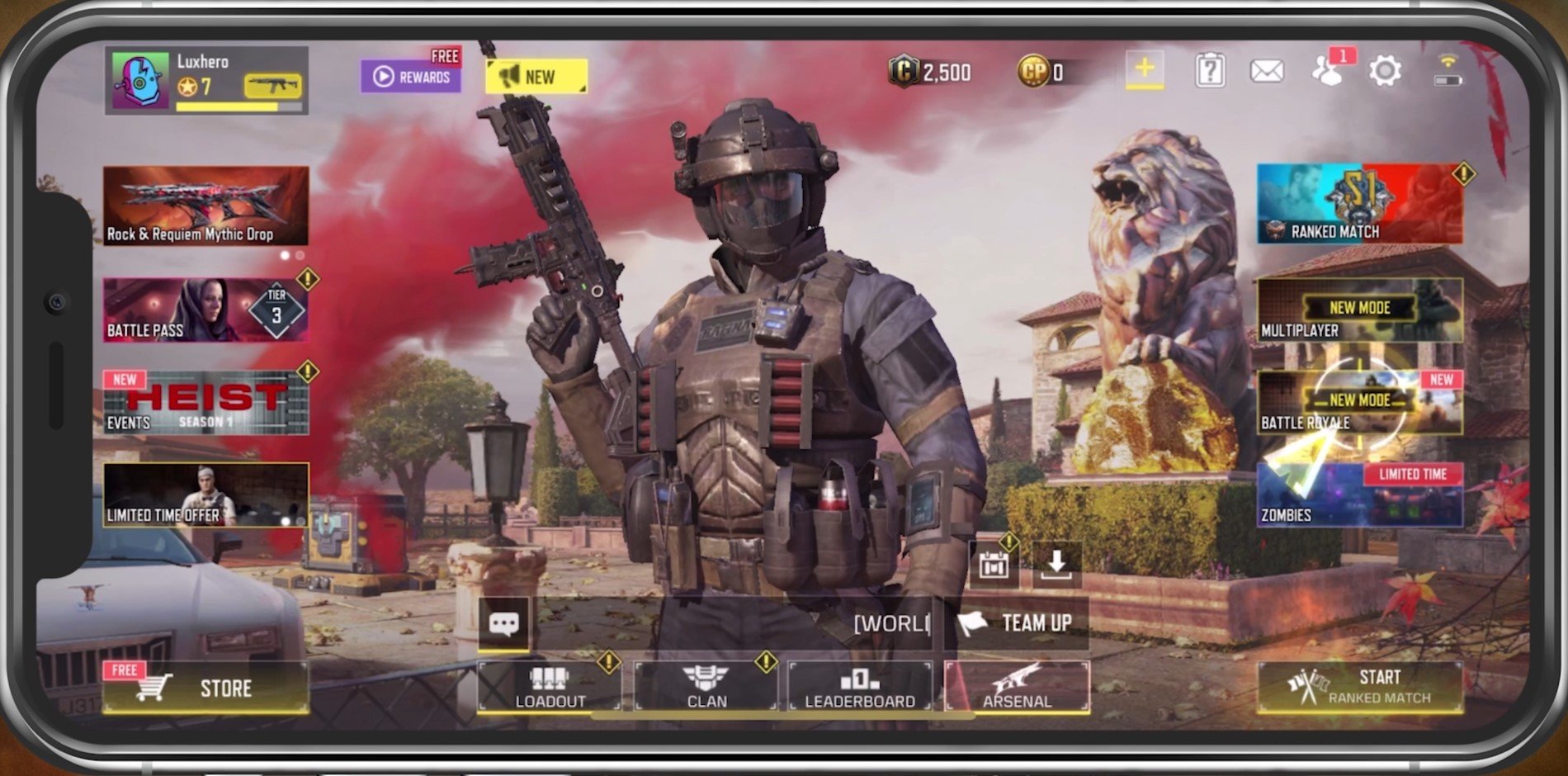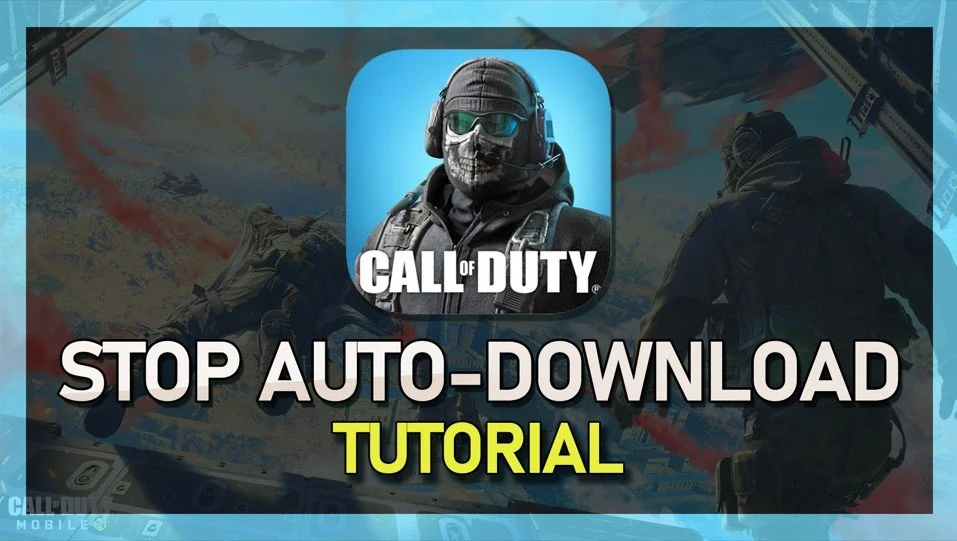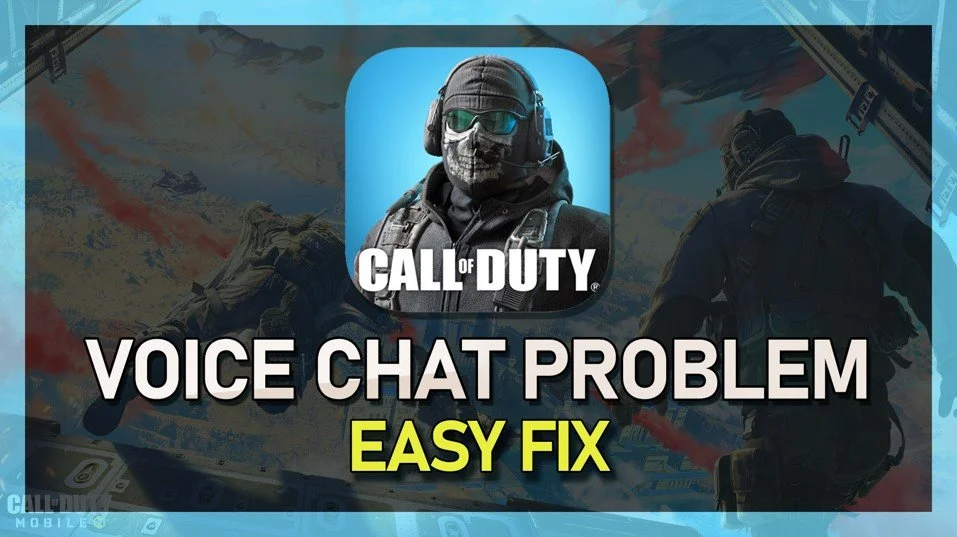How to Stop Automatic Downloads In COD Mobile
Have you ever found your phone running out of storage space due to automatic downloads in COD Mobile? Automatic downloads can be convenient but can also take up valuable storage space and slow down your device. If you're tired of automatic downloads in COD Mobile, there are several ways to turn them off and take control of your device's storage.
This article will show you how to stop automatic downloads in COD Mobile. We'll guide you through the process step-by-step and provide some tips and tricks to help you optimize your device's storage and performance.
COD Mobile Download Manager
Open up Call of Duty Mobile. In your main menu, tap the Download icon at the bottom of your screen.
COD Mobile > Download Manager
In the Download Manager you can view Maps, Weapons, Operators, Audio and Other downloaded content. You can enable the Ask Before Downloading option on the top of your screen. This will ensure that you will be prompted when a download starts and if you’d like to proceed.
COD Mobile Download Manager
Selecting the Trash icon on the top right lets you delete some of your downloaded content. On top, you have the option to disable the Auto Download settings.
Delete downloaded COD Mobile content
This will prevent Call of Duty Mobile from automatically downloading new content to your mobile device. We suggest only downloading the content you need, as the game can accumulate a lot of storage quickly when downloading some high file-size content.