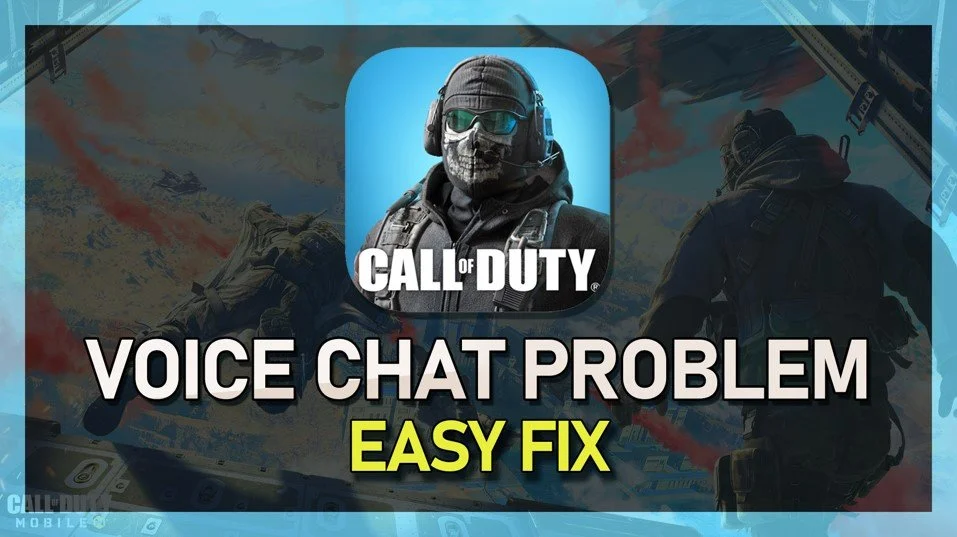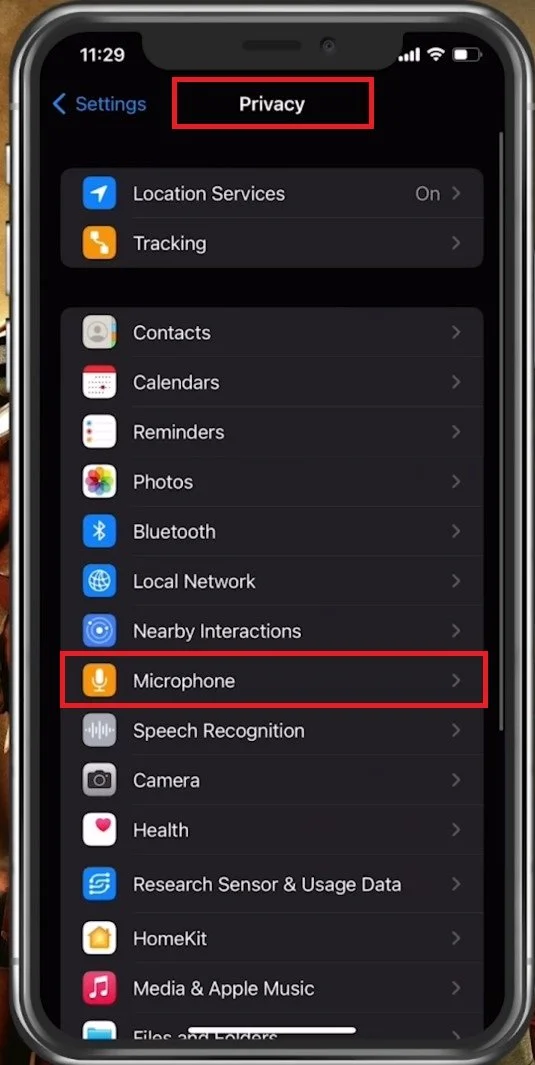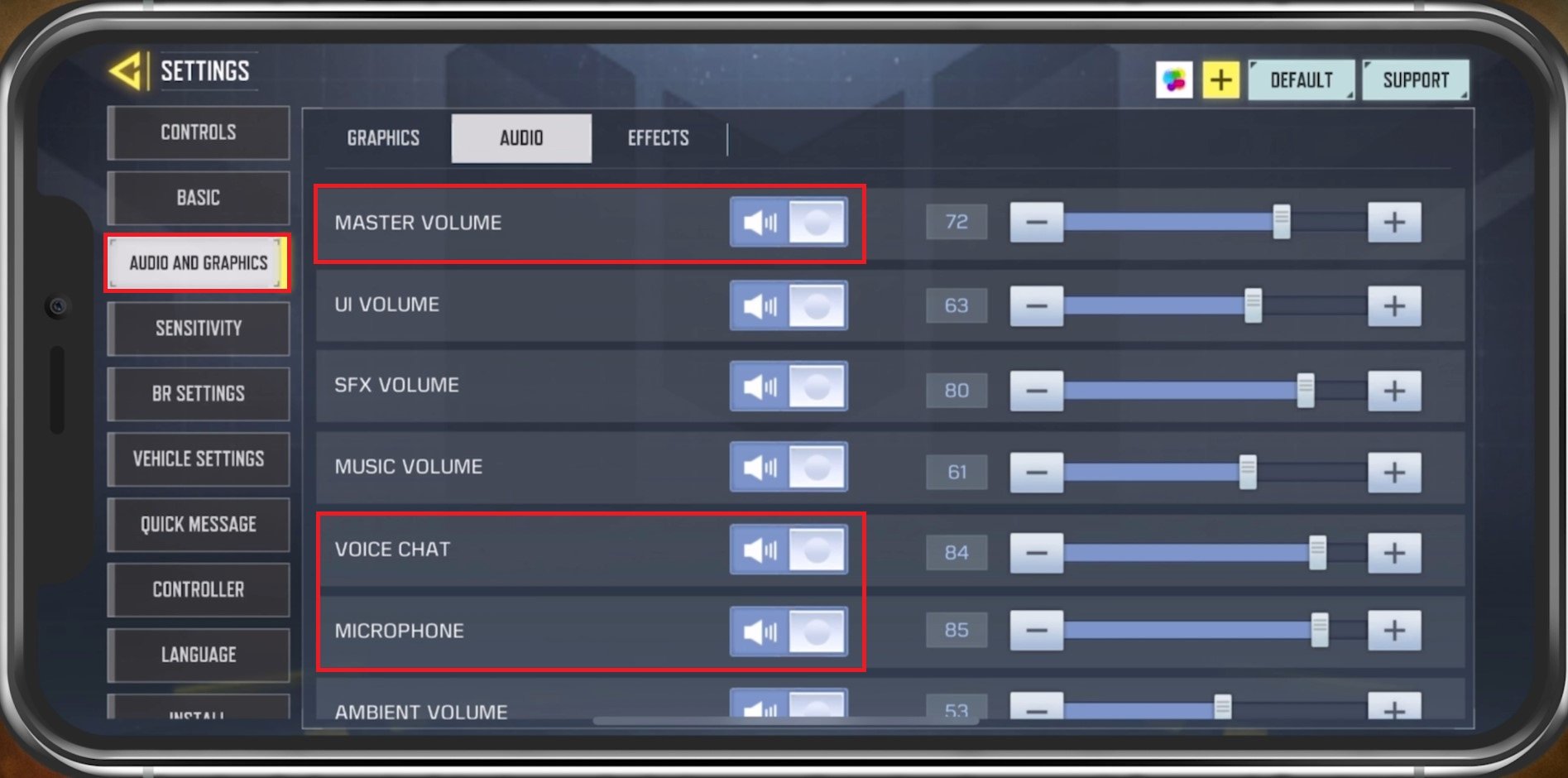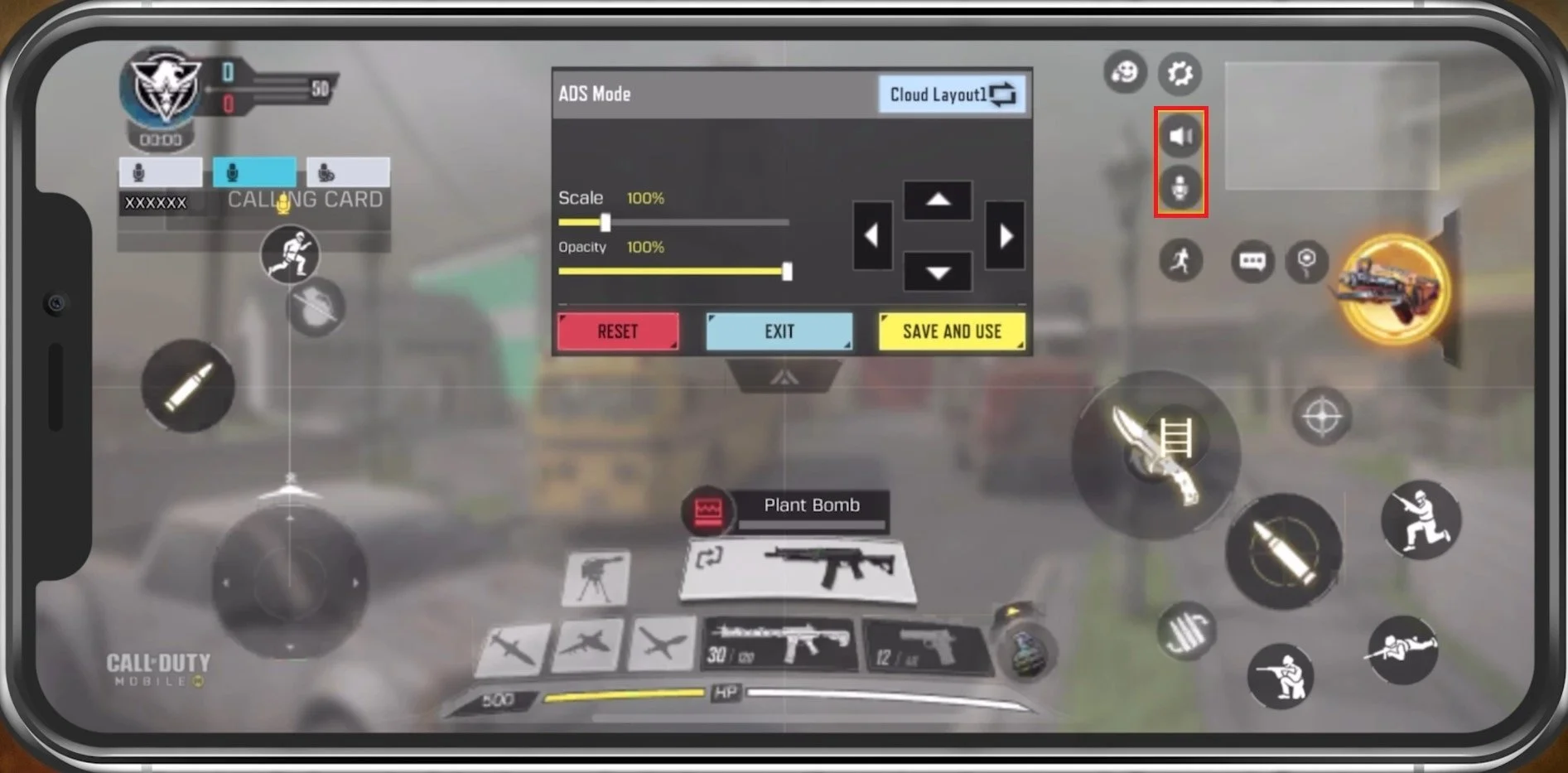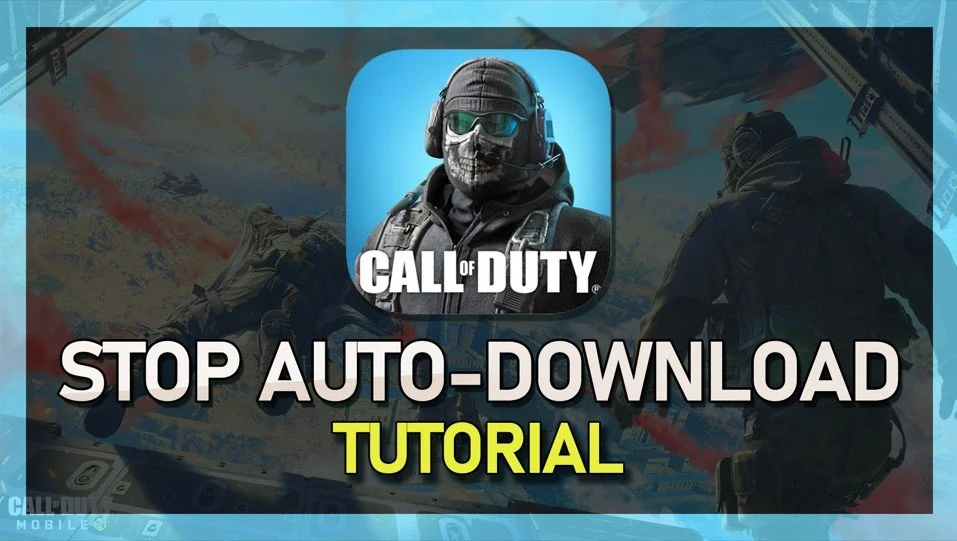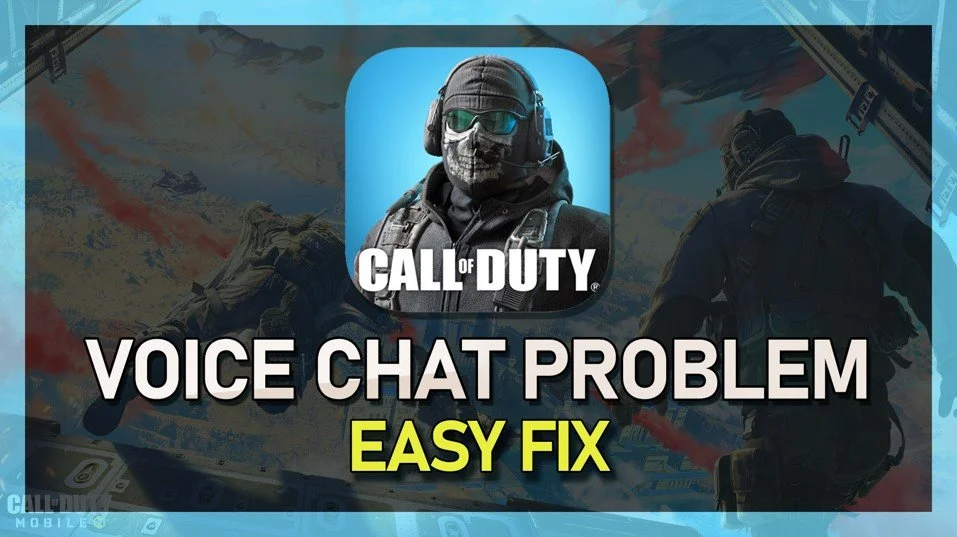Fix COD Mobile Microphone Not Working on Android & iOS
Welcome to our guide on fixing microphone problems with Call of Duty: Mobile on Android and iOS devices. For avid Call of Duty: Mobile players, clear and uninterrupted communication with teammates is crucial to achieving victory. However, when your microphone malfunctions, it can ruin the gaming experience and put you at a significant disadvantage. This article will provide simple yet effective solutions to get your COD Mobile microphone back up and running. Whether you are experiencing an utterly dead microphone or just some minor audio issues, we have got you covered.
Use Wi-Fi to play COD Mobile
Ensure you are using a WiFi connection to use Voice Chat in Call of Duty Mobile. This might not be the case in future updates or some specific devices, but depending on which device you are using, you will need to use a WiFi connection to use Voice Chat.
Allow COD Mobile to use your Microphone
After changing your connection in your WiFi settings, make sure that Call of Duty Mobile is allowed to access your Microphone. In your native settings, navigate to Privacy, Microphone, and ensure Call of Duty Mobile is enabled.
iPhone Settings > Privacy > Microphone
Adjust the COD Mobile Audio Settings
Open up Call of Duty and navigate to your Settings. In the Audio and Graphics tab, navigate to the Audio section. Here, make sure to adjust your Volume Sliders. Your Master volume and the Voice Chat and Microphone volume sliders should not be muted. After applying your changes, voice chat should work in Call of Duty Mobile. While in-game, you should be able to see the option to enable your microphone after loading into a match.
COD Mobile Settings > Audio and Graphics > Audio
Use a Microphone Button (Push to Talk)
In your Controls settings, tap on Custom Layout. You should see the audio button on the top right to mute or unmute your Microphone. Think about which Bluetooth devices are connected to your device. Some headsets can change the mic input device; if it’s muted, it will not work when using a microphone while in-game.
Mute or Unmute your microphone
Restart Device
In case nothing helps you out, then make sure to restart your mobile device. This is especially helpful when you haven’t done this step in a long time. Restarting your device will restart all processes and prevent bugs and other issues with your audio.