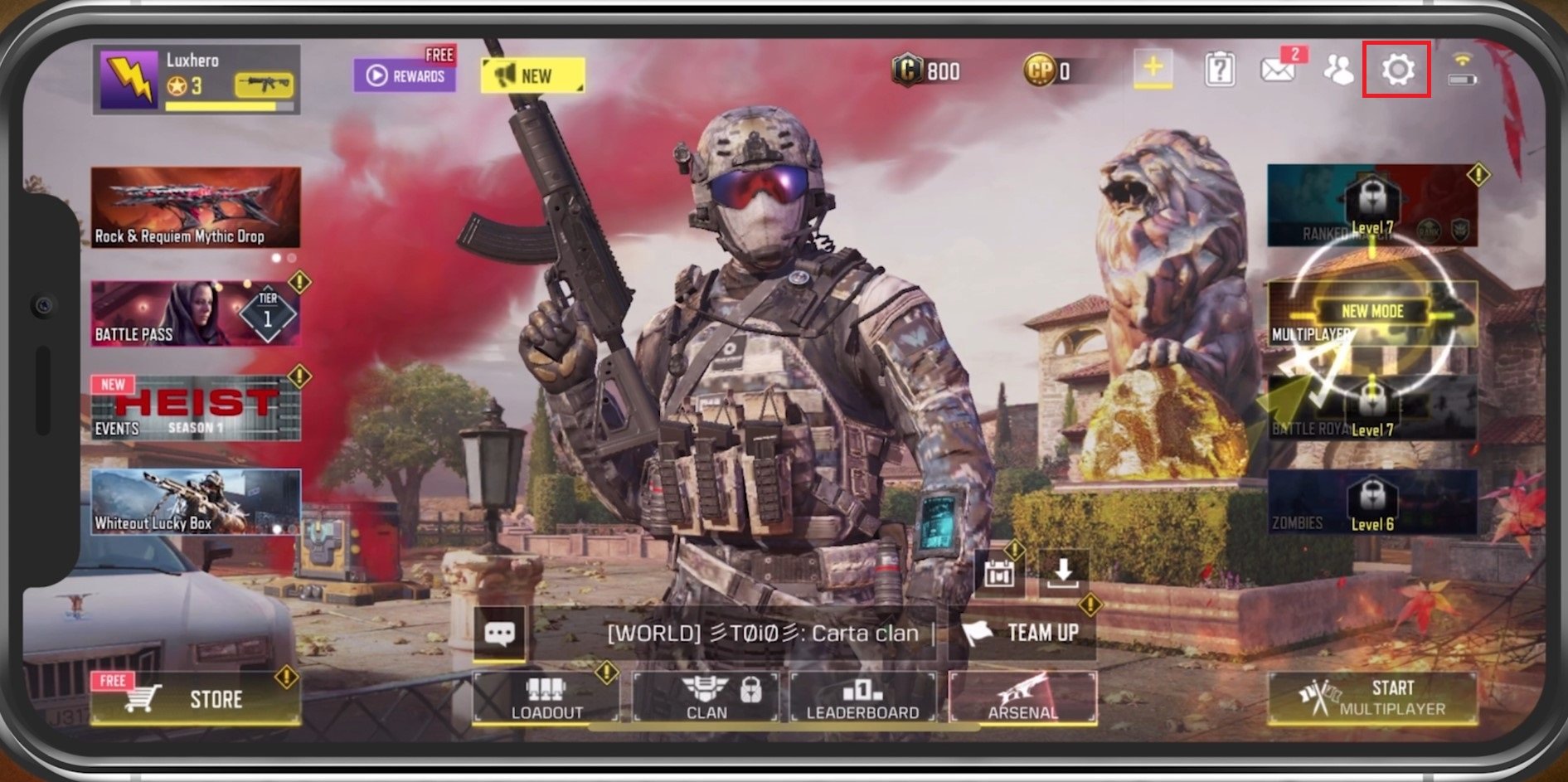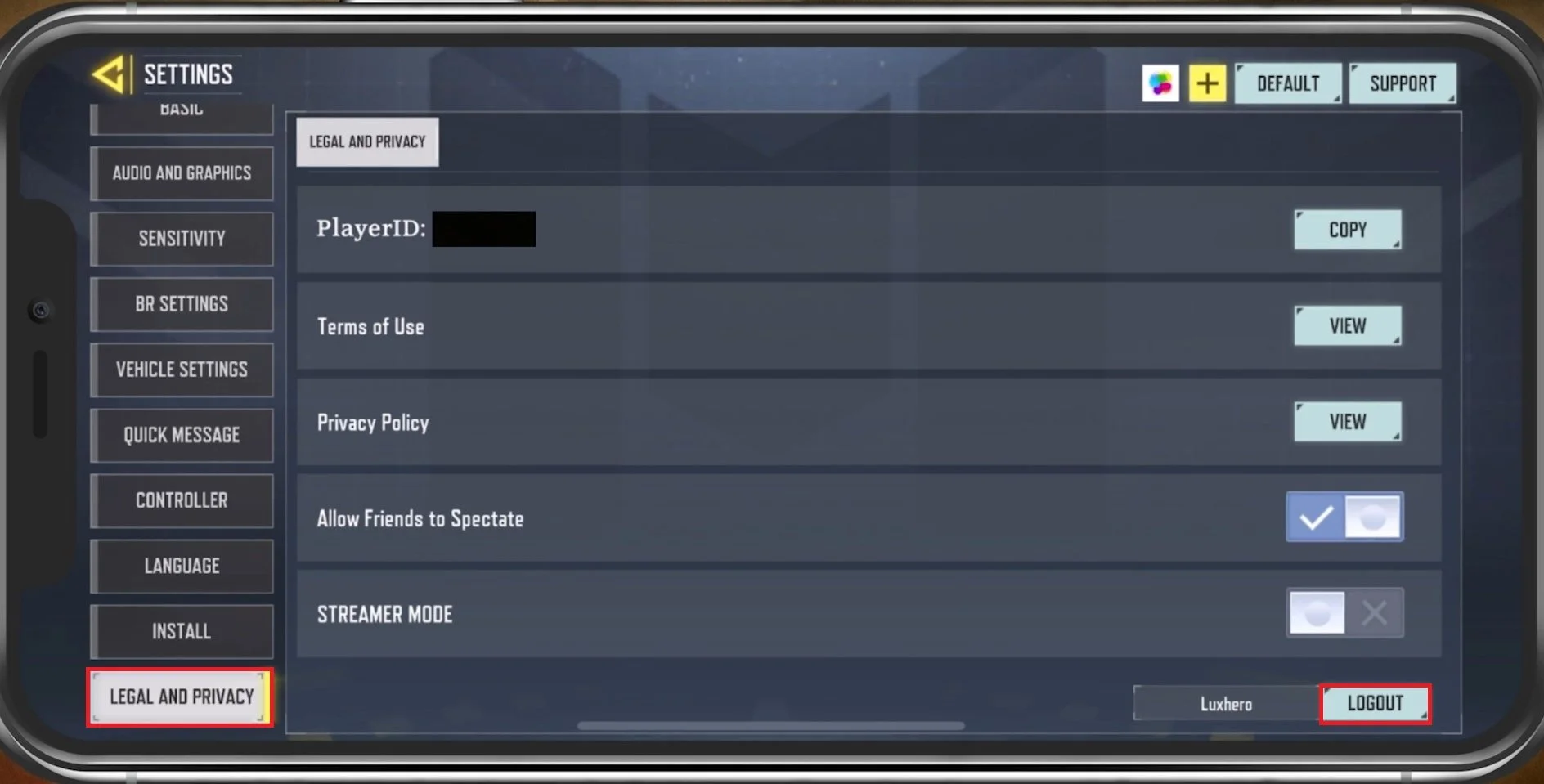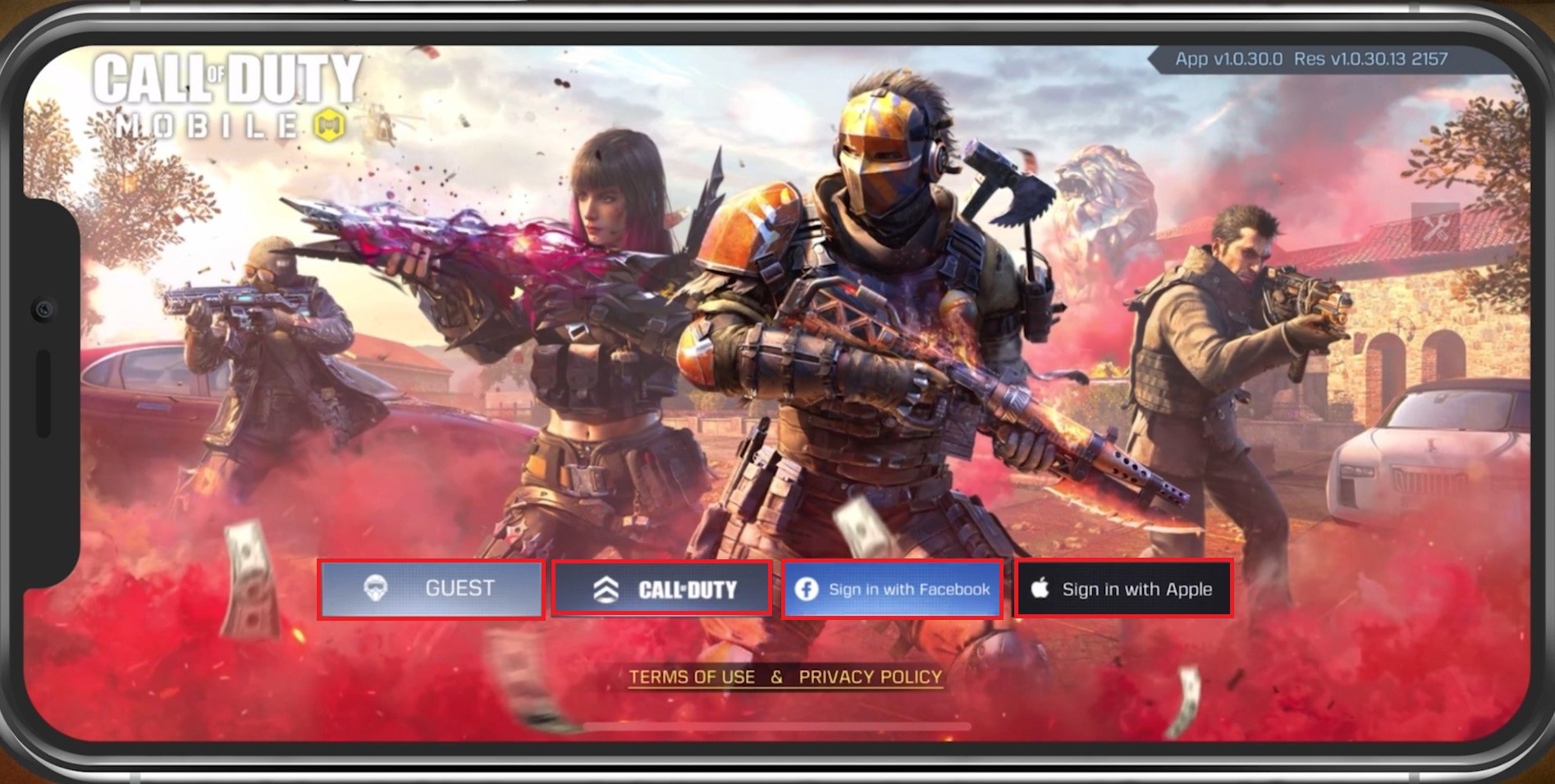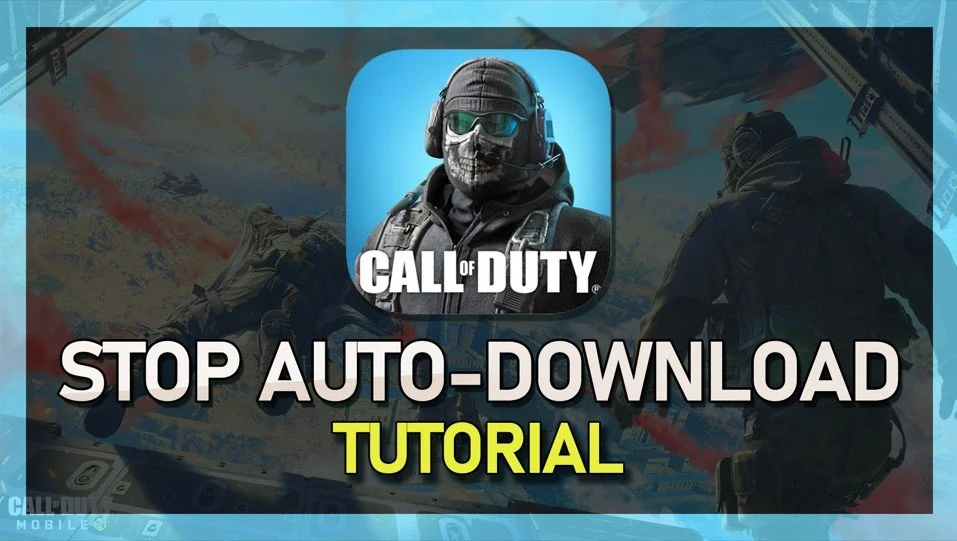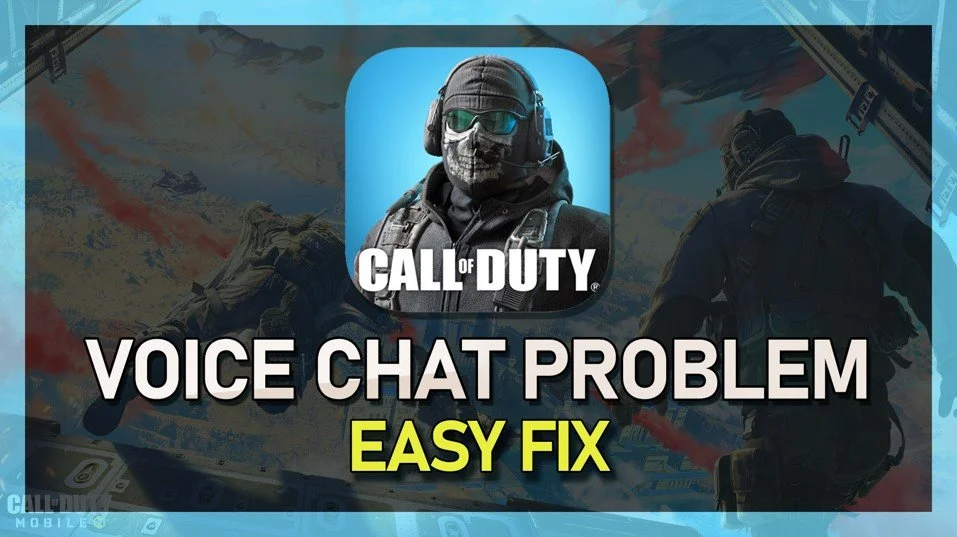How To Log Out & Switch Accounts in COD Mobile
Call of Duty Mobile has captured the hearts of millions of players worldwide with its intense gameplay and endless excitement. The game allows players to create and customize their accounts to reflect their unique identities. However, some players may find it challenging to log out or switch accounts, especially if they share the device with someone else. This article will guide you through the steps to log out and switch accounts in COD Mobile, ensuring you can always access the right account on your device.
Log out of COD Mobile Account
Open up Call of Duty Mobile and navigate to your game Settings by tapping the gear icon on the top right of your screen.
COD Mobile > Settings
In the Legal and Privacy section, you will see the option to log out of your account on the bottom right. When selecting it, you will be asked if you’re sure if you want to log out from your current account. Simply tap on Ok.
COD Mobile Settings > Legal and Privacy
Switch COD Mobile Account
It will take a second to load, and you will be brought back to your login menu. You can log in with a Guest Account, which will be saved locally. You can also use a Guest Account first and connect it to Facebook, your Apple ID, or your Activision account later. Tap the Call of Duty icon if you prefer to log in using your Activision account directly. After logging in, you will be brought back to your game’s main menu.
Log into your other COD Mobile account