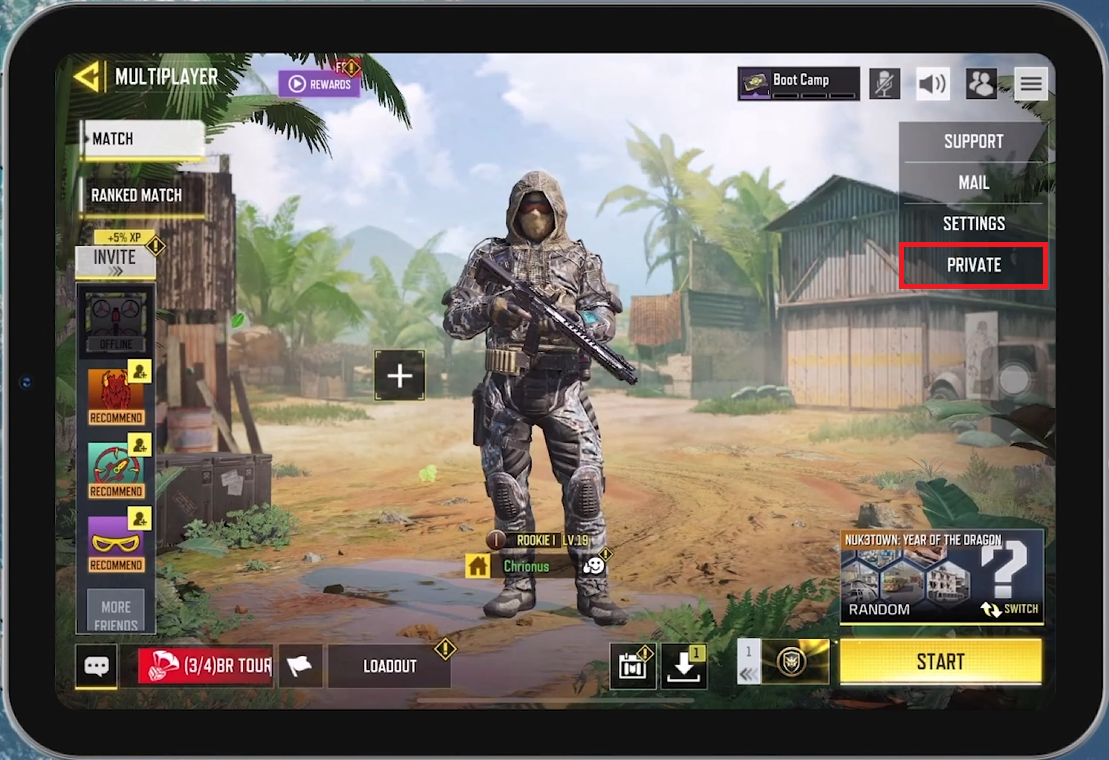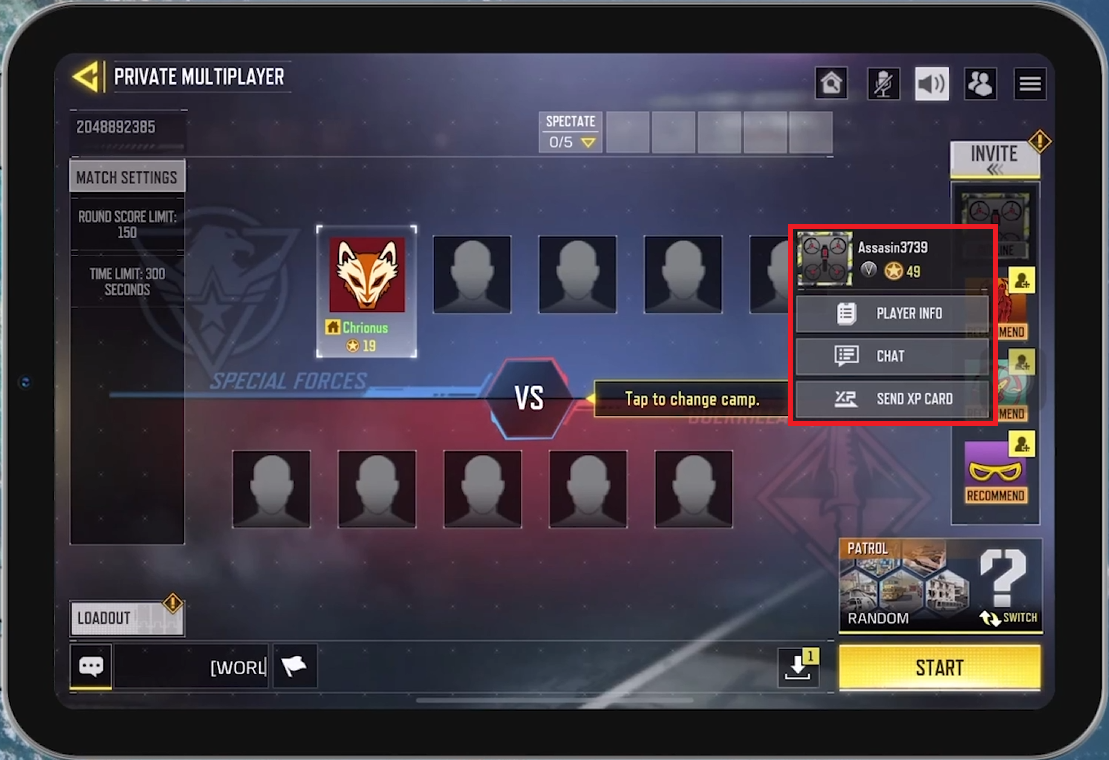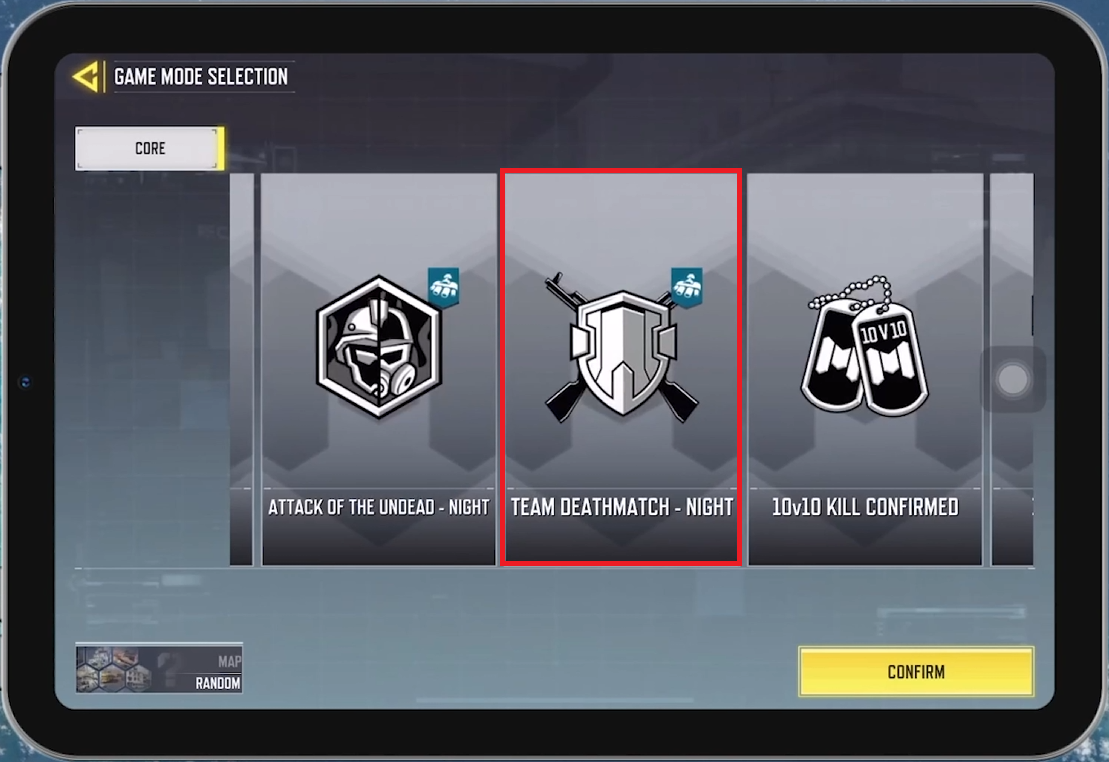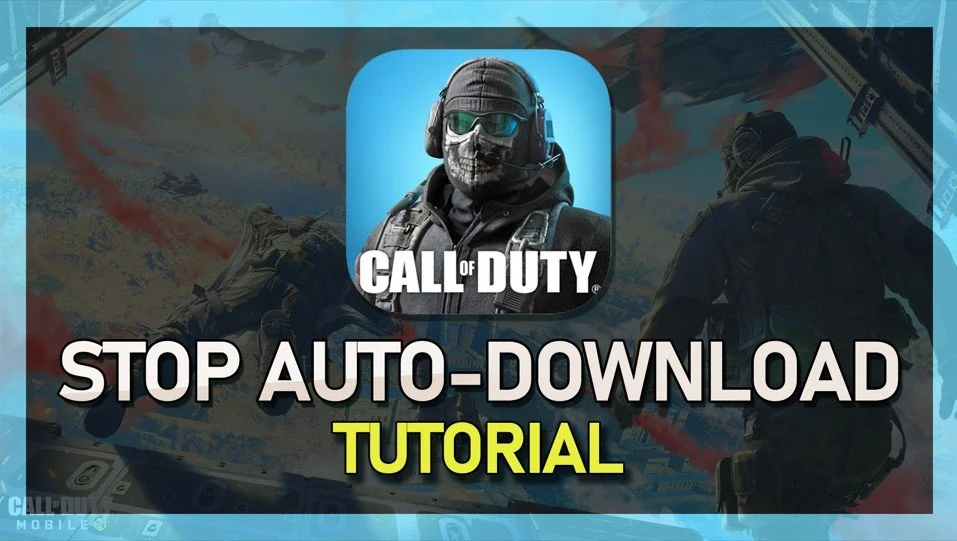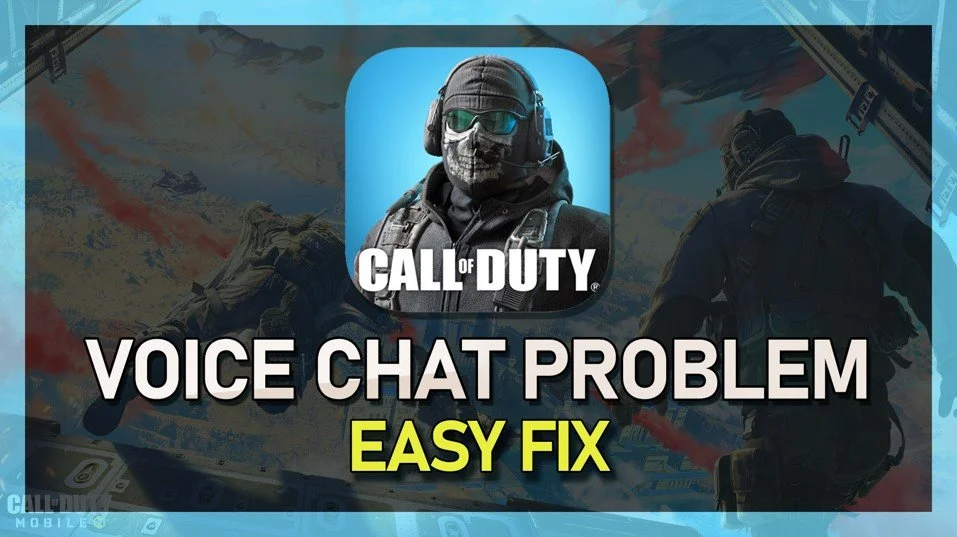How To Play 1v1 in COD Mobile - Player vs Player Tutorial
Introduction
Engage in a 1v1 match in Call of Duty Mobile to showcase your skills or settle scores with friends. This guide will walk you through the process of setting up a private one-on-one game, ensuring a smooth and exciting experience.
Setting Up a Private Match in Call of Duty Mobile
Initiating a 1v1 Battle with a Friend
Log Into Your Account:
Start the game and ensure you're logged in. Your account should sign in automatically if saved.
Navigate to Multiplayer:
From the main interface, locate the multiplayer option on the right side of the screen.
Access Private Match Settings:
In the multiplayer menu, tap the three lines in the upper right corner.
Select "Private" to create a game session exclusive to you and your opponent.
Create a private COD mobile game lobby
Inviting Your Friend to a COD Mobile Private Match
How to Get Your Friend Into the Battle
Initiate the Invitation:
Tap on your friend’s profile picture in the online section.
Select "Invite to team" from the drop-down menu.
Send the Invite:
Your friend will receive a notification to join your private lobby.
Wait for their acceptance to confirm their entry.
Invite friend to lobby
Finalizing Match Details
Setting Up the Game Mode
Specify the Game Mode:
Set the game mode to "Team Deathmatch" to ensure it supports a 1v1 scenario.
Ensure Opposing Sides:
Confirm that you and your friend are on opposing teams for a true 1v1 experience.
Launch the Match:
Adjust all settings to your preference and start the match.
Select game mode for 1v1
By following these steps, you can easily set up and enjoy a thrilling 1v1 battle in Call of Duty Mobile, making for an exciting test of skills and strategy.
-
To play a 1v1 match in COD Mobile, create a private game lobby from the multiplayer menu, invite your friend to join this lobby, set the game mode to "Team Deathmatch," ensure you're on opposing teams, and start the match.
-
No special account is needed to set up a 1v1 game in COD Mobile. However, you and your friend need to be connected within the game, either through your friends list or recent players.
-
Yes, you can invite multiple friends to a private lobby in COD Mobile, but for a 1v1 match, ensure only one friend joins. You can use private lobbies for various match sizes and settings.
-
Ensure the game is set for a 1v1 match by choosing "Team Deathmatch" as the game mode and arranging for you and your friend to be on opposing teams before starting the game.
-
If there are issues joining a private lobby, check your internet connection, ensure both players are using compatible versions of the game, and retry the invitation process. If problems persist, restarting the app or device may help.