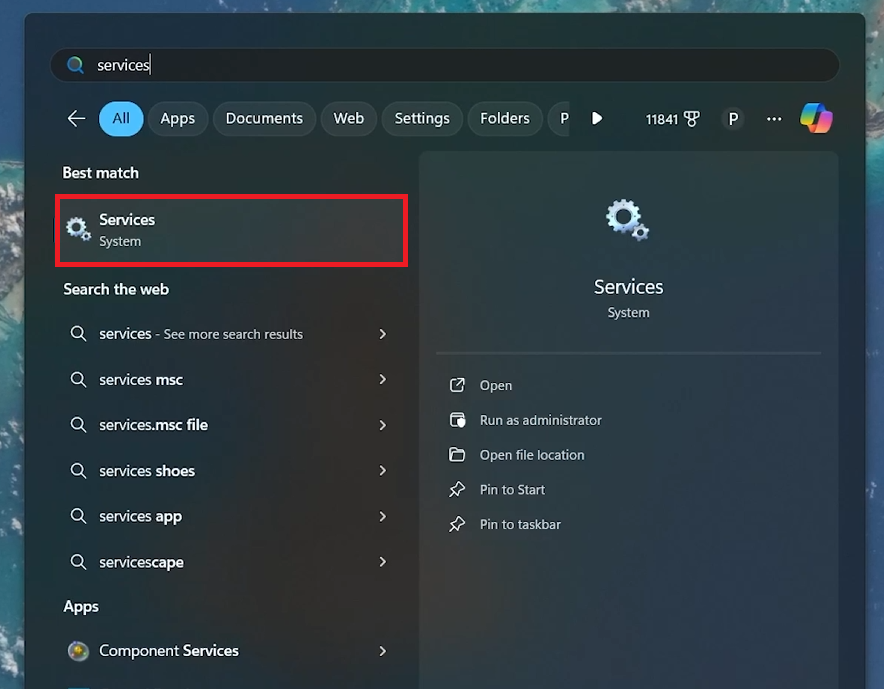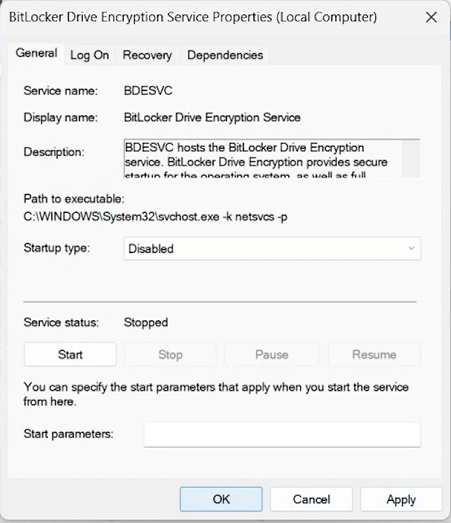How To Disable Unnecessary Windows Services & Speed Up Your PC
Introduction
Boost your PC's performance by disabling unnecessary Windows services. This guide will help you identify and turn off services that drain resources, improving system efficiency.
How to Open the Windows Services Manager
Accessing the Services Window:
Open the Start Menu and type 'Services' into the search bar.
Press Enter to open the Windows Services Manager.
Reviewing Available Services:
The Services window will display all system services.
Identify non-essential services that can be safely disabled.
Access Windows services manager
Essential Services to Disable for PC Optimization
List of Services to Disable:
ActiveX Installer (AxInstSV):
For non-Internet Explorer users.
Right-click > Properties > Disabled.
BitLocker Drive Encryption Service:
If not encrypting drives with BitLocker.
Right-click > Stop (if running) > Disabled.
Disable ActiveX Installer (AxInstSV) Service
Connected User Experiences and Telemetry:
Disables data collection.
Right-click > Stop > Startup Type > Disabled.
Fax:
Disable if not sending/receiving faxes.
Right-click > Disabled.
Print Spooler:
Disable if not printing from the computer.
Right-click > Disabled.
IP Helper:
Useful for online gaming/network configurations.
Disable if not needed.
Right-click > Disabled.
Geolocation Service:
Disable if location services are not required.
Right-click > Disabled.
Phone Service:
Non-essential if not connecting your phone to your computer.
Right-click > Disabled.
Remote Desktop Configuration:
Disable if not using Remote Desktop.
Right-click > Disabled.
Disable BitLocker Drive Encryption service
Windows Biometric Service:
Non-essential if not using biometric features.
Right-click > Disabled.
Windows Error Reporting Service:
Prevents sending automatic error reports to Microsoft.
Right-click > Disabled.
Xbox Services (e.g., Xbox Accessory Management, Xbox Live Game Save):
Disable if not using Xbox services on PC.
Right-click > Disabled.
Disable Windows Biometric service
Conclusion
By disabling these unnecessary services, you can significantly improve your PC's performance. This targeted approach ensures your system runs more smoothly, dedicating resources to essential tasks.
-
Disabling non-essential Windows services frees up system resources, reducing CPU and memory usage. This optimization can lead to faster startup times and more efficient performance, especially on older or lower-spec computers.
-
Yes, it's safe to disable the "ActiveX Installer" service if you're not using Internet Explorer. This action won't affect the functionality of modern browsers or apps.
-
Absolutely. If you're not utilizing BitLocker to encrypt your drives, disabling this service can conserve system resources without compromising your PC's security.
-
Disabling this service stops the collection and sending of system usage data to Microsoft, which can enhance privacy and slightly improve system performance.
-
If you do not use a printer with your computer, disabling the "Print Spooler" service is a good idea to prevent unnecessary resource usage.
-
Always be cautious and research before disabling services related to security, system updates, and essential hardware functionalities to avoid any potential system issues.