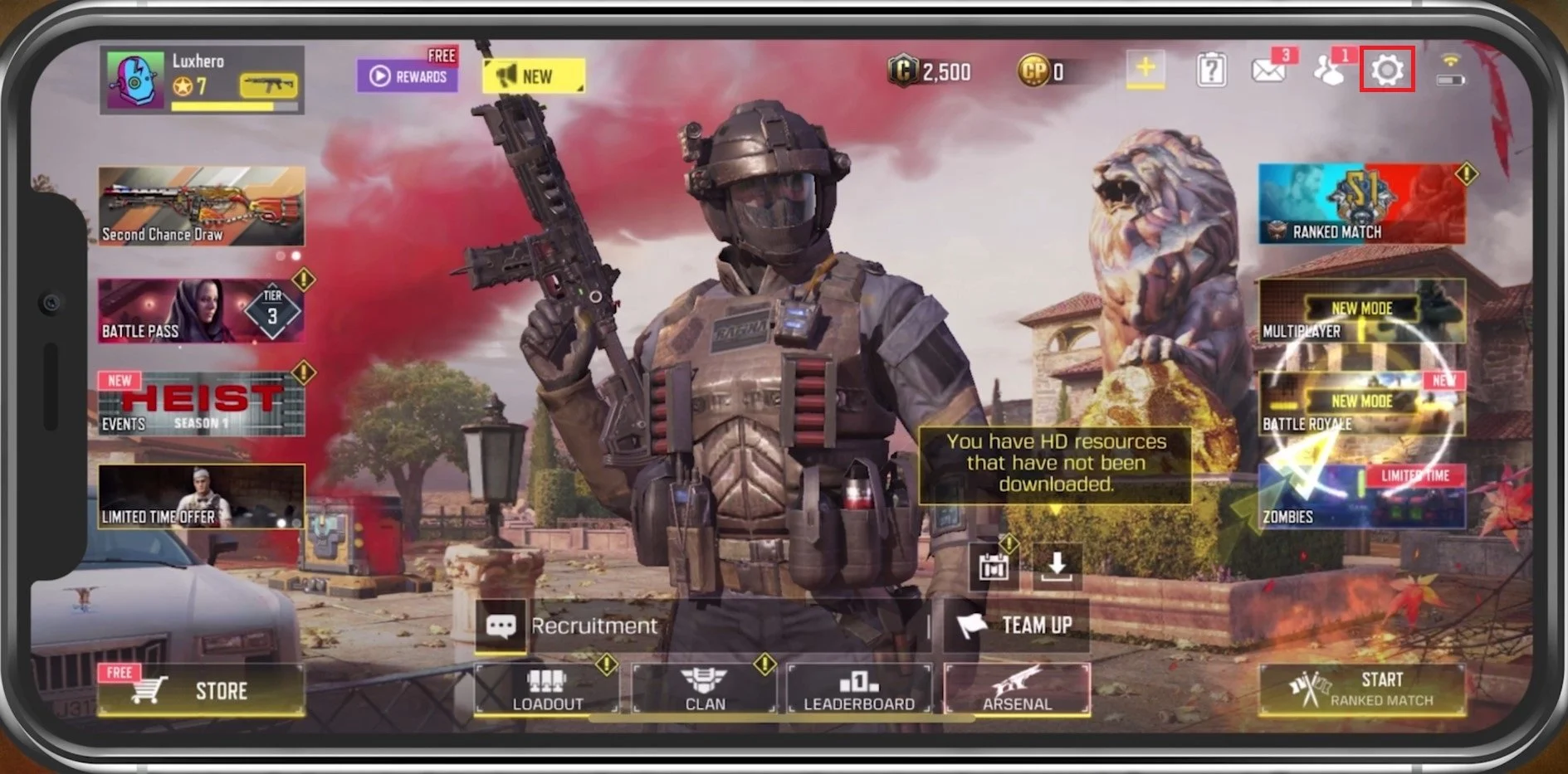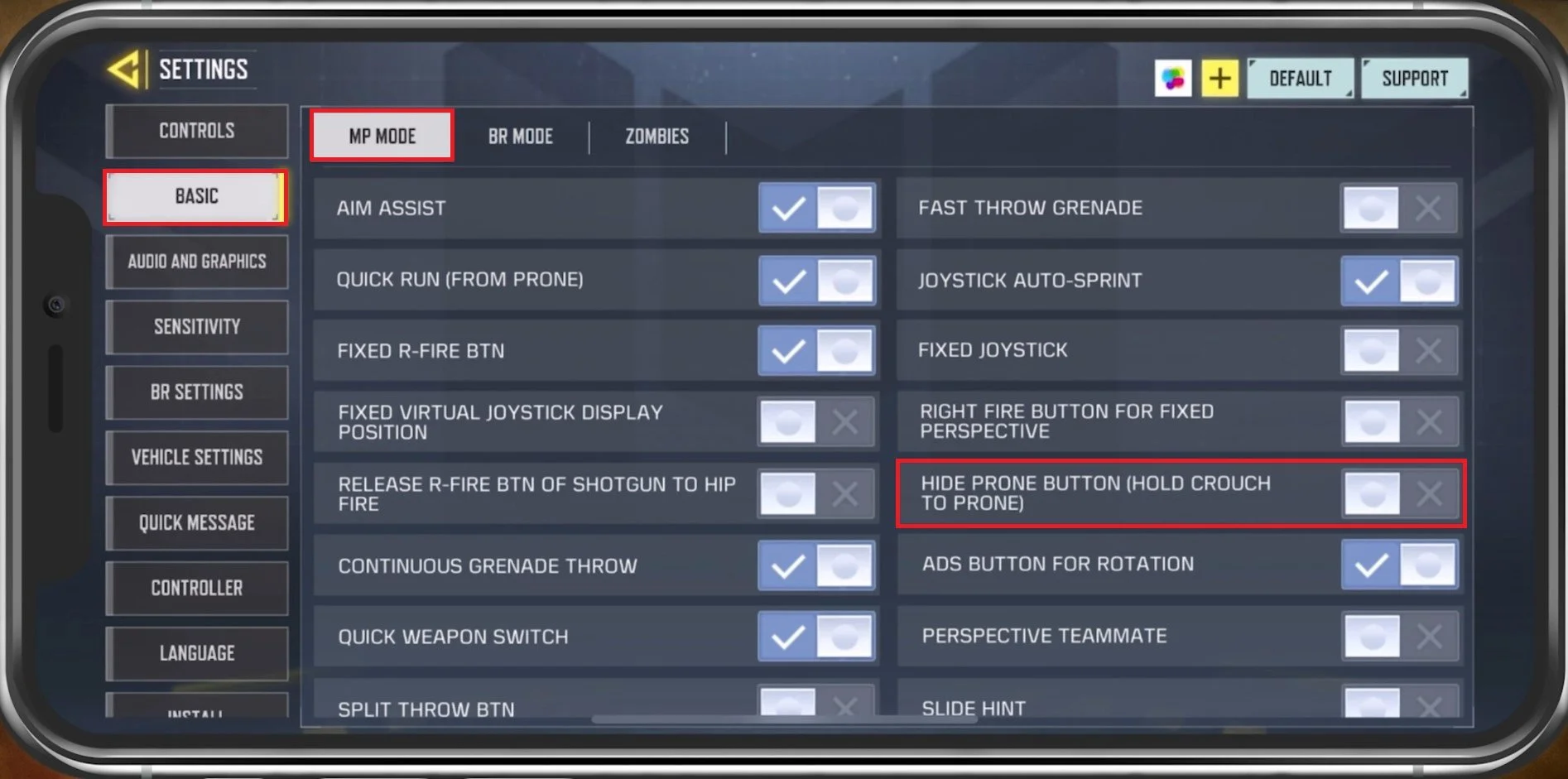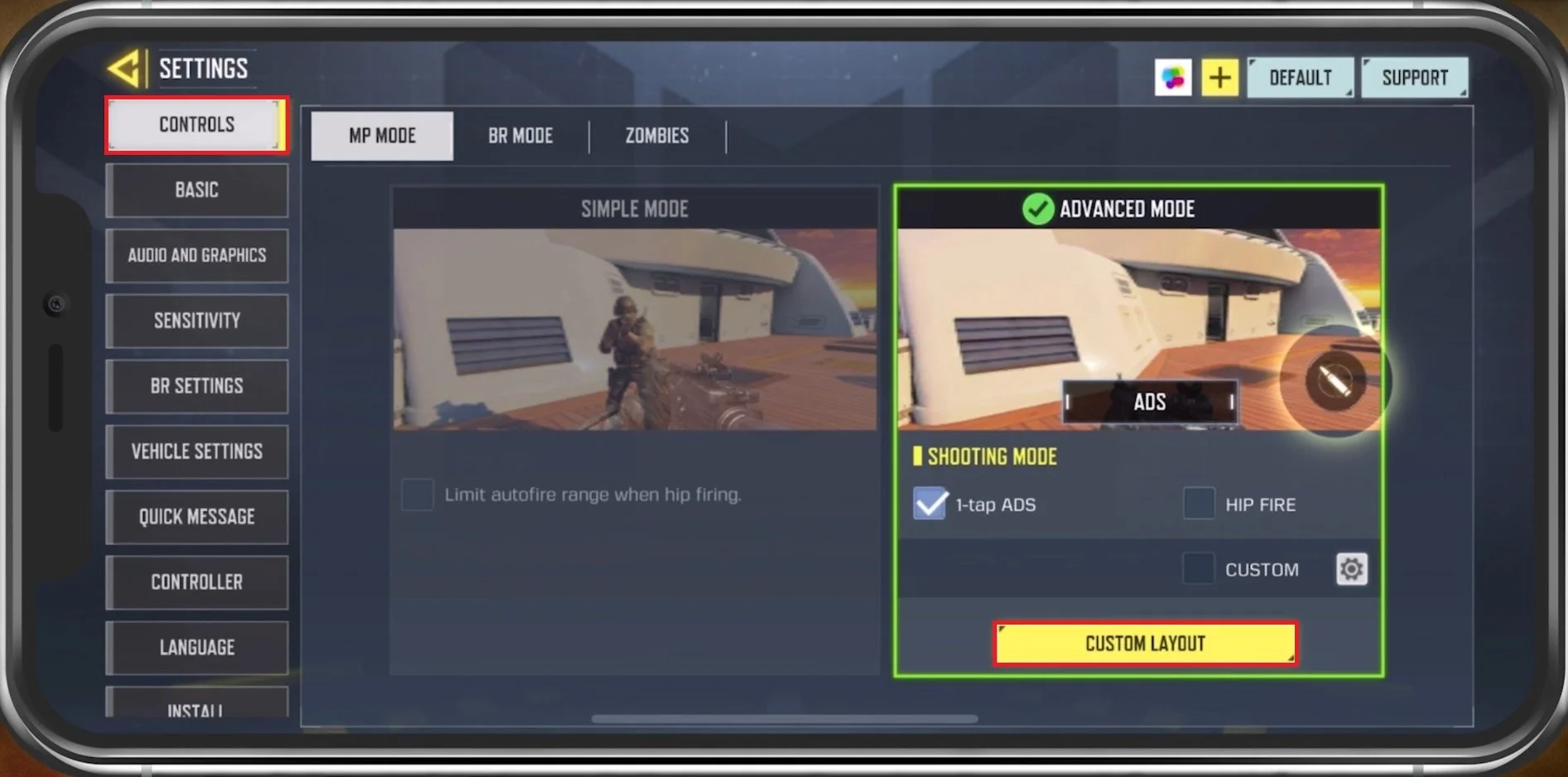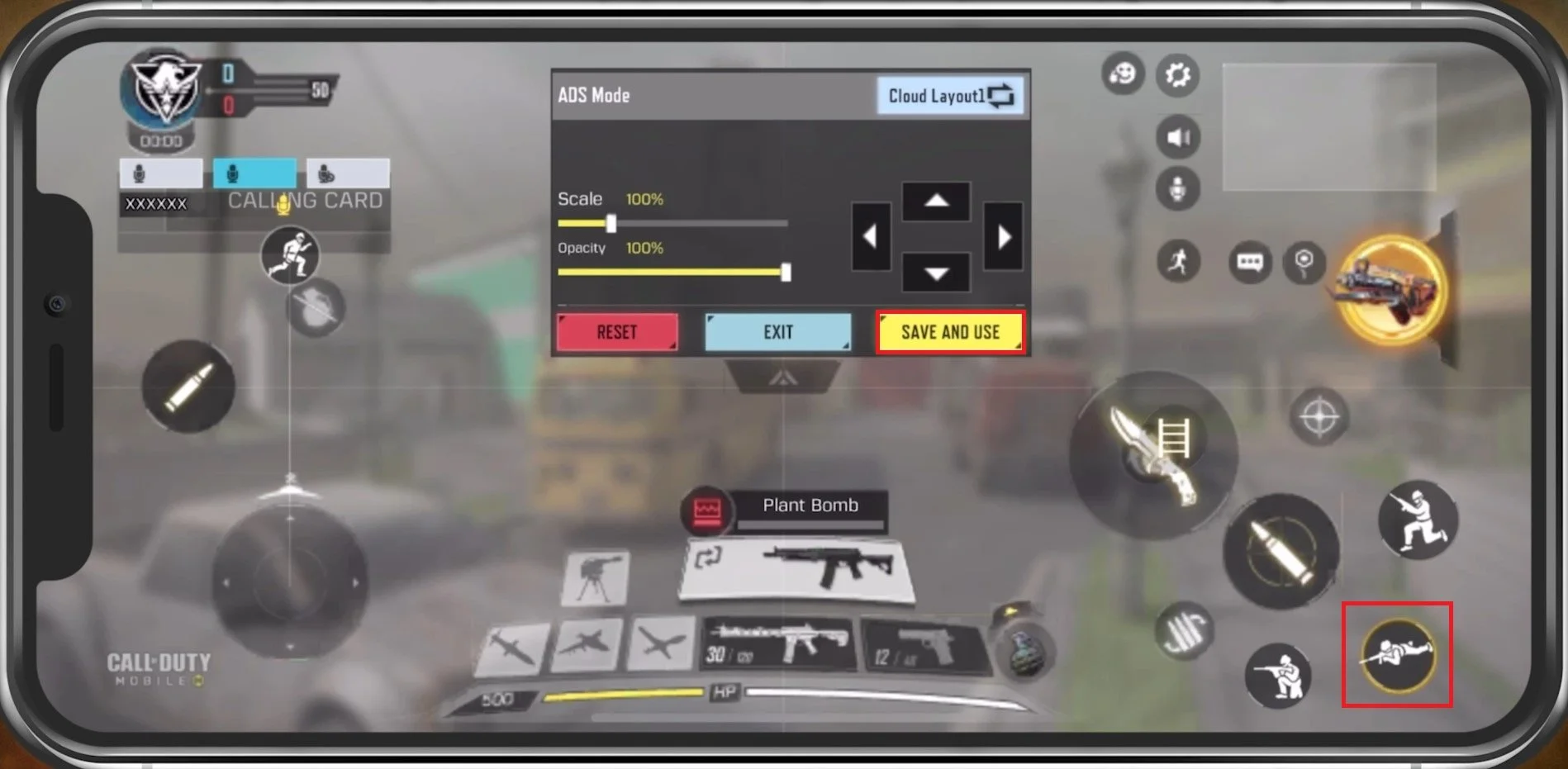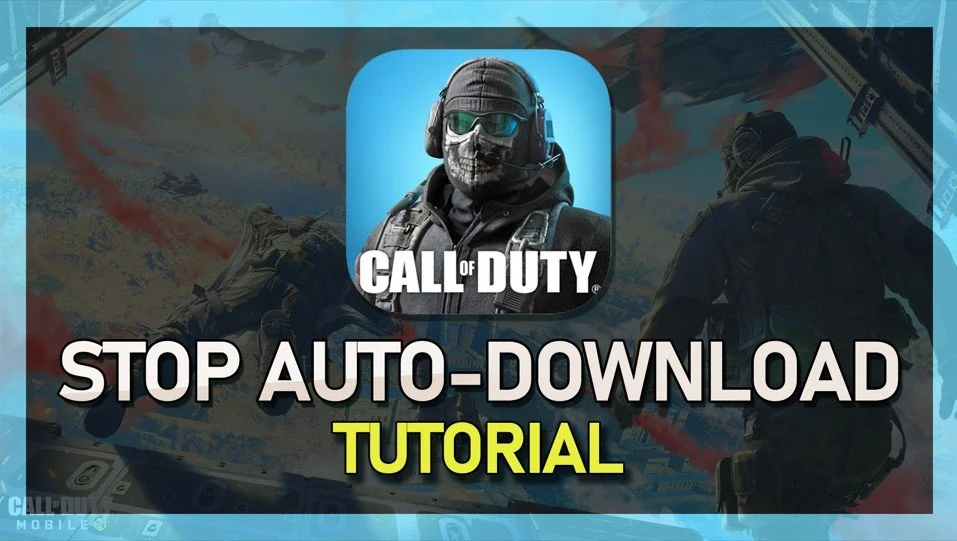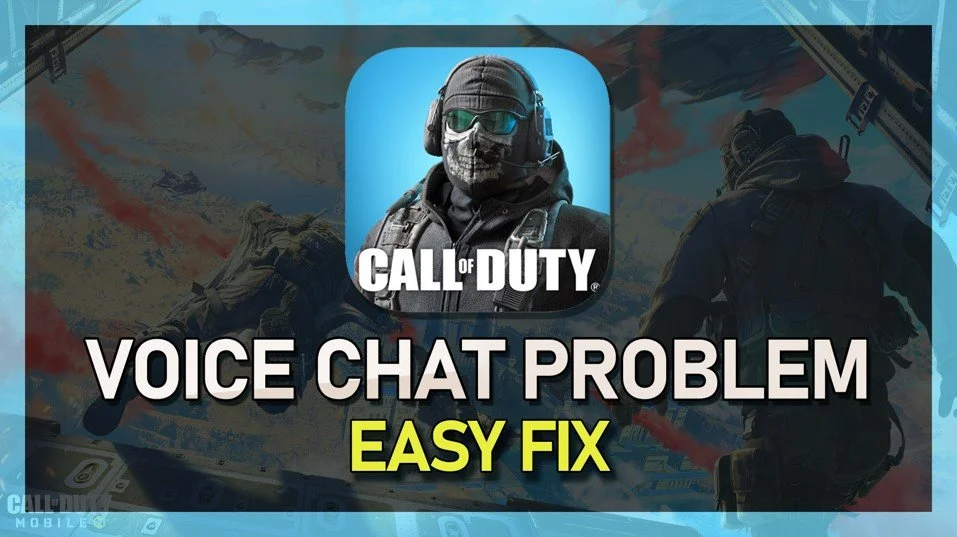How To Enable Prone Button in COD Mobile
Call of Duty Mobile has become one of the most popular mobile games, with millions of players worldwide. The game's action-packed gameplay and intense battles make it a favorite for many gamers. One of the game's key features is the ability to go prone, which can be a game-changer in many situations. However, some players may find enabling the prone button on their mobile device challenging, especially if they are new to the game. In this article, we will guide you through the steps to enable the prone button in COD Mobile, allowing you to take your gameplay to the next level.
Enable Prone in your COD Settings
Open up COD mobile and navigate to your game Settings by tapping on the gear icon on the top right of your screen.
COD Mobile > Settings
In the Basic tab, under Multiplayer Mode, you can disable the Hide Prone Button option. This will allow you to use a separate button to prone while playing CoD Mobile. You can disable the same option for the Battle Royale and Zombies game modes.
COD Mobile Settings > Basic > Hide Prone Button (Disable)
Show the Prone Button in COD Mobile
Navigate to the Controls settings tab. You can choose your preferred mode. Tap on Custom Layout.
COD Mobile Settings > Controls > Custom Layout
After disabling the Hide Prone Button option, there will be a prone button on the right button. Select the button to change the Scale, Opacity, and location of the button on your screen when in-game.
Show the prone button in your controls layout