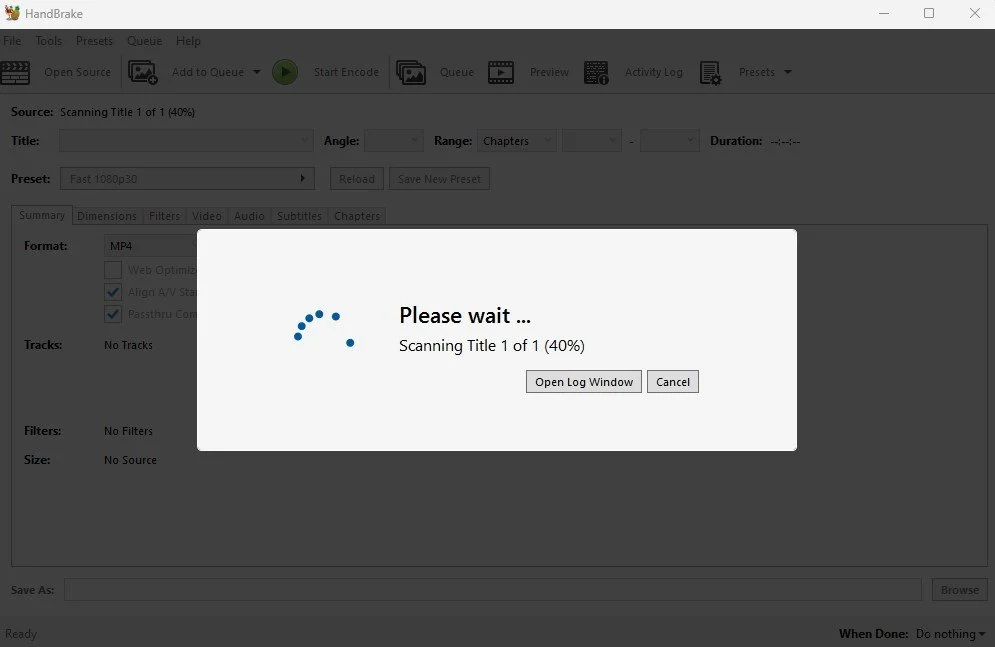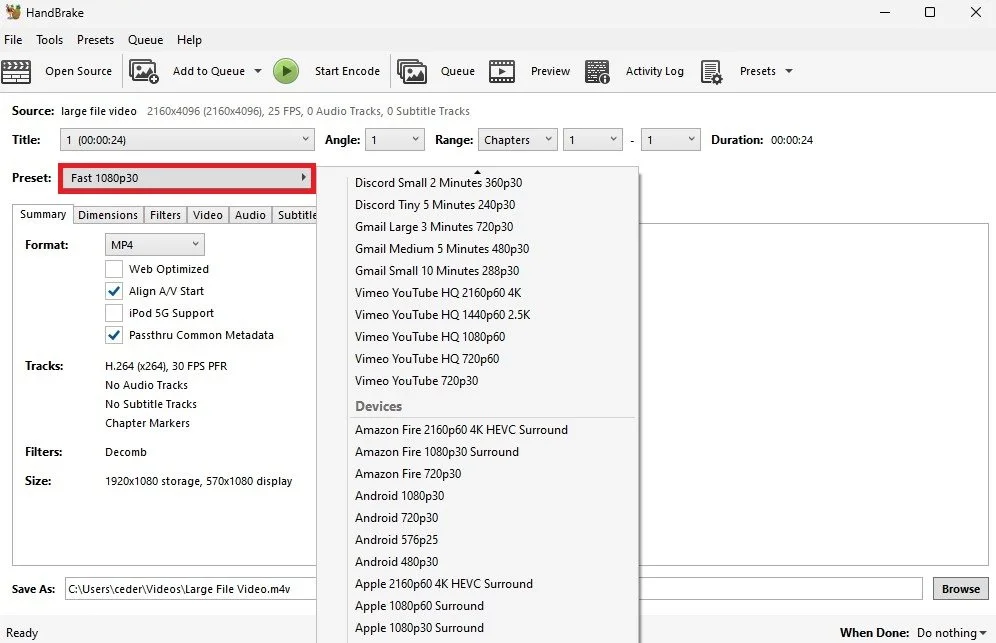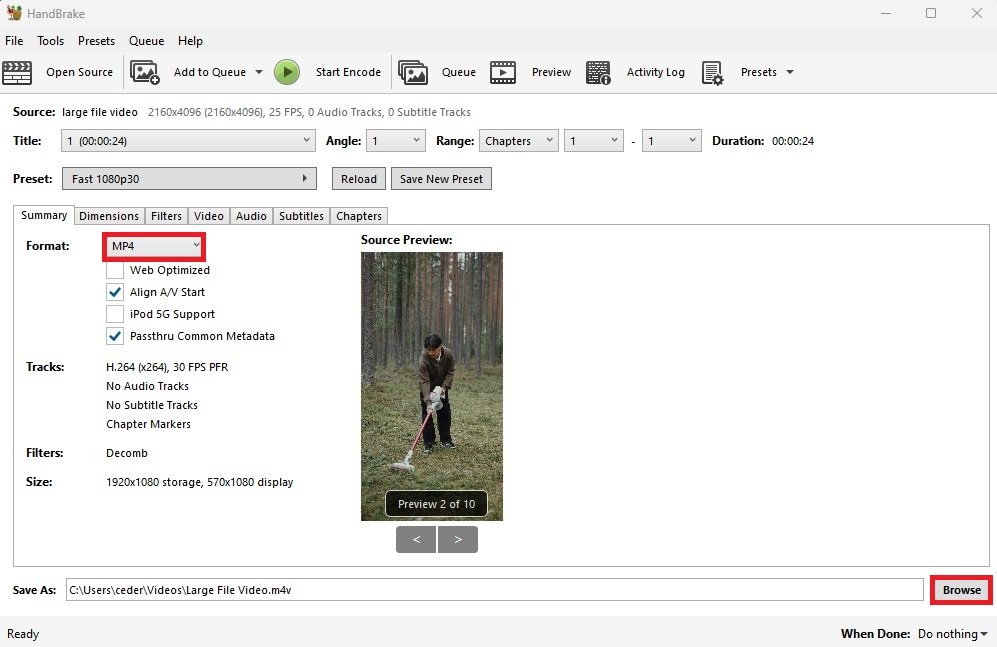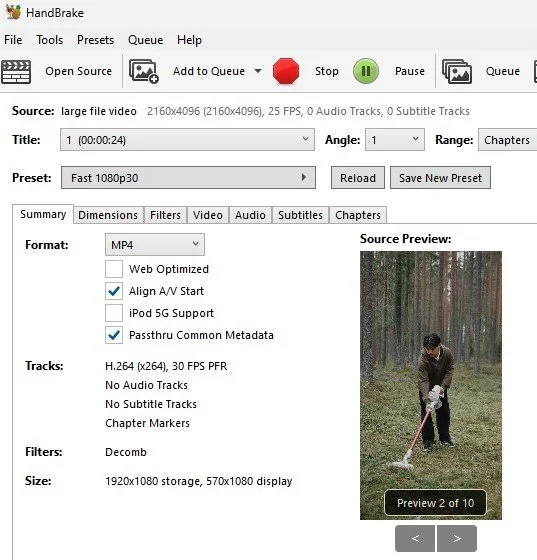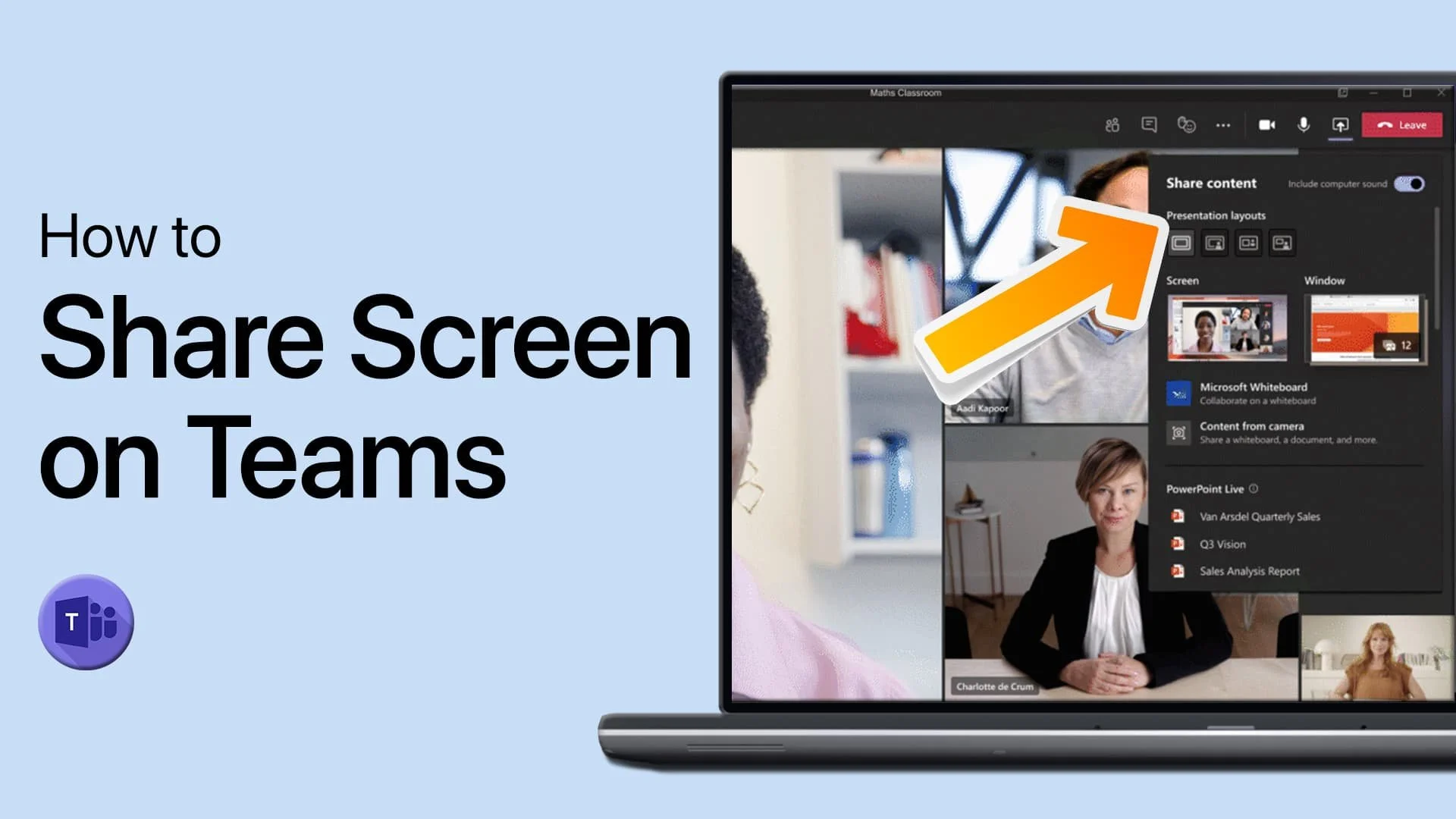How To Compress Videos with Handbrake on Windows 11
Video compression is a crucial aspect of modern technology, allowing users to store, share and stream their content without sacrificing quality. Whether you're a content creator or just someone who wants to save space on their hard drive, it's important to know how to compress videos effectively. In this article, we'll be exploring one of the market's most popular video compression tools - Handbrake. Specifically, we'll be showing you how to use Handbrake to compress videos on Windows 11. So, if you're ready to take your video compression skills to the next level, keep reading!
Import Video File to Handbrake
After launching Handbrake on your PC, drag and drop the video you wish to reduce in file size into the Handbrake window. Depending on the file size, this might take a moment, and you can preview your view from here.
Drag and drop video into Handbrake
Change Video Preset
As your Preset, you can choose a resolution, frame rate, or even a platform or device for which it can be optimized. I will set this to Fast 1080p 30. This is a relatively fast encoding method, the resolution will remain at 1920x1080, and the framerate will also stay at 30, but the video file will reduce by a lot.
HandBrake Video Preset
Video Format & File Save Location
Under Summary, you can change your output Format to MKV or WebM, decreasing your file size but preventing you from editing the video or uploading it to another platform, depending on which format they support. Select the correct file location to save your compressed video file. By default, this will be your Windows Videos folder.
Change HandBrake Format
After making changes to your settings, click on Start Encode. Creating the compressed version of your video file will take a few seconds to minutes. When it’s done, you can find the video in the destination folder.
Start Video Encode in HandBrake
-
Handbrake is a free, open-source, multiplatform video transcoder that allows users to convert and compress video files from one format to another.
-
No, Handbrake is available for multiple platforms including Windows, MacOS, and Linux.
-
Yes, Handbrake offers a wide range of presets for different platforms and devices, making it easy to compress videos for any device or platform.
-
Handbrake has been designed to minimize the loss of quality when compressing videos, so you can be assured that your videos will look great even after compression.
-
Handbrake has a user-friendly interface and clear instructions, making it easy for anyone to use, regardless of their technical expertise.
-
Handbrake can also be used for tasks such as DVD ripping, video transcoding, and even audio encoding, making it a versatile tool for all your video and audio needs.