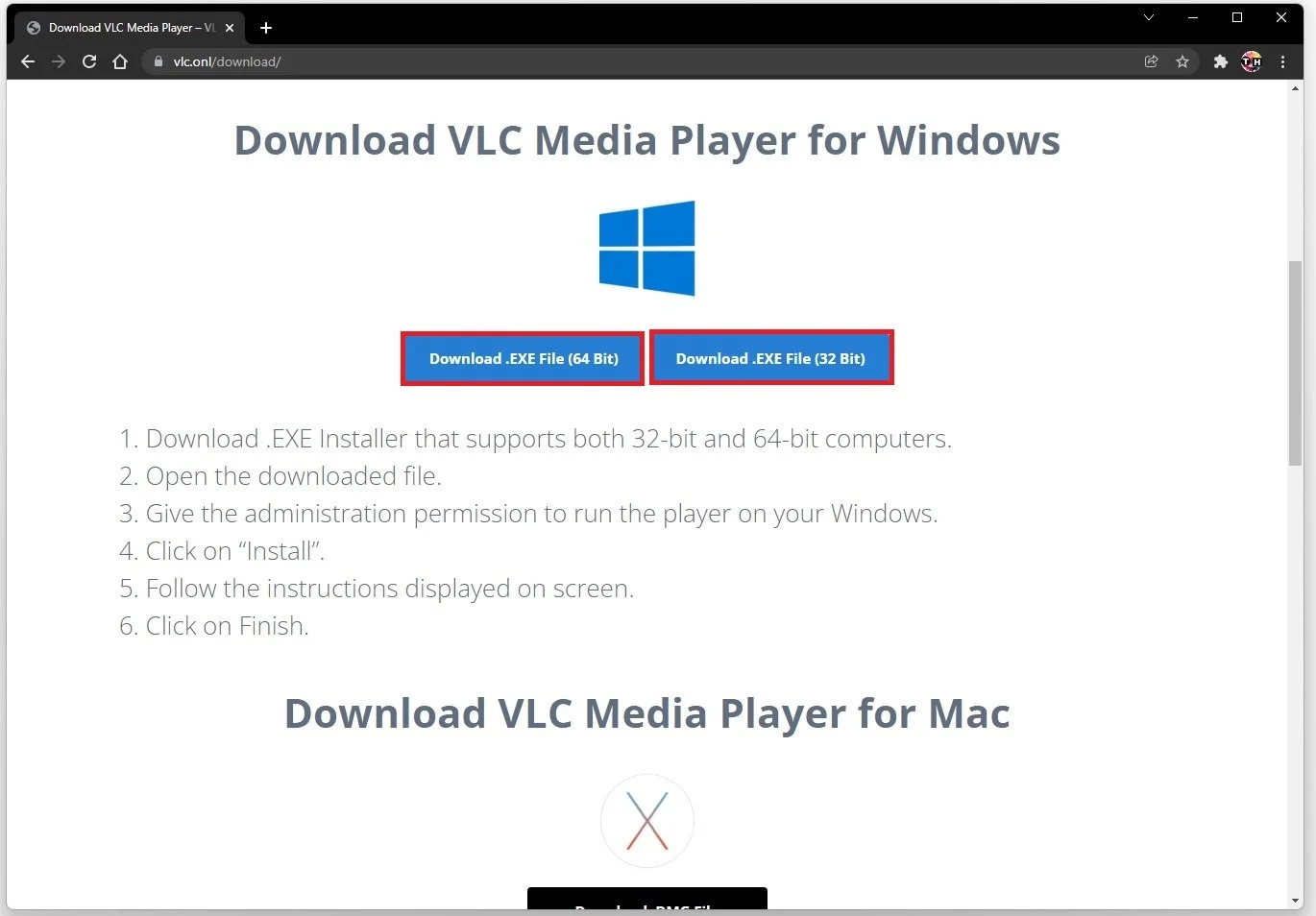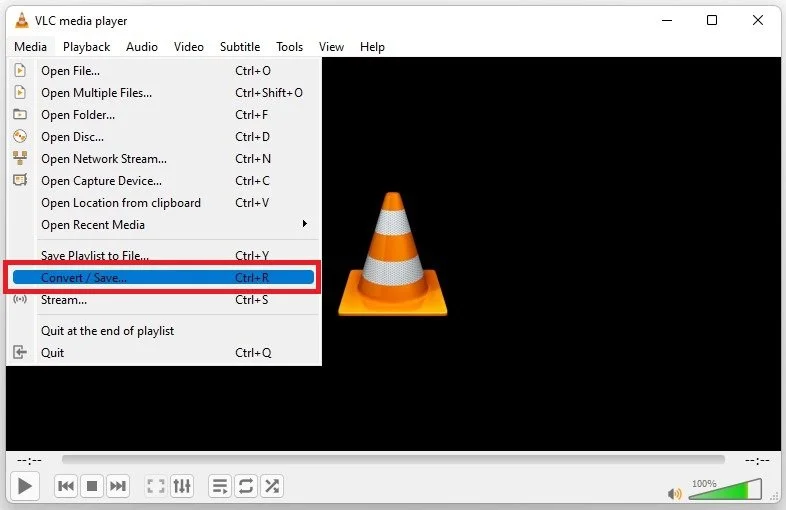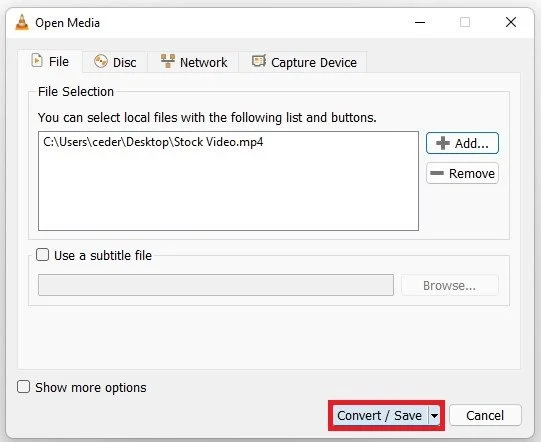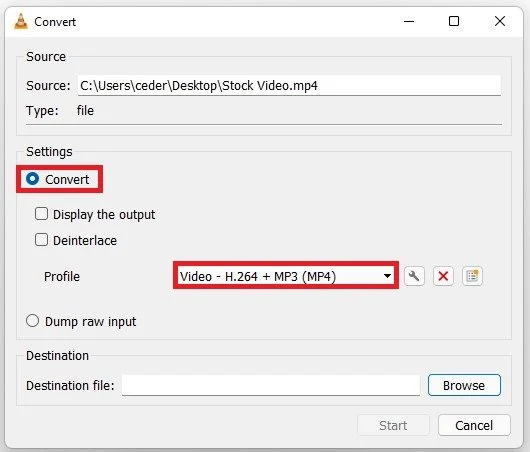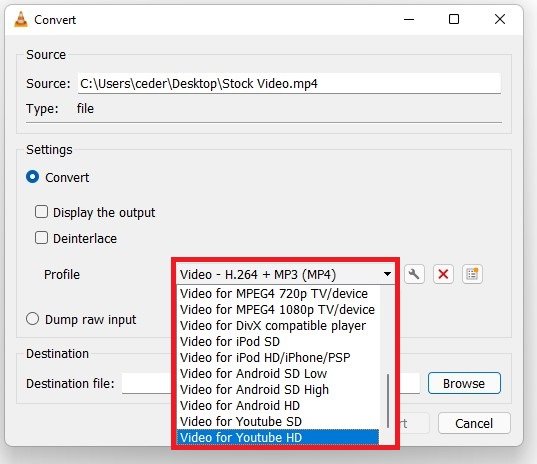How to convert MKV to MP4 on PC
If you've ever tried to play an MKV video file on a device or media player that doesn't support the format, you know the frustration that comes with it. Fortunately, there's a solution: converting the file to MP4. Converting an MKV file to MP4 on your PC may sound like a daunting task, but it's quite simple. In this article, we'll walk you through the process using readily available software. With our easy-to-follow instructions, you can enjoy your MKV videos on any device or media player that supports MP4. So, let's dive in and learn how to convert MKV to MP4 on PC!
Download & Install VLC Media Player
To convert your video file, we will use the VLC Media Player. If you don’t have the application installed on your PC, visit this page to download the media player. Once downloaded, simply follow the install wizard to install the app to your system.
Download and install VLC Media Player on your PC
Convert the Video File from MKV to MP4
Launch VLC, navigate to Media on the top left, and select Convert/Save. You can also use the shortcut CTRL + R to open the window.
VLC Media Player > Media > Convert/Save
On this window, click on Add to select a file you wish to convert.
Add a file to convert
In your file explorer, navigate to the file you wish to convert and select Open. You can then see your file in the file selection.
Convert/Save imported file
When clicking on Convert / Save this Convert dialogue will open up. Set the Setting to Convert, and under Profile you can choose the type of file you wish to convert this file into.
Convert > Profile
The h.264 option will convert it to MP4 with a large file size, but it will not be compressed or lose too much quality. If you wish to upload the video to YouTube, we suggest using Video for YouTube HD, which will also be converted to MP4 but optimized and reduced in file size for YouTube. Under Destination File, you can choose a folder to which you wish to save your newly converted video. When clicking on Start, the conversion process will start and take some time to finish, depending on the quality and length of your video file.
Choose the correct video profile for the export